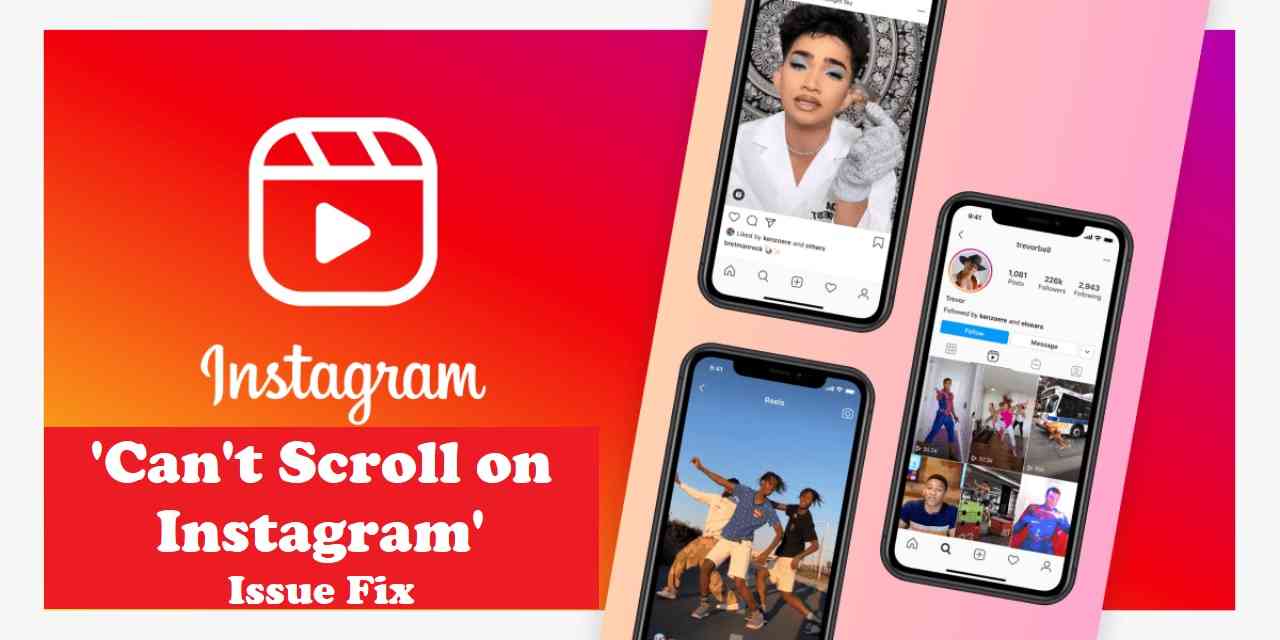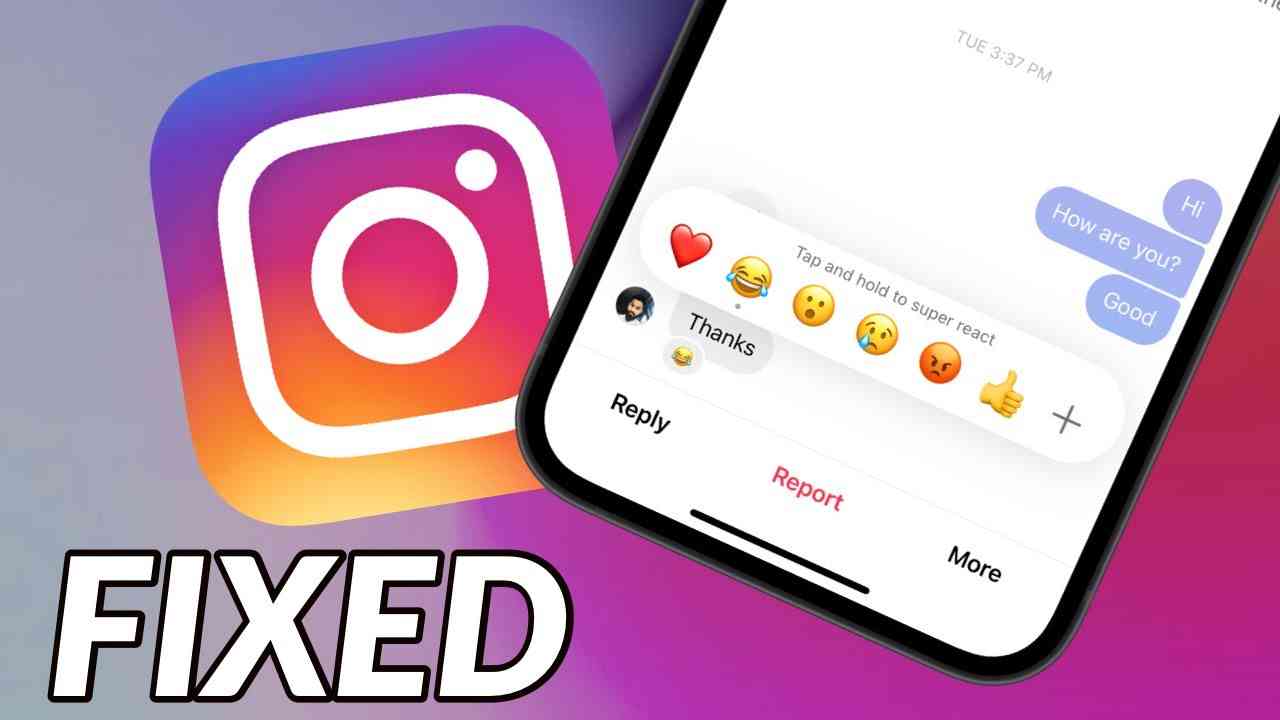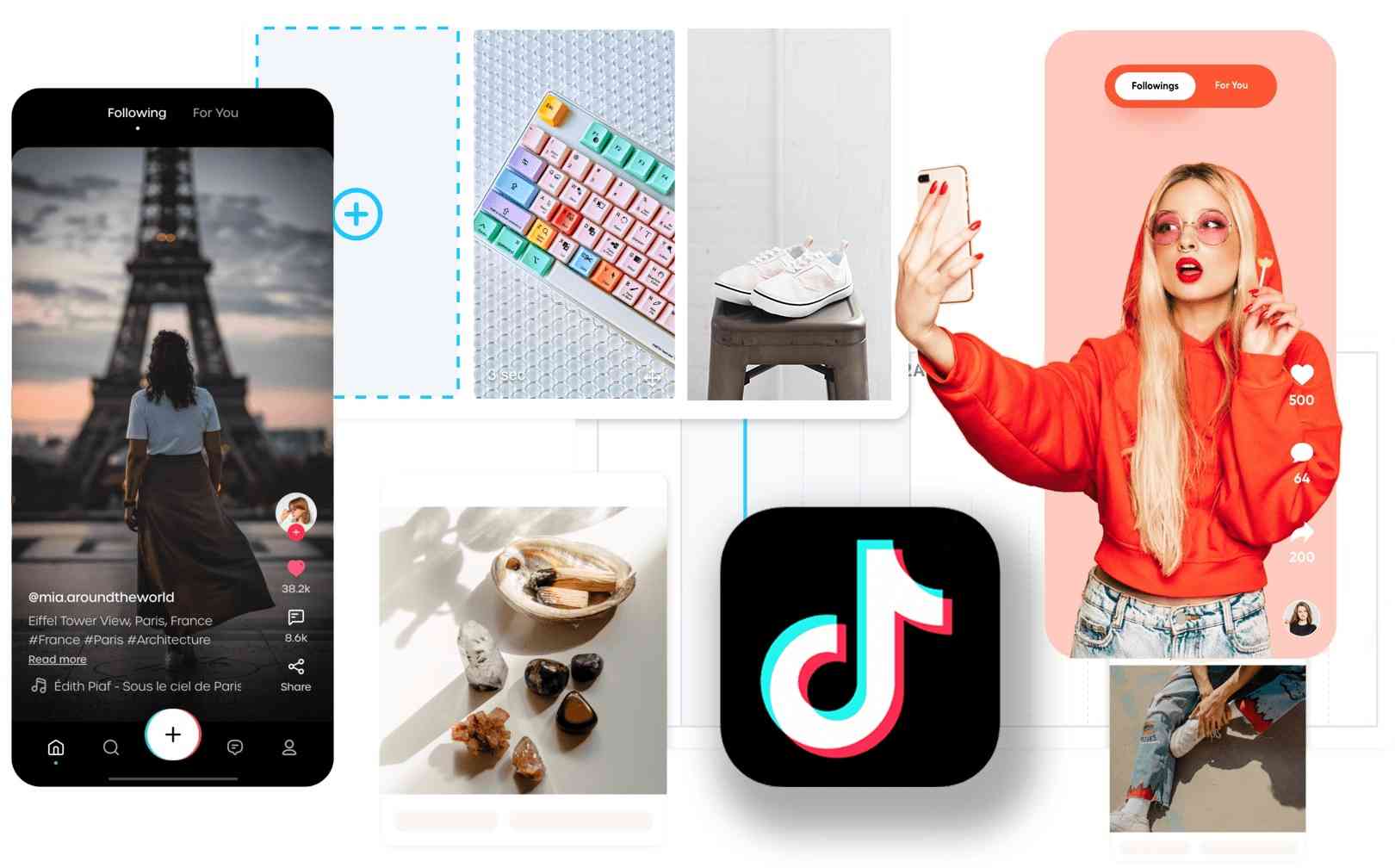Are you experiencing the frustrating issue of not being able to scroll on Instagram? Don’t worry; you’re not alone. Many users encounter this problem, where their Instagram feed becomes unresponsive, making it impossible to explore and engage with content. In this article, we will guide you through the steps to fix the “Can’t Scroll on Instagram” issue and regain control of your scrolling experience.
Understanding the “Can’t Scroll on Instagram” Issue
The “Can’t Scroll on Instagram” issue refers to the situation when you’re unable to scroll through your Instagram feed or view additional content. Instead, the feed appears frozen or unresponsive, preventing you from enjoying a seamless scrolling experience. Let’s dive into the possible causes behind this issue and explore the solutions.
Possible Causes of the Issue to Unable to Scroll on Instagram:
- Account-Related Issues: Certain account-related factors could contribute to the scrolling problem on Instagram. It’s essential to consider these possibilities:
- Technical glitches: Instagram’s system may encounter occasional technical glitches that can affect specific accounts. These glitches can often be resolved by troubleshooting or reaching out to Instagram support.
- Account restrictions: Instagram may temporarily or permanently restrict accounts that violate their community guidelines or terms of service. Such restrictions can limit scrolling functionality.
- Network and Connectivity Issues: Problems with your network or internet connection can also impact scrolling on Instagram. Keep these factors in mind:
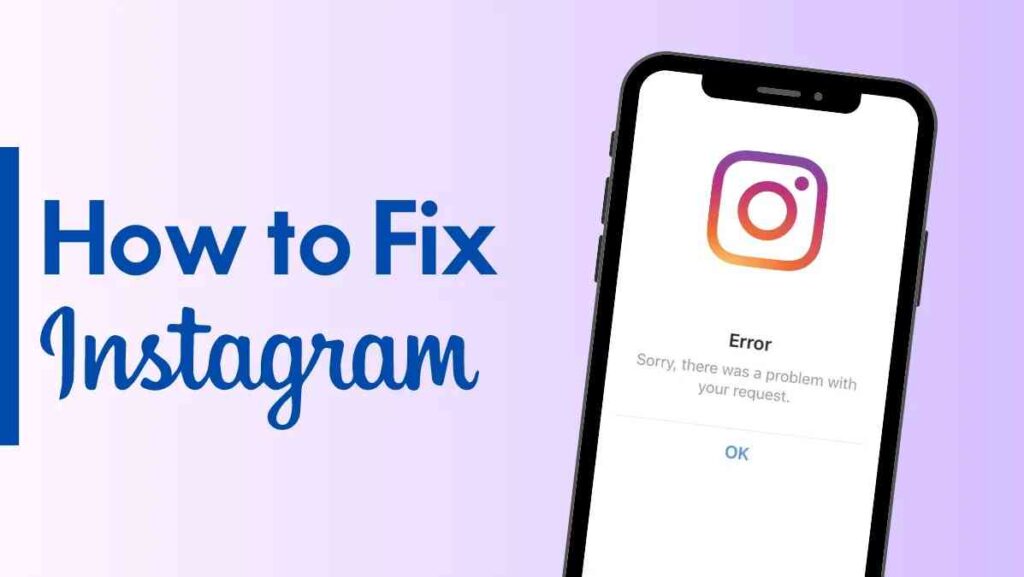
- Weak or unstable internet connection: A weak or unstable internet connection may prevent Instagram from loading new content, resulting in scrolling issues. Make sure you have a stable internet connection to ensure smooth scrolling.
- Blocked ports or firewalls: Firewalls or blocked ports in your network settings can interfere with Instagram’s functionality. Consider adjusting your network settings or seeking assistance from your network administrator to resolve the issue.
- App or Device Issues: The Instagram app or the device you’re using could be contributing to the scrolling problem. Consider the following possibilities:
- Outdated app version: Using an outdated version of the Instagram app can lead to compatibility issues, impacting scrolling functionality. Update the app to the latest version available to ensure optimal performance.
- Corrupted app data: Over time, the app’s cache and data can become corrupted, resulting in scrolling problems. Clearing the cache and data can resolve these issues and improve the app’s performance.
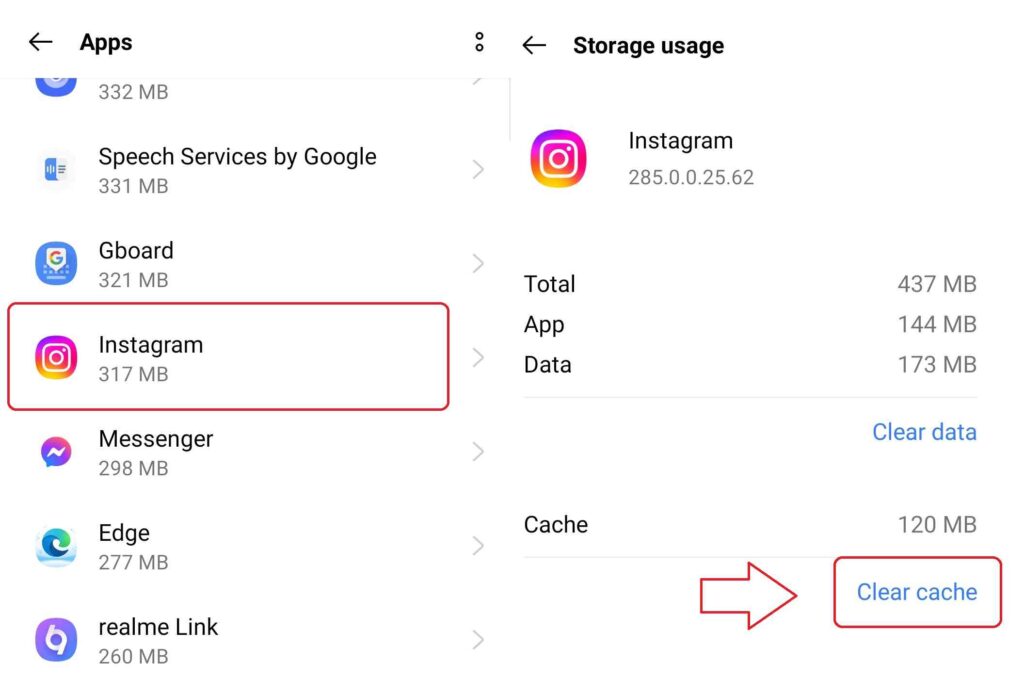
- Device compatibility: Older devices may struggle to handle the latest features and updates of the Instagram app, leading to scrolling difficulties. Consider upgrading your device or exploring alternative methods of accessing Instagram.
Steps on How To Fix Not Being Able To Scroll on Instagram
To fix the “Can’t Scroll on Instagram” issue, follow these troubleshooting steps:
- Check Your Internet Connection
Ensure that you have a stable and reliable internet connection. Connect to a strong Wi-Fi network or switch to a different network if the current one is experiencing issues. A stable connection is vital for smooth scrolling on Instagram.
- Update the Instagram App
Check if you are using the latest version of the Instagram app. Outdated versions may have compatibility issues that hinder scrolling functionality. Visit your device’s app store, search for the Instagram app, and if an update is available, click on “Update” to install the latest version.
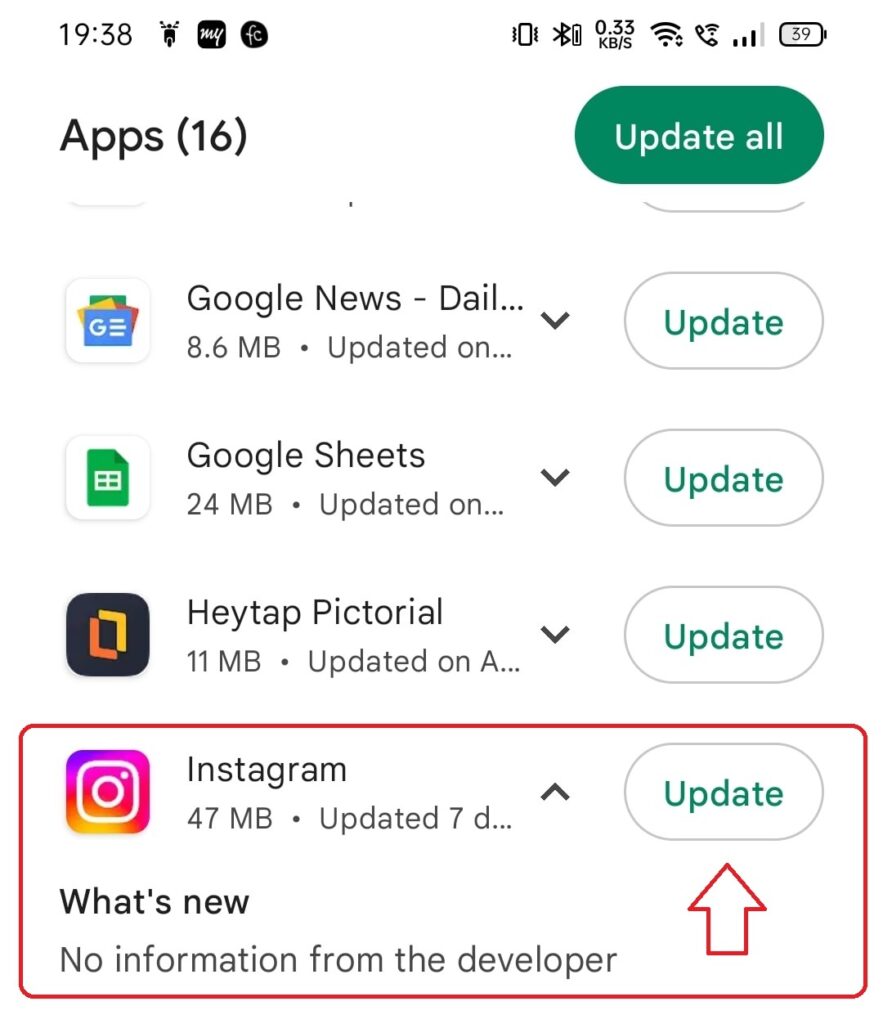
- Clear Cache and Data
If the scrolling issue persists, consider clearing the Instagram app’s cache and data. This process can resolve any corrupted files or temporary bugs affecting the app’s performance. Keep in mind that clearing the app’s data will log you out, so ensure that you remember your login credentials.
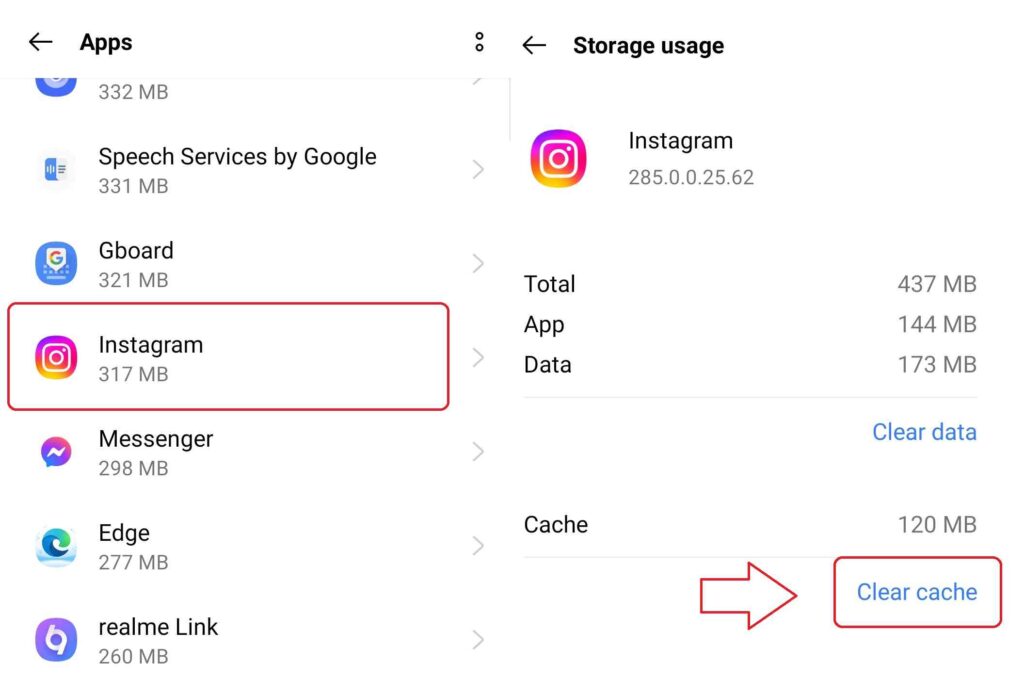
- Log Out and Log In Again
Sometimes, a simple log out and log in can refresh your account settings and resolve scrolling issues. Tap on your profile icon, go to the “Settings” menu, and choose “Log Out.” Afterward, log in again using your Instagram credentials and check if the scrolling problem is resolved.
- Reinstall the Instagram App
If the problem persists, consider reinstalling the Instagram app on your device. Uninstall the app, visit your app store, search for the Instagram app, and click on “Install” to reinstall it. This process can eliminate any app-specific issues and provide a fresh start for scrolling on Instagram.
- Contact Instagram Support
If all else fails, don’t hesitate to reach out to Instagram support for assistance. Visit Instagram’s Help Center or their official website and search for contact options. Explain the scrolling issue in detail, providing relevant information if required. Instagram’s support team can investigate further and provide personalized assistance to resolve the problem.
Fixing ‘Can’t Scroll on Instagram’ Issue
While the troubleshooting steps mentioned above are often effective, here are a few additional tips and workarounds to consider:
- Use Instagram Web
If you are unable to scroll using the Instagram app, try accessing Instagram through its web version. Open a web browser on your computer or mobile device, visit Instagram’s website, and log in to your account. From there, attempt to scroll and engage with posts. Using Instagram on the web can bypass app-specific issues.
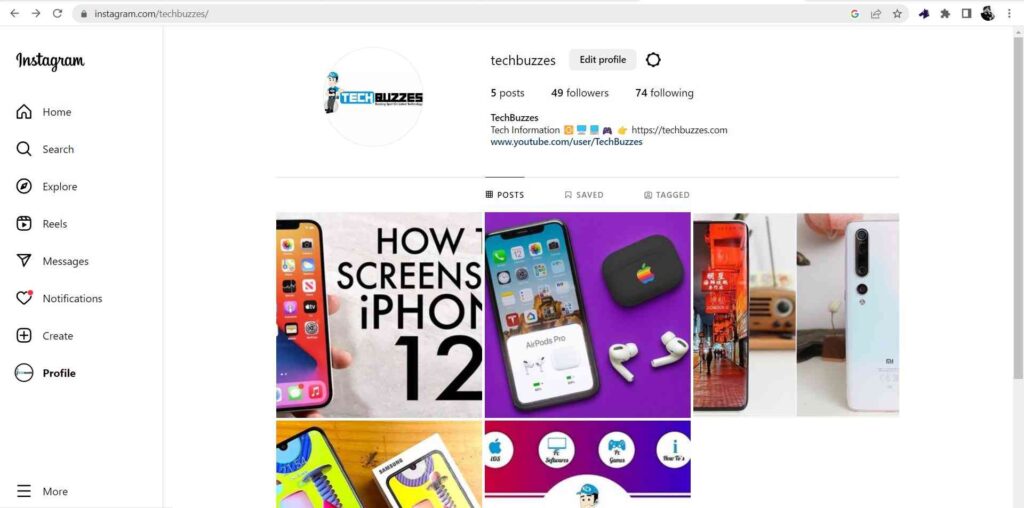
- Try a Different Device or Network
To determine if the problem lies with your device or network, try accessing Instagram on a different device or connect to a different network. If you can scroll without any issues using an alternative setup, it indicates that the problem is specific to your initial device or network. Consider using a different device or connecting to a different network to resolve the scrolling problem.
Conclusion
Encountering the “Can’t Scroll on Instagram” issue can be frustrating, but rest assured that there are solutions available. By understanding the possible causes and following the troubleshooting steps provided, you can overcome this issue and regain the ability to scroll smoothly on Instagram.
FAQs on Fixing Instagram Scrolling: How to fix ‘Can’t Scroll on Instagram’ Issue
Q1. What should I do if I can’t scroll on Instagram?
A1. If you can’t scroll on Instagram, try the following steps: check your internet connection, update the app, clear cache and data, log out and log in again, reinstall the app, and contact Instagram support if necessary
Q2. Why is my Instagram feed not scrolling?
A2. There could be several reasons why your Instagram feed is not scrolling, including network issues, app compatibility problems, or corrupted app data. Refer to the article for troubleshooting steps to fix the issue.
Q3. How can I fix Instagram scrolling problems on my device?
A3. To fix Instagram scrolling problems, ensure you have a stable internet connection, update the app, clear cache and data, log out and log in again, and consider reinstalling the app if needed. Follow the provided troubleshooting steps for a detailed guide.
Q4. Can I access Instagram through a web browser if I can’t scroll on the app?
A4. Yes, you can access Instagram through a web browser by visiting their website and logging in to your account. Using Instagram on the web can help bypass app-specific issues and allow you to scroll and engage with posts.
Q5. Are third-party posting tools safe to use for Instagram?
A5. While there are reputable third-party posting tools available, it’s essential to choose tools that prioritize account security and privacy. Research and read reviews before using any third-party tool to ensure its reliability.