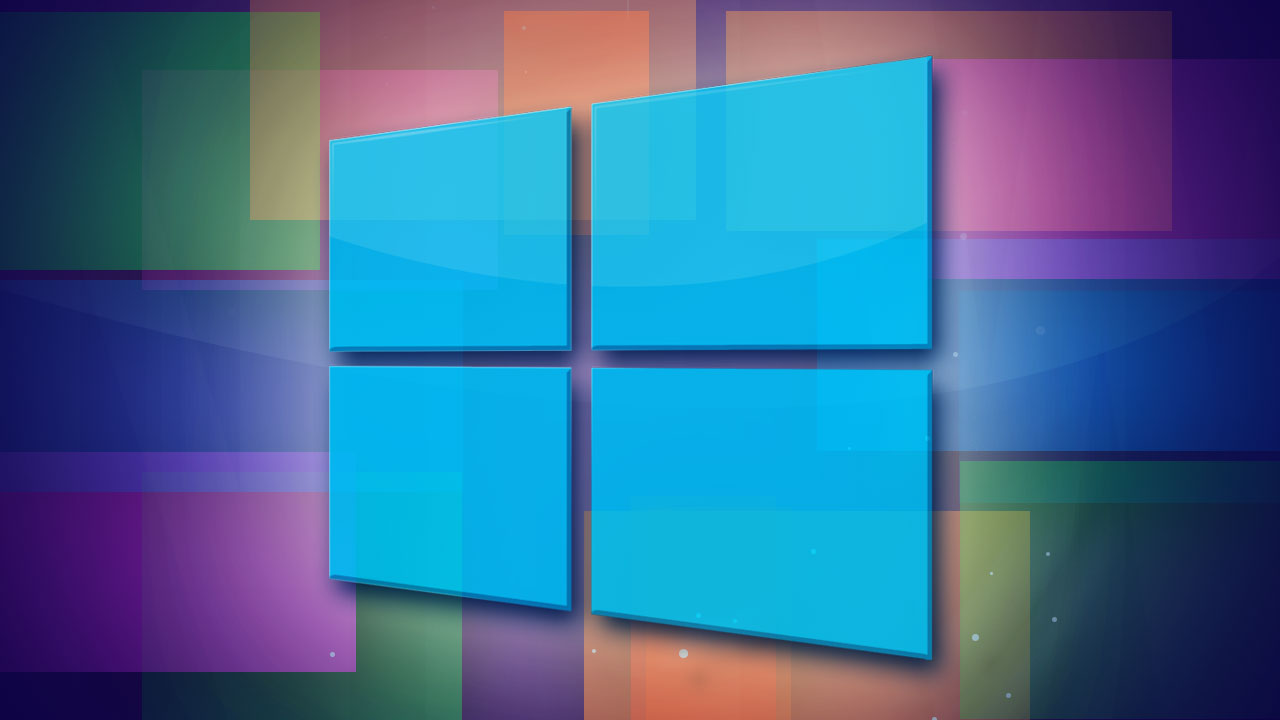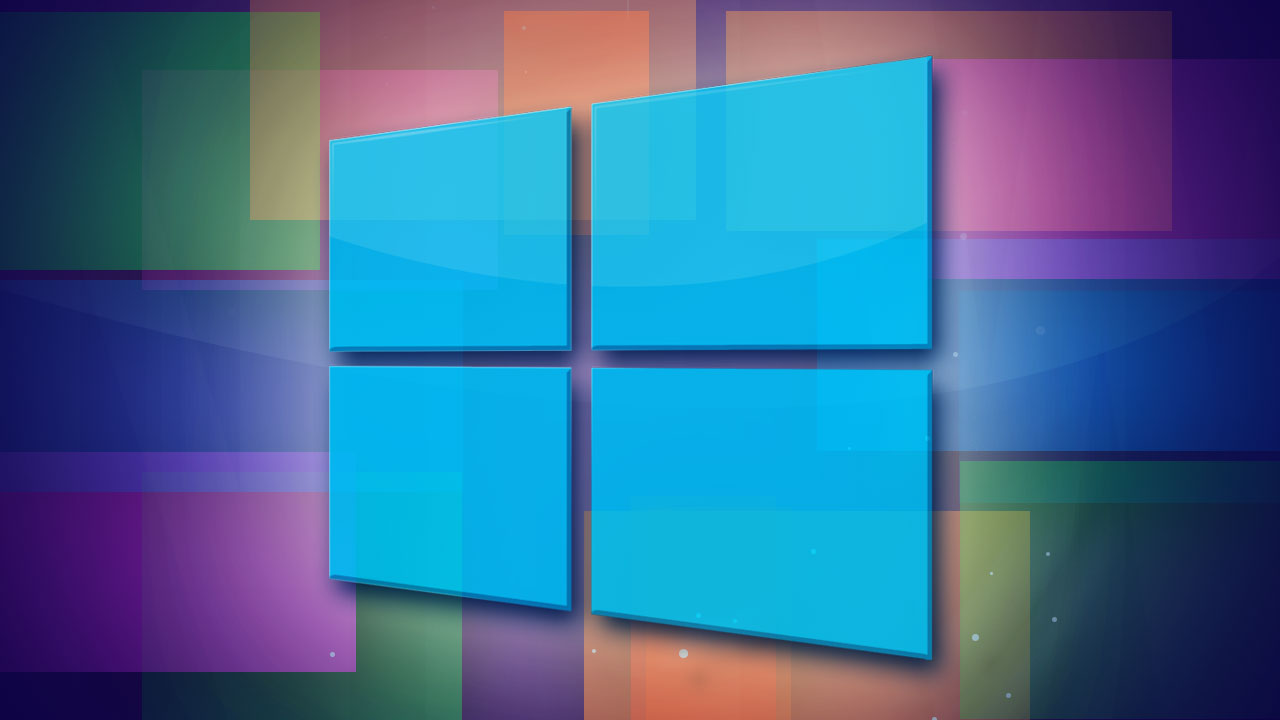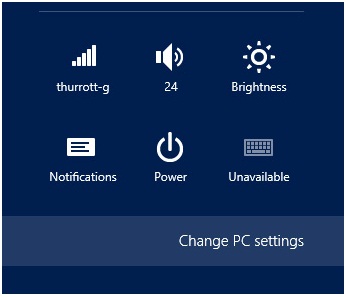When Comes to the latest release of Windows 8, there are two Main Screen Views which you will be landed on and will be working from most of the time which is the Windows Start Screen and the Windows Desktop Screen. By default it has a very excellent background in windows 8. Windows 8 has a Start Screen which is similar to that of Windows 7 but included you get to have in the Tiles Style which displays all the Apps & Games on the Screen, Contacts, Folders etc.
Try : Get Variety of Classic Start Menu For Windows 8 [How-To]
Most of the users do not know How To Change the background in windows 8, where you could easily change the appearance of the Windows desktop Screen. We could even have our own stylish background in windows 8 to the Lock screen and the Start-up screen.
-
How To Change Start Screen Background in Windows 8:
If you wish to change the Background and its color On the Start screen then follow the steps below. The background will only be visible on the Start, but the color which you pick will be shown up other places as well on the charms, Log-in screen, etc.
STEP 1: Swipe on to the Right edge of the screen, then click on the Settings>Change PC settings.
STEP 2: Click the Personalize option.
STEP 3: Then Click and select the Start screen Tab.
STEP 4: Now you could select your own Background Image or Picture of your own. or you can even change the background color according to your taste.
-
How to Change Desktop Background in Windows 8:
Changing the Windows desktop Background in Windows 8 very much similar to that of its previous version of Windows.
STEP 1: Right-click on the empty space of the Desktop Screen, and then click on Personalize option.
STEP 2: Click on Desktop Background option from the icon options getting displayed.
STEP 3: Then Locate Browse Button and click on Browse, then select your custom Picture from the list of images on your computer.
Note: You can select more than one picture to create a slide show. And start the slide show for the images which you selected.
STEP 4: After selecting the Picture, Click on Save Changes to save the settings.
TRY : [How-To] Open .IMG Image Files in Windows 8 without Any Software
-
How to Change the Lock Screen Background in Windows 8:
You can even add a custom image on your lock screen, when your PC is locked, you might give it a stylish look to it.
STEP 1: First Click on Settings,
STEP 2: Click Change PC settings
STEP 3: Then Click on Personalize option,
STEP 4: Then Select the Lock screen Tab.
STEP 5: Now you can now select the custom image for your lock screen.