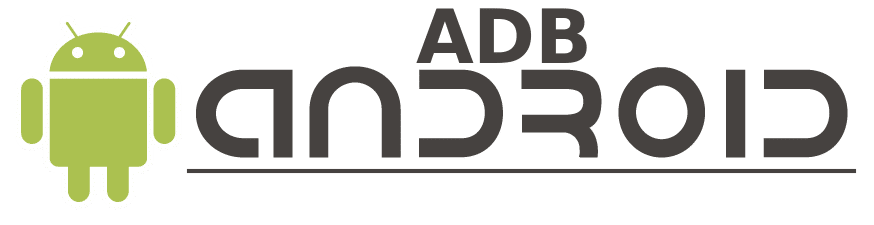If you want to control your Android devices from a computer then The Android Debug Bridge (ADB) is the best tool available in the market and in this post we cover the issue of How to Fix ADB Device Unauthorized Errors. ADB is used for many purposes like debugging, flashing ROMs, and many other fully advanced technology. But the result said it is not entirely reliable and occurs some common errors like “ADB Device Unauthorized”. It happens sometimes when you try to connect your device.
This is a very frustrating issue for techno-enthusiastic guys. Mainly this is creating a problem when you try to connect your android device to a PC, or Laptop. This error does not allow them to access their devices and the troubleshooting steps are also a little bit difficult.
So in this, article we’ll cover How to Fix ADB Device Unauthorized Error and mention some steps to prevent this type of problem. We can try some different methods that allow users to connect ADP to their computers again. And your device is active like previously you connect your device to PC.
Main Reasons Behind
There are many causes of this error but most probably your device is not properly connected to your laptop or computer via USB. And one more reason is you do not allow the USB debugging mode from your mobile. There is a driver issue also so always up to date with the latest window drivers. That’s the reason why the ADB daemon is not functioning smoothly.
The Android Debug Bridge (ADB) is an incredibly useful command line tool, allowing users to establish a USB connection between their computer and an Android-powered device, giving them complete control over the device.
If you’re getting an “unauthorized” error message when using ADB, don’t worry—it’s fixable! All you have to do is take a few simple steps and you’ll be back up and running it. Here is the process to get rid of the ADB Device Unauthorized error.
First Check Your USB Cable
Fixing an ADB Device Unauthorized Error with a USB cable is quite straightforward. This issue arises when someone is attempting to link their Android gadget to a laptop with a USB connection. The error message says the device isn’t allowed to connect to the computer.
To get this working, check that the USB cable you’re using is compatible with your Android device. If it’s not, then it won’t be able to create a connection. Furthermore, the USB cable should be functioning properly, since a defective cable could lead to an error with this you will know How to Fix ADB Device Unauthorized Error.
Also, Check USB Debugging
First, you should make sure the android device are you using its have enabled USB Debugging. So USB Debugging is enabled is the most important step you need to check on your android device. To check this go to your android device setting option and below you’ll find the Developer Option from there you can see whether USB Debugging is enabled or not.

Try to Restart the ADB Server
If you have already verified that USB Debugging is enabled but are still having difficulty with the ADB unauthorized error, it may be necessary to restart the ADB server. To do this, open the command prompt on your device and type in ‘adb kill-server‘, and then press enter afterward type ‘adb start-server‘ and press enter button again.
Next Step, Update Your USB Drivers
If you’re attempting to troubleshoot and still you have come across the “ADB Device Unauthorized” error, it could be a sign that you need to update your USB driver. This problem can occur when ADB isn’t able to communicate with your gadget because of a driver issue.
If you want to make sure your computer is recognizing your device correctly, you should consider updating your USB driver. Follow these steps to get rid of USB Debugging quickly and easily.
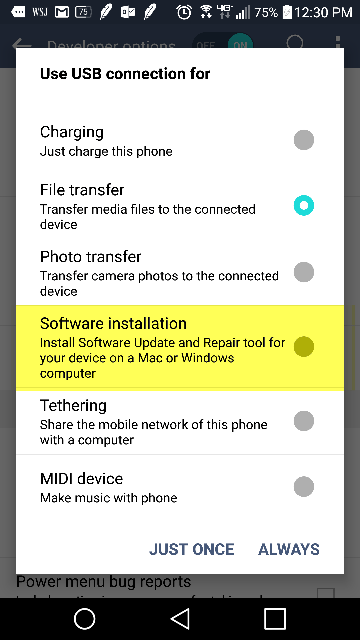
- You can directly visit ‘Device Manager‘ by searching it from the start menu.
- Now find the USB device that is creating the problem.
- Figure out which USB device is causing the issue. Under the “Universal Serial Bus controllers” you’ll find that quickly.
- Now update the driver by right-clicking on the device.
- Now find “Search automatically for updated driver software” and as is shown follow the instructions.
- So now your driver is updated and you never face this type of difficulty in running Android Debug Bridge (ADB).
If you’re having trouble with ADB Device Unauthorized errors, updating your USB driver can be a great way to fix it. It’s a pretty easy process, but it’s always a good idea to follow some guidance.
If the Problem Still exists Uninstall and Reinstall the ADB Drivers
ADB (Android Debug Bridge) is a powerful tool enabling users to connect an Android device to their computer and control it from the command line. Unfortunately, this sometimes results in the “ADB device unauthorized” error, which can be really difficult to deal with.
The basic problem with these types of errors does not allow your computer to find your android device. But uninstalling and reinstalling the ADB driver is also the best way to resolve this issue. Here are the steps you can follow on How to Fix ADB Device Unauthorized Error
Process 1: Uninstall the ADB Driver
To get started, you’ll have to remove the ADB driver from your PC. Go to the Device Manager, then find the Universal Serial Bus controllers and right-click on them. After that, choose Uninstall Driver to move ahead.
Process 2: Download and Install the ADB Driver
After that, you’ll need to download the ADB driver for your device. You’ll likely find the download link on the manufacturer’s website. After you have successfully downloaded the driver, just double-click it to initiate the installation and start the installation process.
The Bottom Line
Many Android users come across the ADB Device Unauthorized Error. Fortunately, it can be easily solved by ensuring the USB cable and port are working properly and just turning on the USB Debugging setting in the Developer Options of the phone. If all the above steps didn’t work, it might be useful to reboot your phone and laptop once. If you still can’t get the error to go away, you may need to reset your phone or install the ADB drivers again. Hopefully, this guide on How to Fix ADB Device Unauthorized Error will help you to quickly resolve the ADB Device Unauthorized Error.