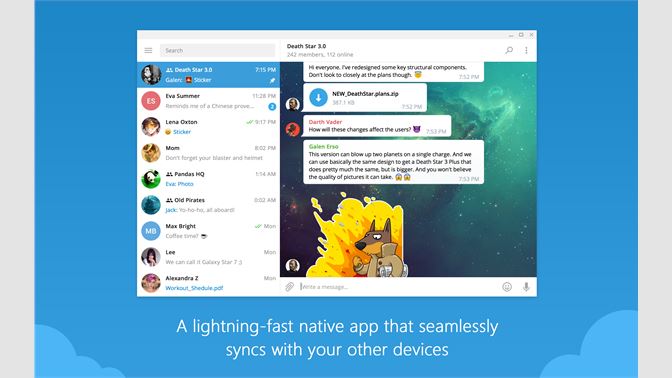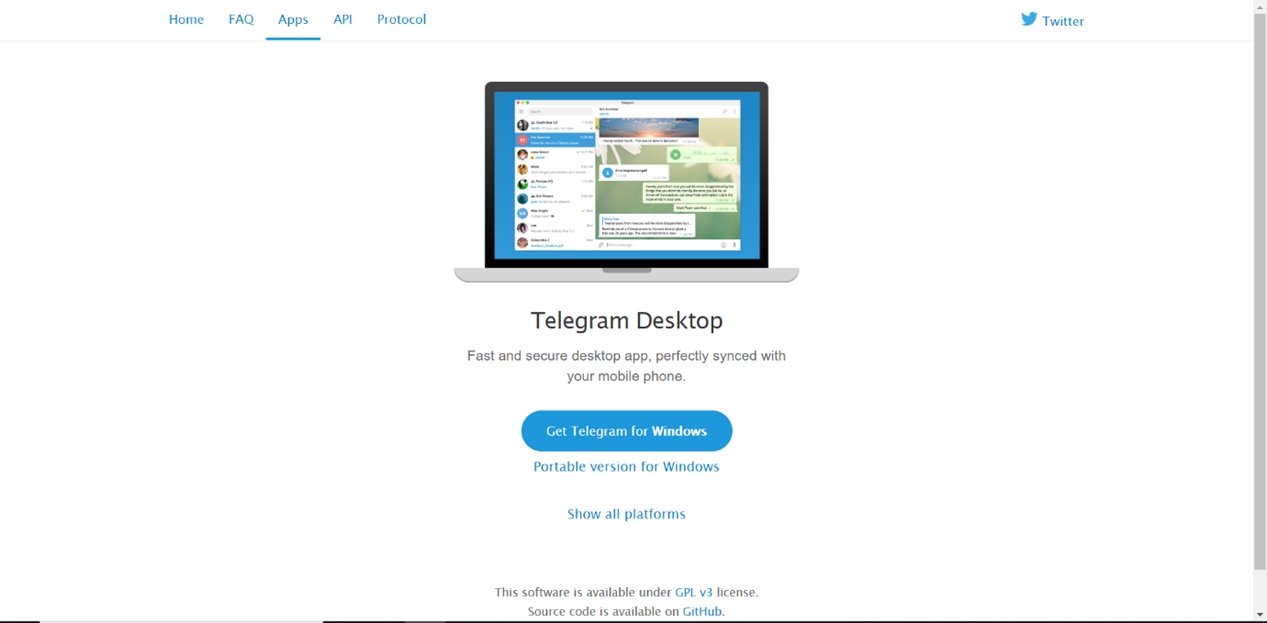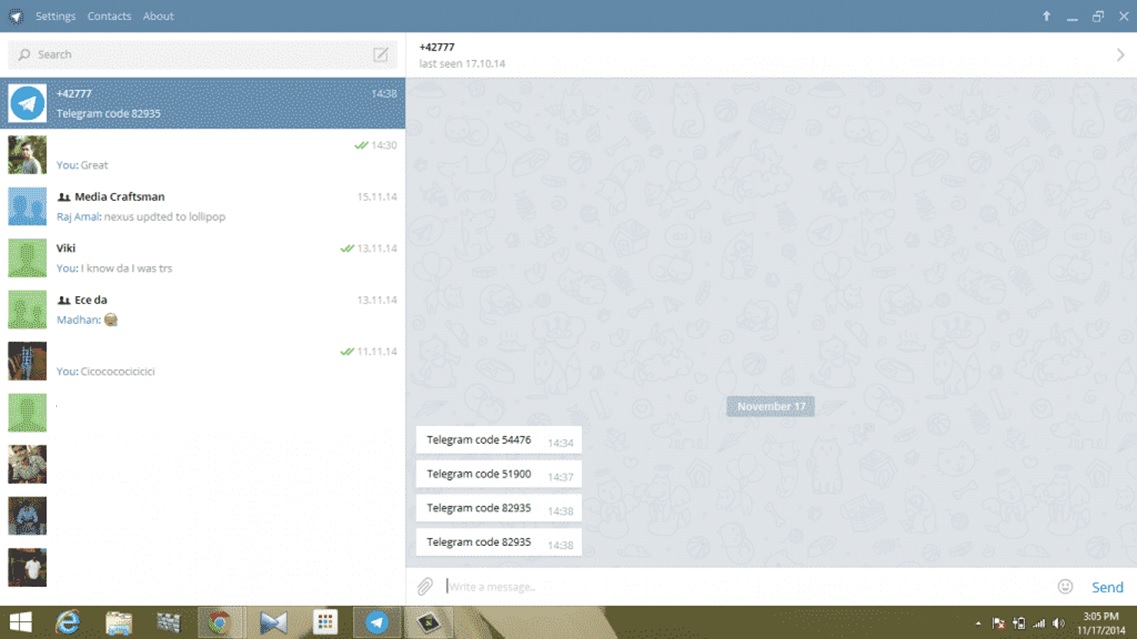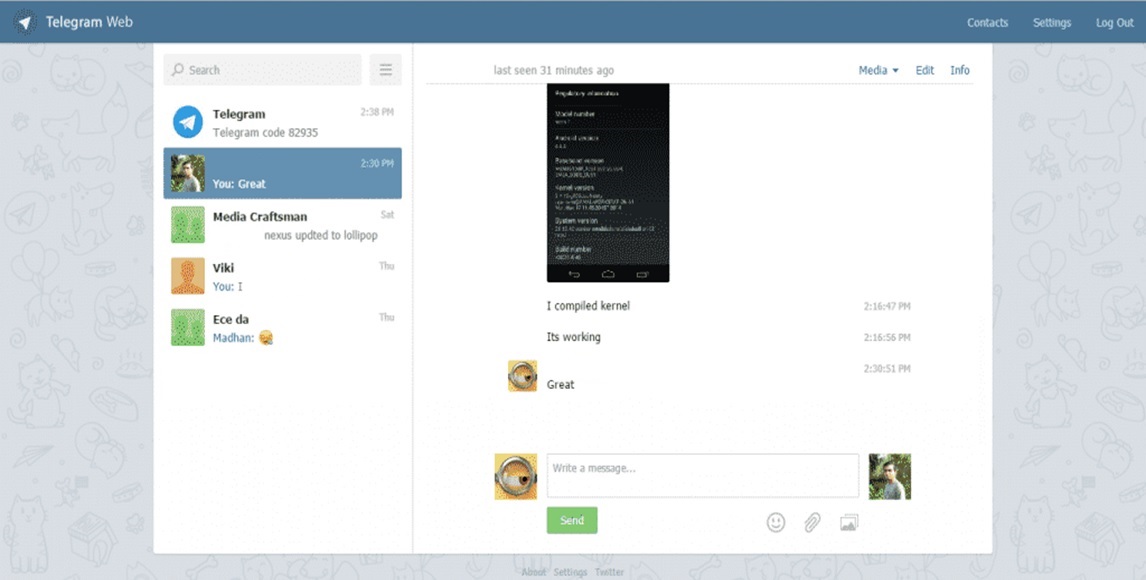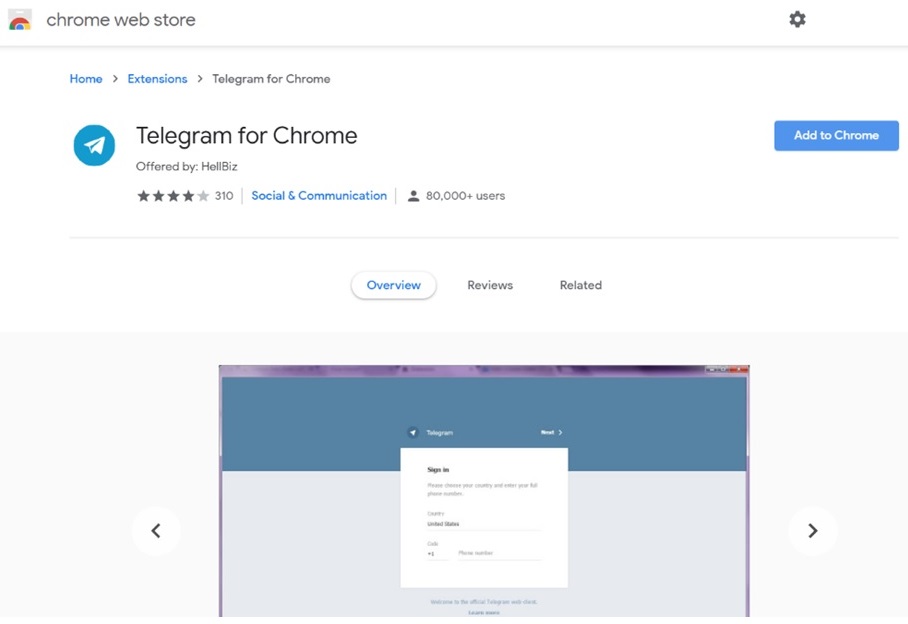Telegram has now become one of the widely used messaging apps in the country, and the users love to ponder on its services. Because of its immense popularity, people have started using it on many different platforms and devices. Besides using it on mobile devices like phones and tablets, some people even use it on their personal computers as well.
There are various ways you can use Telegram on PC, and in this article, we are going to discuss each one of them in detail and will also list the steps on how you can use them as well. The various ways have been discussed below.
How to Join Telegram From Your PC:
The various ways to use Telegram on Computer are:
- Using a Windows/Linux/Mac OSX application
- Using a Web-based client
- Using the Chrome Web Store app
STEP 1: Using the Telegram Windows Application:
The steps for the given procedure have been given below:
- Unlike other messaging apps, Telegram has its application for different operating systems. You need to download the application from the given site https://desktop.telegram.org/ and install it.

- After installation, you will have to enter your country code and your mobile number so that an OTP can verify your number.
- Once your account gets verified, all your previous conversations and contacts will be imported.

STEP 2: Using a Web-based Client
For running Telegram on your PC using a web-based client, you need to follow the given steps:
- To run Telegram from a web client, you need to have a really good browser.
- Once you have the browser, click on the given link http://zhukov.github.io/webogram/ and verify yourself.
- Now you can use Telegram from any platform that has a browser and runs it using a web-based client.

STEP 3: Using Chrome Web Store App
This is another way by which you can use Telegram across multiple platforms. The steps for the following have been given below:
- You first need to have Google Chrome as your web browser to apply this method.
- From the Chrome Web Store, download the Telegram application and install it for your browser.

- Add the extension, and then all the steps would be the same, just like you did for windows.
Conclusion:
The following are the different ways by which you can install and use Telegram from a PC and have the same experience that you get to have on a mobile device!