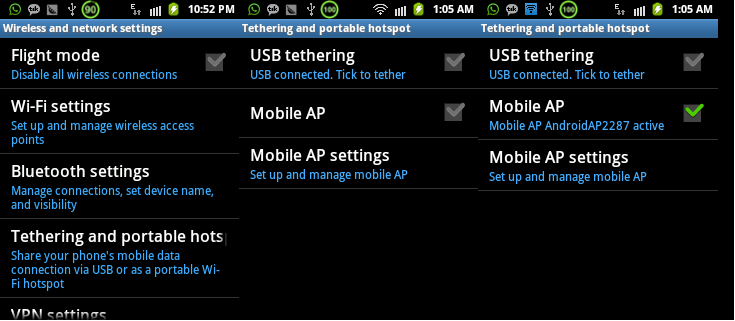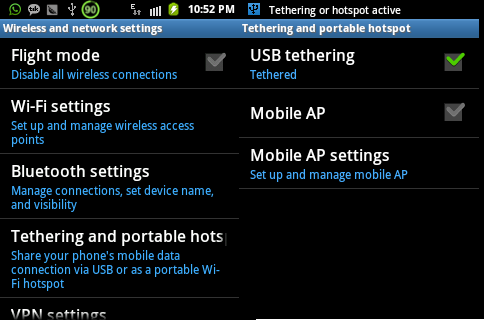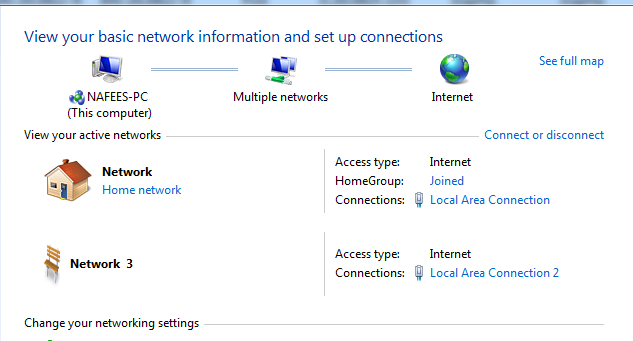It’s a most common situation where you sit to do some important work in your PC or Laptop and you find your internet is not working. It may take 1 hour, 2 hour or even a day or more. You have to wait till your internet problem gets fixed. Now no need to wait. If you have an Android Phone with active data connection, you can change it in to a WiFi Hotspots.
Try How To Free Memory Space in Android Devices
You can use your mobile data connection for PC and also use it as a WiFi hotspots to connect other devices through WiFi. In this case your mobile works as router. Within a few steps you can use your mobile data connection to PC, Laptops, and other devices through WiFi.
Turn Your Mobile into WiFi Hotspots
Turning your device as WiFi is very simple. For this you will need a working data connection in your mobile.
Step 1 – Go to Settings > Wireless and Networks > Tethering and portable hotspot.
In some Android devices this step may differ.
Step 2 – Tap on Mobile AP
Now your device will act as WiFi hotspots. Your device name will be shown when other devices search for the WiFi.
Go to Configure Mobile AP. Here you can set name for your device. In most of the devices you can find the device name as Network name. And also you can set password for it. If you wish not to set password than set Security as Open or else select WPA2 PSK.
Share Your Mobile Internet with PC
In just three simple steps you can share your mobile data connection with your PC and Laptops.
Step 1 – Connect the mobile through USB to PC.
Step 2 – Go to Settings > Wireless and Networks > Tethering and portable hotspot.
Step 3 – Tap on USB Tethering.
Now you are done. Now you can use your mobile data connection for PC and laptops.
This setting of WiFi tethering was made available from Android 2.1. Now no need to wait any more. If you are unable to connect to the net, just use this settings and turn your mobile into WiFi hotspots and start using it.