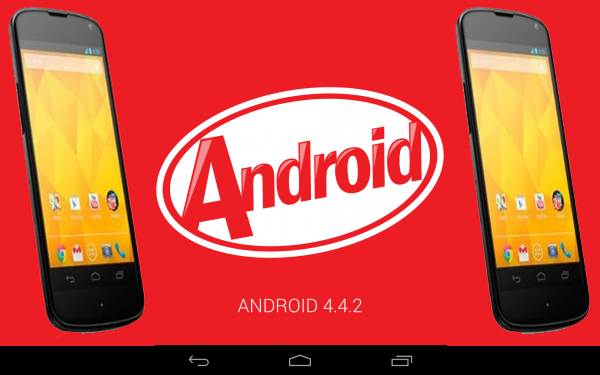The latest update is said to have fixed some bugs and major security loophole. The Android 4.4.2 KitKat Update is made very quickly and by the time you have already received the notification for the update on your Android device. The update was done mainly to improve the performance of the camera and all these are worth it. In order to get the update notification you can also use the quick guide if you haven’t received the notification by now on your Nexus device. If not follow our simple guide on “How to Install Android 4.4.2 KitKat Update on Your Rooted Nexus 4, Nexus 5, and Nexus 7”.
Note: While doing anything on your device you must always keep proper backup of all the data and information on your device because in case anything goes wrong you will lose the data.
Required files to Install Android 4.4.2 KitKat :
You will require all these files in order to Install Android 4.4.2 KitKat & get the update on your device –
- You will need to download the OTA update directly from the Google server for Nexus 4, Nexus 5 and Nexus 7
- After downloading rename the files to something you can easily locate
- You are now required to download the ADB or the Fastboot files for your PC
- Now to start the installation process, you have to extract the files from the OTA update files and save them in a new folder on your desktop and name it Android
- If you are a Window user then you will have to use the command prompt in order to navigate to this file
- Click on start menu and there you will find Run where you will have to type cmd and then press enter
- Then you have to enter the command – CD desktop/android
- Now is the time to reboot the Nexus device of yours in Bootloader mode
- If you are a new Nexus 7 user then you have to follow a different method to reboot your device
- You will have to put off your phone and then you have to press the Power Button and the volume down button simultaneously
- In Nexus 4 you will have to put off your device and then press all the three buttons – Volume up, volume down and power button simultaneously
- In nexus 4 you have to select the volume key to select the Recovery mode and then after the selection is done, you will have to confirm it by pressing the Power button
- After following these steps the Android device will reboot itself automatically and when it comes up you will be able to see the Android logo along with an exclamation mark
- When you see this, you have to press the down volume button first and then immediately press the power button, this will take you to the recovery mode. You have to be very agile when you do this step because just after clicking the volume button you have to press the power button within a few seconds.
- Now select the option to apply updates from ADB and press the power button to confirm it
- After this you have to connect your device to the PC and enter the command in the cmd window – adb sideload android.zip
- After this, when you will get the OTA update transferred and it starts flashing on Nexus device, you can go ahead and opt for the ‘reboot system now’
- For the first time it will take more than normal time to reboot so don’t be impatient.
Thats it, if you have successfully followed the above steps, then you are good with knowing [How-To] Install Android 4.4.2 KitKat Update on Your Rooted Nexus 4, Nexus 5, and Nexus 7.