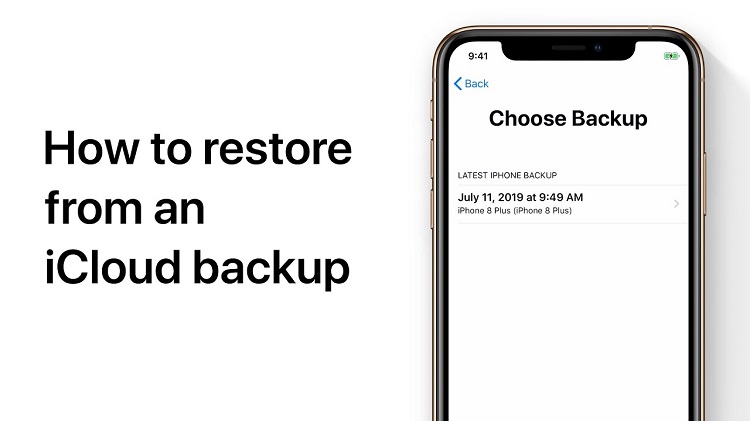If you’ve recently upgraded to a new iPhone or are facing any technical issues with your device, you may want to restore your iPhone from a backup. A backup is a copy of all your data, including apps, contacts, photos, and other files, which can be stored on your computer or in the cloud. In this article, we will cover everything you need to know about iPhone restore from backup, including the process, the different methods, and the things you should keep in mind.
What is iPhone Restore from Backup?
iPhone restore from backup is a process that allows you to transfer all your data, settings, and apps from a previous iPhone backup to a new or reset device. This feature is especially useful if you’re upgrading to a new iPhone or if you’re experiencing any technical issues with your current device. By restoring your iPhone from a backup, you can quickly get your device back to a functional state without having to set up everything from scratch.
Also see: How To Protect Your Apple Devices with Find My iPhone App
Why Restore Your iPhone from Backup?
There are several reasons why you may want to restore your iPhone from a backup:
Upgrading to a new iPhone: If you’ve recently upgraded to a new iPhone, you can easily transfer all your data, settings, and apps from your old device to the new one by restoring from a backup.
Technical issues: If your iPhone is facing any technical issues such as freezes, crashes, or malfunctions, restoring from a backup can often fix these problems.
Resetting your device: If you’re planning on selling or giving away your iPhone, you may want to reset it to its factory settings. Restoring from a backup can help you retain all your data, settings, and apps after the reset.
Methods of iPhone Restore from Backup
There are two main methods of restoring your iPhone from a backup: using iTunes or using iCloud. In this section, we’ll cover both methods in detail.
iTunes Restore from Backup
iTunes is a software that allows you to manage and transfer your music, videos, and other files between your computer and your iPhone. You can use iTunes to restore your iPhone from a backup stored on your computer. Here’s how:
- Step 1: Connect your iPhone to your computer using a lightning cable.
- Step 2: Launch iTunes and click on the “Summary” tab.
- Step 3: Click on the “Restore Backup” button.
- Step 4: Choose the backup you want to restore from the list of available backups.
- Step 5: Click on the “Restore” button to start the restore process.
- Step 6: Wait for the restore process to complete, which can take several minutes to an hour depending on the size of the backup.
Note: If you’ve encrypted your backup, you’ll need to enter your password to restore it.
iCloud Restore from Backup
iCloud is a cloud-based storage service offered by Apple that allows you to store your photos, videos, and other files in the cloud. You can use iCloud to restore your iPhone from a backup stored in the cloud. Here’s how to iPhone Restore from Backup:
- Step 1: Make sure your iPhone is connected to a Wi-Fi network.
- Step 2: Go to Settings > General > Reset > Erase All Content and Settings.
- Step 3: Follow the on-screen instructions to set up your iPhone as a new device or restore from a backup.
- Step 4: When prompted, choose “Restore from iCloud Backup.”
- Step 5: Sign in to your iCloud account and choose the backup you want to restore from the list of available backups.
- Step 6: Wait for the restore process to complete, which can take several hours depending on the size of the backup and the speed of your internet connection.
Also see: Transfer iPhone Back Photo & Videos from iPhone\iPad to your Mac or PC
Important Things to Keep in Mind When Restoring Your iPhone from Backup
Choose the right backup: Make sure to choose the right backup before you start the restore process. If you’ve been using multiple backups, you may have to check the date and size of each backup to determine which one you want to restore from.
Update to the latest version of iOS: Before you start the restore process, make sure your iPhone is running the latest version of iOS. This will ensure that all your apps and data are compatible with the new version of the operating system.
Check for compatibility: If you’re upgrading to a new iPhone, make sure the backup you’re restoring from is compatible with the new device. If the backup is from an older version of the iPhone, some of your apps and data may not be compatible with the new device.
Prepare for the restore process: Before you start the restore process, make sure your iPhone is fully charged and that you have enough storage space on your computer or in the cloud to store the backup. You should also make sure to have a backup of your current iPhone data in case anything goes wrong during the restore process.
Wait for the process to complete: The restore process can take several hours, so be patient and wait for the process to complete before using your iPhone.
Conclusion
iPhone Restore from Backup is a simple and convenient way to transfer all your data, settings, and apps from an old device to a new one. Whether you’re upgrading to a new iPhone or fixing technical issues with your current device, restoring from a backup can help you get your device back to a functional state quickly and easily. Just make sure to follow the steps outlined in this article and keep the important things in mind to ensure a smooth and successful restore process. In case of any difficulty you can always reach out to us or comment, we would be happy to help you in this regard.