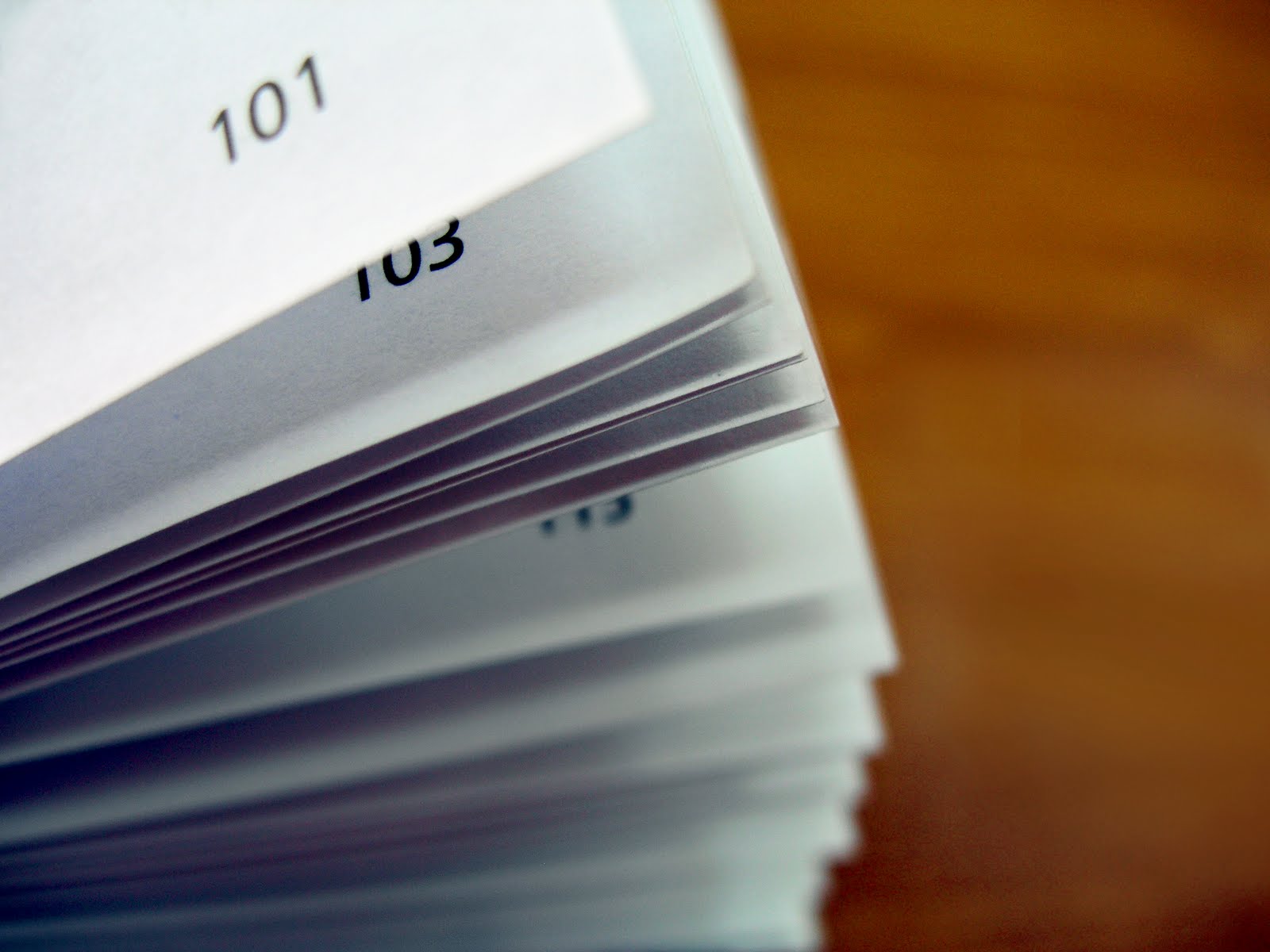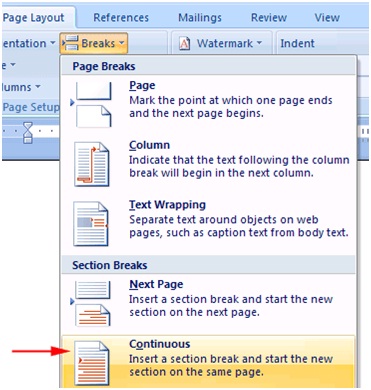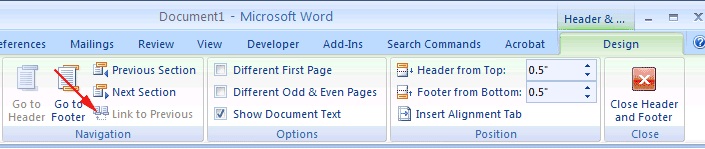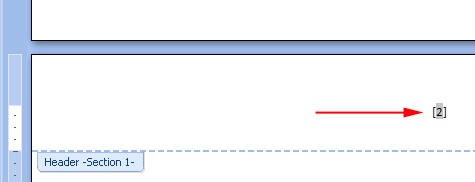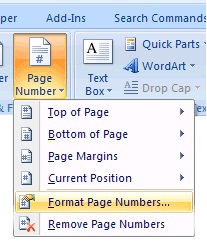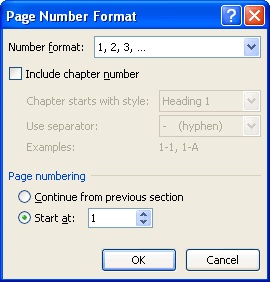Microsoft Word 2007 is something which is widely used by most of the users, in creating their Word document. It obviously saves lots of your time right from Auto Checking for Grammatical Mistakes in your document till Aligning the Text Automatically and formatting it according to users wish. But sometimes users do need tend to make full benefit out of it. Because they remain blind on the fact of possibilities available.
TRY: COMBINE AND MERGE MULTIPLE WORD DOCUMENTS INTO A SINGLE DOCUMENT
One such case that most users experience is: on numbering the document Pages continuously from a specific page. Ex: when you create a word document, you would like your Page numbers to be started from let’s say Page 2. Because your cover page generally doesn’t not have page number. To help you get started with numbering from specific page in Microsoft Word 2007. We give you complete step by step guide on How to Start Page Numbering from a Specific Page in Microsoft Word 2007.
[How-To] Start Page Numbering from a Specific Page in Microsoft Word 2007:
STEP 1: Open your Microsoft Word 2007 Document file, and then place your cursor and click at the top of the page from where you want to Start Page Numbers.
STEP 2: Now navigate to Page Layout Tab, and in the page setup section, click on Break and then Continuous.
STEP 3: Now navigate back to INSERT TAB, and in the Header and Footer group section select Top of Page (or) Bottom of Page and then click on Page Number.
STEP 4: Once you select on Page Number, you will be on the Design Tab. now in the Navigation group section, deselect the option Link to Previous which would be enabled.
STEP 5: Now Scroll up to the previous page and then double click on the page number and delete it from the header or footer where you have placed the number.
STEP 6: Now you will not have any page numbers at the beginning of your document pages. You could only see page numbers where you have inserted the continuous break option on your document page.
STEP 7: Then, Scroll back down to the page where you inserted the continuous break and have inserted the page number in the header or footer.
STEP 8: Now move to the Insert tab and in the Header & Footer group, click on the Page Numbers and then select Format Page Numbers.
STEP 9: Select the Radio button Start at: and then enter the number “1” and press OK.
STEP 10: You are done.
Now you could see the page numbers getting started at the specific page which you selected and wanted numbers to get started on your Microsoft Word 2007 document.
FAQ on numbering in microsoft word.
How do you do automatic numbering in Word?
Change the settings for automatic bullets or numbering
Choose Proofing under File > Options.
Select the AutoFormat As You Type tab after choosing AutoCorrect Options.
Automatic numbered or bulleted lists can be chosen or cleared.
Choose OK.
What is multi level numbering?
You may manage the numbers of your chapter headers, headings, and subheadings inside your documents by using multi-level numbering. Your tables and figures may be numbered to indicate chapter numbers by numbering the chapter titles.
What is outline Numbering in Word?
When using Outline view, Word typically just shows the headers you choose. These headers don’t have a number. You might wish to number the headers in your outline so that it complies with conventional outline numbering recommendations.