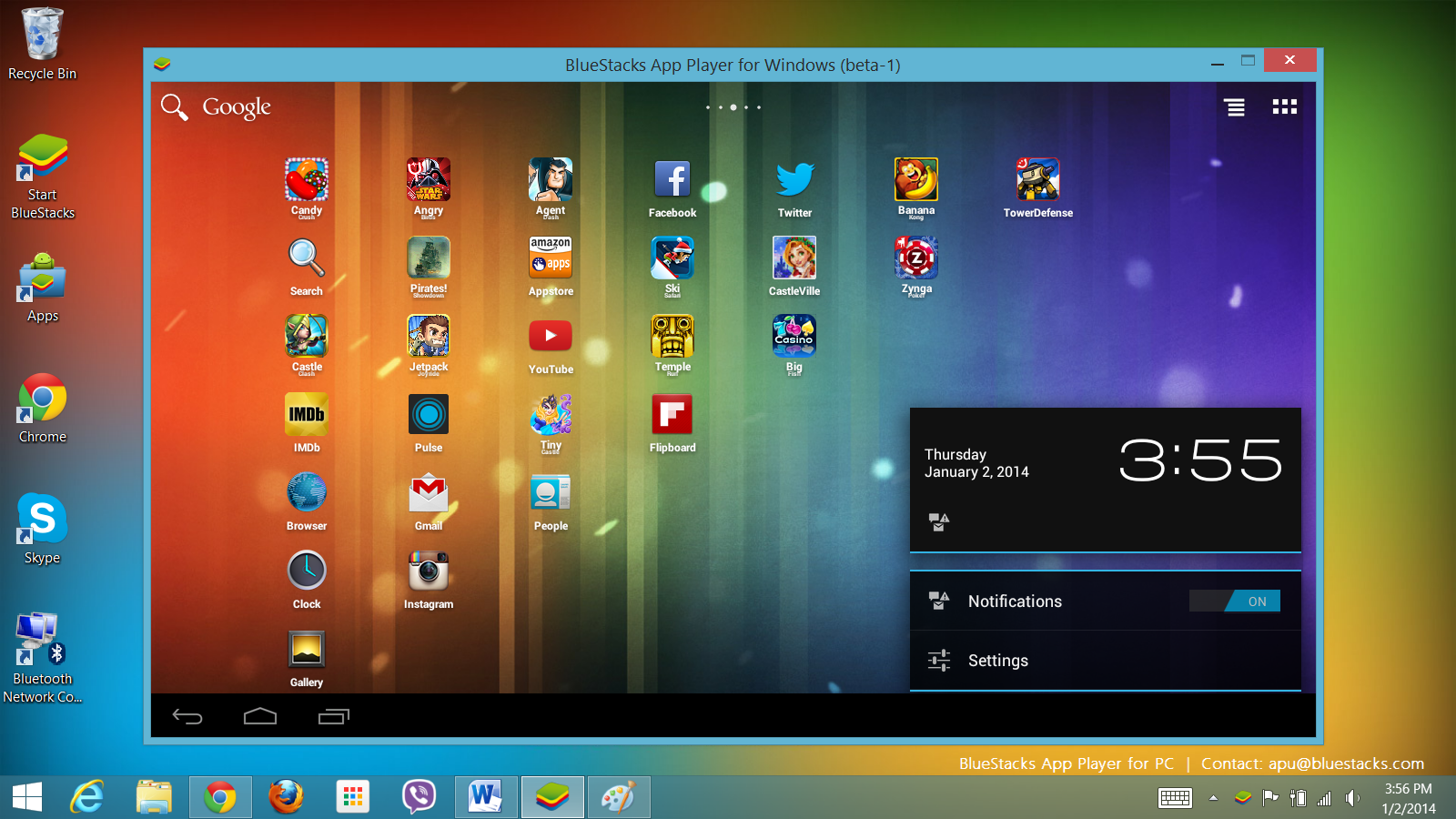Are you looking forward to running your android apps on PC? Are you looking forward to a perfect help for the same? If yes, we are here with absolute help for you.
Running android apps or games on PC doesn’t mean that you have got rid of that tiny phone screen. The reason behind the same might be multiple. Whether you are looking forward to testing the feature on Android or you are willing to enjoy seamless access to android apps on Windows, the solutions we are going to provide you below will help you in the same.
Methods on How To Run Your Android Apps On Your PC ?
Method 1: Mirror your phone with Windows
If you are willing to run your android apps on PC, the very first thing you can do in the league is to mirror your phone with Windows. Microsoft has launched the Your Phone App and that makes it easier for the users to connect their android mobile device to Windows and get access over the different apps. Users of Your Phone app helps users in viewing notifications, photos, and sending messages. The best thing about this wonderful process is that you can even add your android apps to your favorite and can directly pin them to the Windows Taskbar as well. Mirroring a phone with Windows is quite an easy process. All you need to do is:
- Launch Your Phone desktop app on your Windows PC or laptop.
- Now tap on the Phone screen option and then grant permission to the app on your phone.
- Once done, your phone screen will be displayed in Windows.
- Once done you can easily navigate to the phone screen by tapping the mouse.
Method 2: Use BlueStacks on Windows PC
BlueStacks is one of the best and most favored options for running android apps on PC. It is a featured loaded android emulator option available in the market that ensures users have smooth access over a wide range of apps and games. The application uses VirtualBox for emulating android for better performance.
The application can be easily installed on Windows PC by allowing third-party access. Once done with the installation process, you can conveniently launch the app on your Windows PC. And once you have installed the BlueStacks on your device, you can easily download and install any of the apps on your Windows and can add their shortcuts on Windows desktop as well.
Method 3: Use Genymotion on Windows PC
Genymotion is one of the other best ways for emulating full android experience and for accessing different android apps on Windows PC. Genymotion is one of the most decent android emulators that is being designed for helping developers and managing costs efficiently. Before stepping ahead with the access here, one needs to create an account on the website. Genymotion uses VirtualBox for emulating android. The installation process is quite easy to go and can be easily done just by using the basic installation process.
Conclusion
So, Guys! Use any of these methods for running android apps on PC efficiently. All of the solutions we have provided you above are quite efficient and ease up the task to a greater extent.