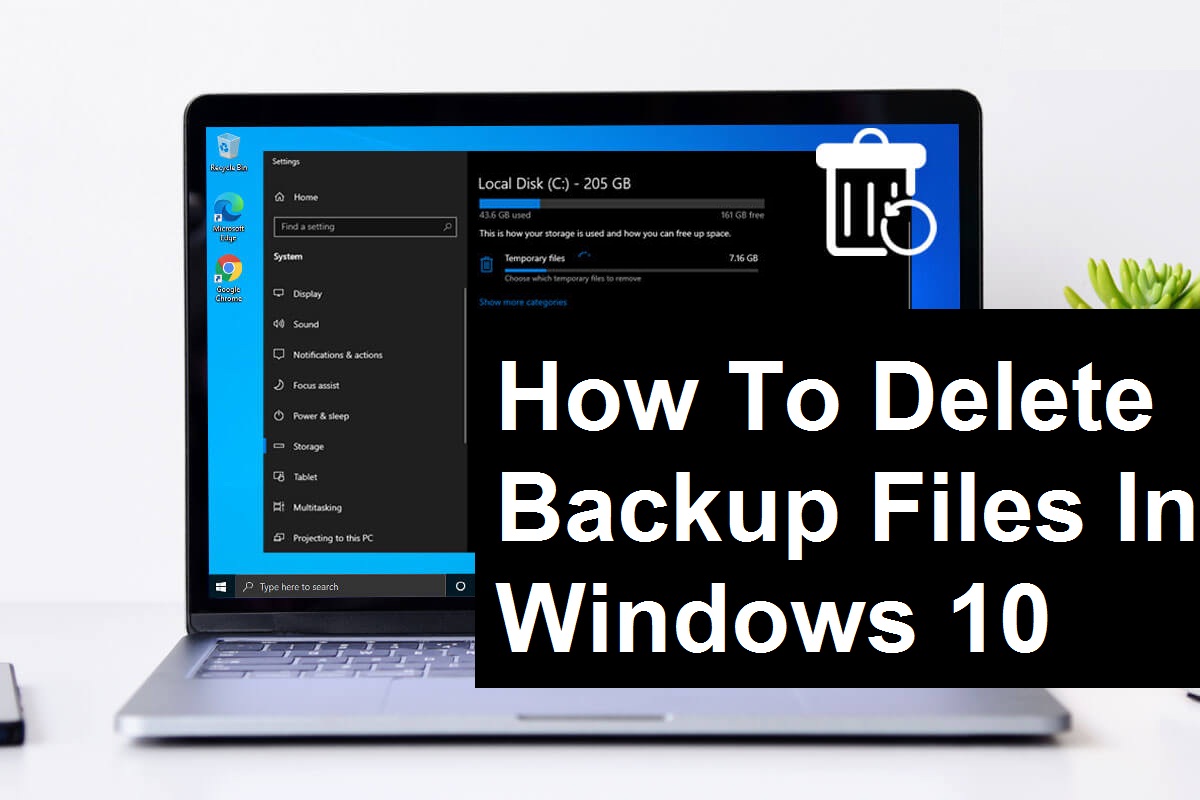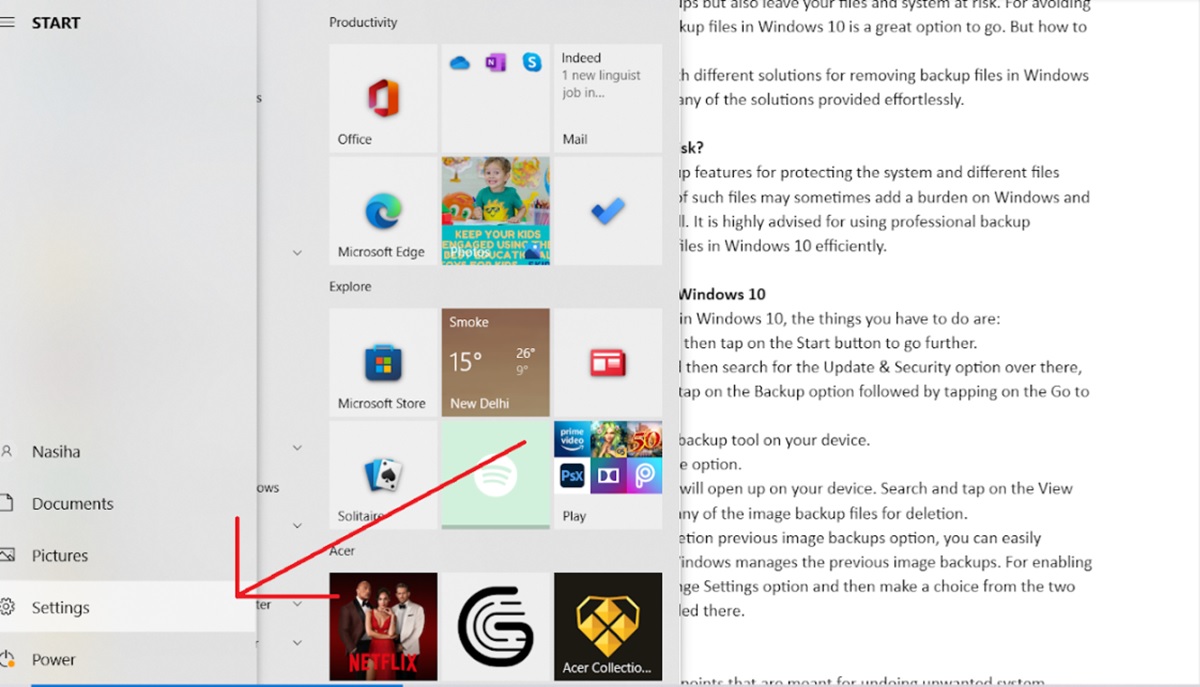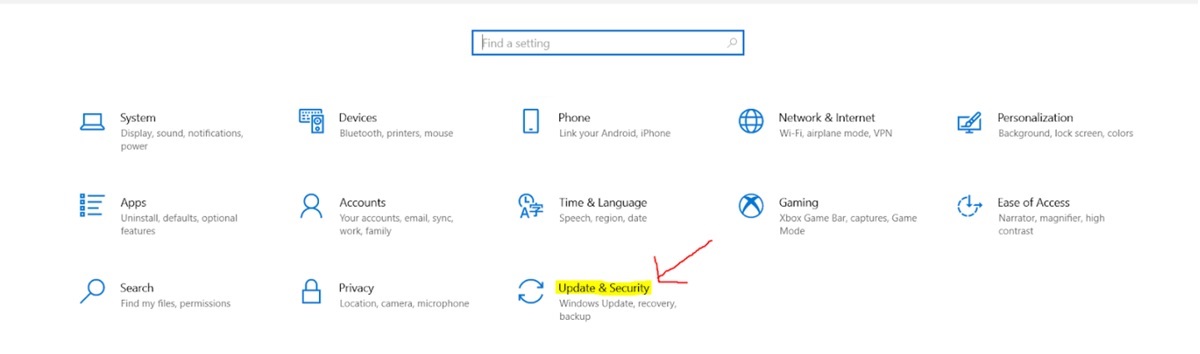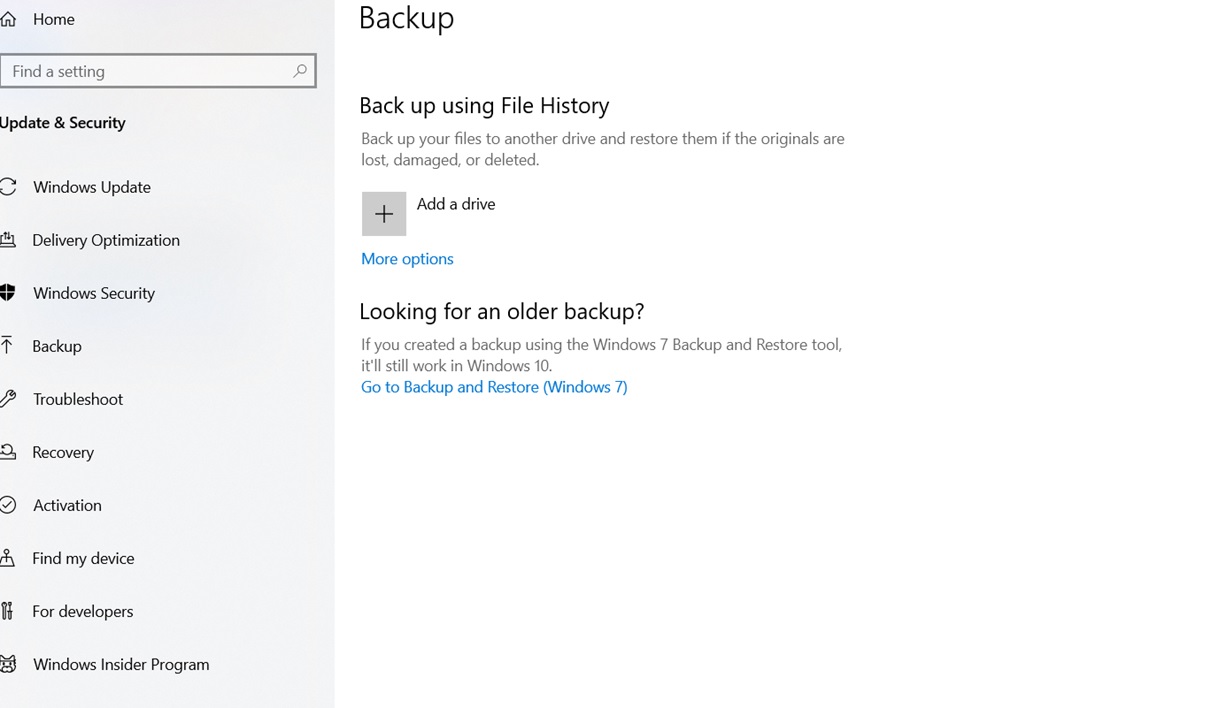Windows 10 is a feature-loaded operating system that provides you the facility of backing up your system image backup and saving the different versions of the files without any failure. Backing up different files may seem to be quite efficient and help you in protecting your data efficiently but it may turn to be a real headache when your backup disk gets full. It will not only prevent you from creating new backups but also leave your files and system at risk. For avoiding such things to happen, removing backup files in Windows 10 is a great option to go. But how to do that is a big question.
We are here going to provide you with different solutions for removing backup files in Windows 10 effectively. You can easily choose any of the solutions provided effortlessly.
How to free up space on a backup disk?
Windows 10 provides different backup features for protecting the system and different files efficiently. But the presence of a lot of such files may sometimes add a burden on Windows and affects its overall performance as well. It is highly advised for using professional backup software for deleting up the backup files in Windows 10 efficiently.
Deleting Windows image backup in Windows 10
For deleting Windows image backup in Windows 10, the things you have to do are:
- Launch your Windows 10 and then tap on the Start button to go further.
- Select the Settings option and then search for the Update & Security option over there,
- Once done, you next have to tap on the Backup option followed by tapping on the Go to Backup and Restore option.
- It will open up the old image backup tool on your device.
- Now tap on the Manage Space option.
- Once you do it, a new screen will open up on your device. Search and tap on the View backups option for selecting any of the image backup files for deletion.
- Once you will do with the deletion previous image backups option, you can easily change the settings to how Windows manages the previous image backups. For enabling the same just tap on the Change Settings option and then make a choice from the two different options being provided there.
Deleting system restore points
Windows 10 includes system restore points that are meant for undoing unwanted system changes and restoring the protected file in the previous version. One can easily delete the system restore points just by following the process being provided below:
- Launch your Windows 10 and then search for System Protection there.
- You next have to select the result Create a restore point and once you will do with it, tap on the Configure option to move further with the process.
- On the completion of the above process tap on the Delete button and once done, confirm the option of deleting all of the restore points on this drive.
- In case if you are looking forward to deleting all but the most recent restore points, the things you have to follow up are:
- Make a right-click on the C: drive of your Windows 10 and once done tap on the Properties option.
- Now tap on the Disk Cleanup option for moving further with the process.
- If you are willing to delete restore points on other drivers, you can make a click on the respective drive option as well.
- Now tap on the Cleanup system files option and then wait for the calculation to get completed.
- Once done now tap on the More options followed by Clean Up.
- A pop-up confirmation window will appear on your screen. Just tap on the Delete button for ensuring the deletion of all restore points.
So, friends! Now free up space on your Windows 10 by efficiently removing the backup files over there.