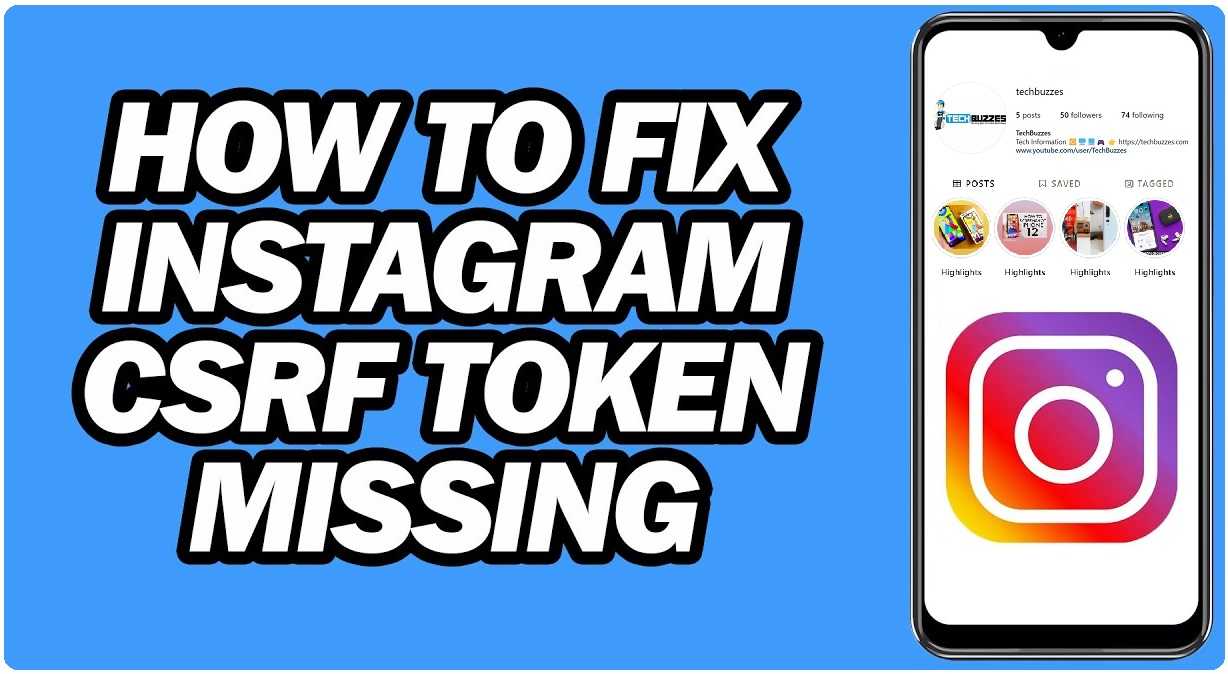- What is a CSRF Token?
- The Importance of CSRF Tokens on Instagram
- Reasons for “CSRF Token Missing or Incorrect” Instagram Error
- How to Fix the Instagram “CSRF Token Missing or Incorrect” Error
- #1. Clear Browser Cookies and Cache:
- #2. Update the Instagram App:
- #3. Clear the Instagram App Cache
- #4. Disable Browser Extensions:
- #5. Use a Different Browser:
- #6. Check Network Connectivity:
- #7. Try Incognito or Private Browsing Mode:
- #8. Restart Your Device
- #9. Reinstall the Instagram App
- #10. Checking Storage Space
- #11. Contact Instagram Support:
- FAQs (Frequently Asked Questions) on CSRF Token Missing
- Conclusion:
What is a CSRF Token?
A CSRF token, also known as a Cross-Site Request Forgery token, is a security measure used by websites like Instagram to protect against malicious attacks. It is a unique and random value associated with your session that verifies the authenticity of your actions on the website. By including a CSRF token with each request, Instagram ensures that the actions performed on your behalf are legitimate and initiated by you.
The Importance of CSRF Tokens on Instagram
CSRF tokens play a crucial role in safeguarding your Instagram account. They prevent unauthorized actions from being executed on your behalf, protecting your account from potential hijacking attempts. By verifying the validity of each request through the CSRF token, Instagram ensures that only trusted and authenticated actions are performed.
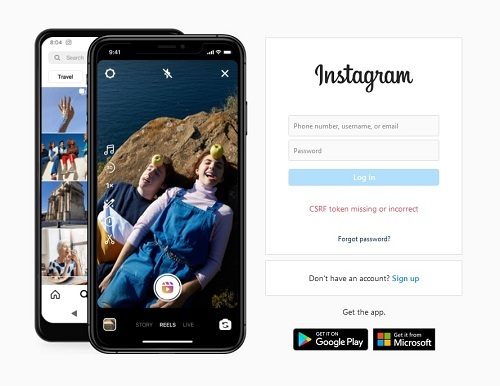
Reasons for “CSRF Token Missing or Incorrect” Instagram Error
The “CSRF Token Missing or Incorrect” Instagram error can occur for various reasons. Some common causes include:
- Expired or Invalid Session: If your session has expired or become invalid, its CSRF token will also become invalid. This can happen if you last used Instagram for an extended period or if there has been an issue with your login session.
- Browser Issues: Certain browser settings, extensions, or cached data can interfere with the CSRF token verification process, resulting in the error. Outdated or conflicting browser data may prevent the proper validation of the token.
- Network Connectivity Problems: Instability in your internet connection or network issues can disrupt the communication between your device and Instagram’s servers. This disruption can lead to a CSRF token error, as the token cannot be verified in such cases.
How to Fix the Instagram “CSRF Token Missing or Incorrect” Error
Here are some effective solutions to fix the Instagram “CSRF Token Missing or Incorrect” error on Instagram:
#1. Clear Browser Cookies and Cache:
Clearing your browser’s cookies and cache can help eliminate any conflicts or outdated data causing the Instagram csrf token missing or incorrect token error.
Benefits of clearing browser cookies and cache
A. Improved browser performance
B. Enhanced privacy and security
C. Resolving website loading issues
- Clearing Cookies and Cache on Google Chrome:
Step 1: Open Chrome settings by clicking on the three-dot menu in the top right corner of the browser window and selecting “Settings” from the dropdown menu.
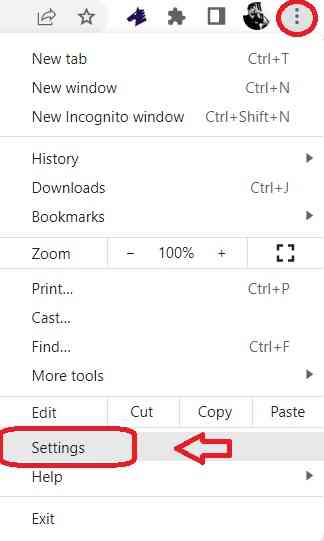
Step 2: Under the “Privacy and security” section, click on “Clear browsing data.“
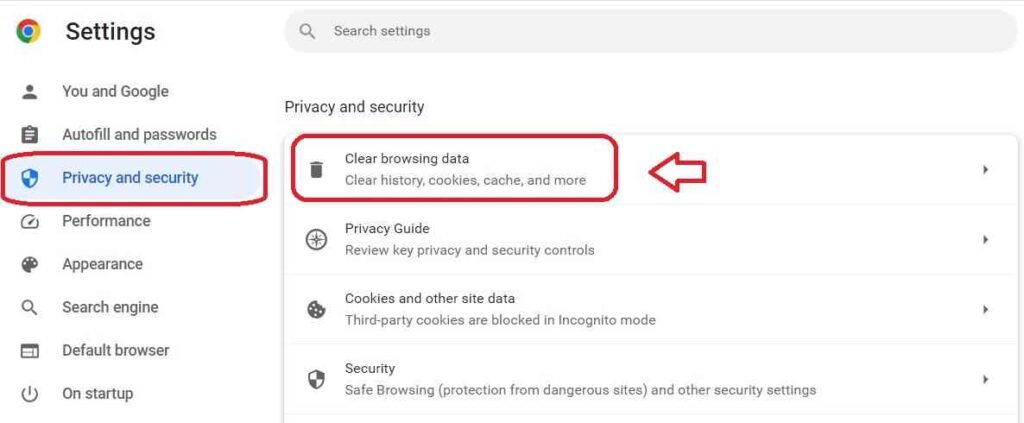
Step 3: In the pop-up window, select the time range for which you want to clear the data and choose the types of data you want to delete, such as cookies and cached images and files.
Step 4: Click on the “Clear data” button to delete the selected data.
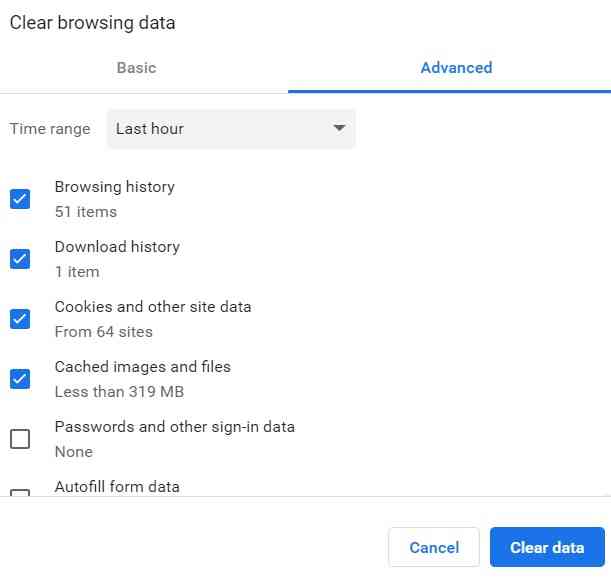
- Clearing Cookies and Cache on Microsoft Edge:
Step 1: Open Edge settings by clicking on the three-dot menu in the top right corner and selecting “Settings” from the dropdown menu.
Step 2: In the settings page, click on “Privacy, search, and services” in the left sidebar.
Step 3: Under the “Clear browsing data” section, click on the “Choose what to clear” button.
Step 4: Select the types of data you want to delete, such as cookies and cached data, and then click on the “Clear” button.
- Clearing Cookies and Cache on Safari:
Step 1: Open Safari preferences by clicking on “Safari” in the top menu bar and selecting “Preferences” from the dropdown menu.
Step 2: In the preferences window, go to the “Privacy” tab.
Step 3: Click on the “Manage Website Data” button.
Step 4: In the next window, click on “Remove All” to clear all cookies and cache.
- Clearing Cookies and Cache on Mozilla Firefox:
Step 1: Open Firefox settings by clicking on the three-line menu in the top right corner and selecting “Options” from the dropdown menu.
Step 2: In the options page, navigate to the “Privacy & Security” tab.
Step 3: Under the “Cookies and Site Data” section, click on the “Clear Data” button.
Step 4: In the pop-up window, make sure “Cookies” and “Cached Web Content” are selected, and then click on the “Clear” button.
#2. Update the Instagram App:
Outdated versions of the Instagram app can sometimes lead to compatibility issues and malfunctions like Can’t post on Instagram and csrf errors. To fix this, go to your device’s app store (such as the Google Play Store or Apple App Store) and check for any available updates for the Instagram app. If an update is available, install it and then restart your device.
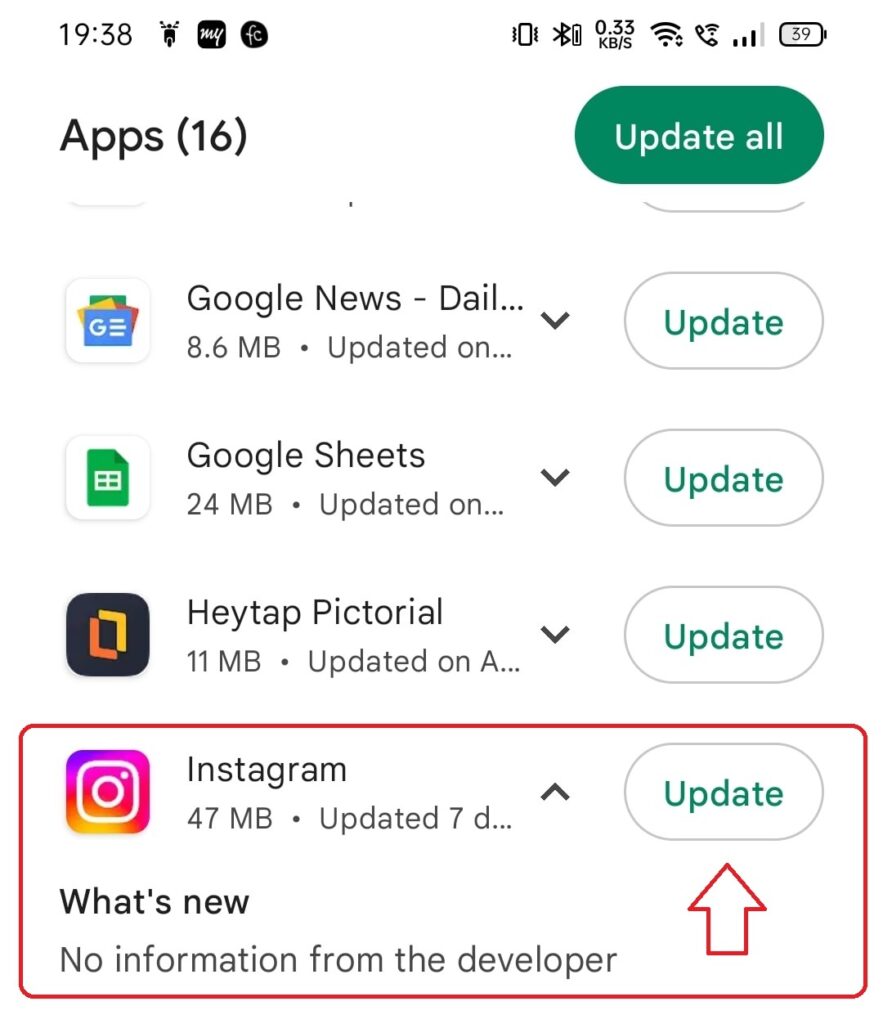
#3. Clear the Instagram App Cache
Cached data can accumulate over time and cause various app-related problems. Clearing the Instagram app cache can help resolve issues with message reactions. Here’s how you can do it:
- For Android Devices – Clear the Instagram App Cache
Step 1: Go to “Settings” on your device.
Step 2: Find and tap on “Apps” or “Application Manager.”
Step 3: Tap on “Storage” or “Storage & cache.”
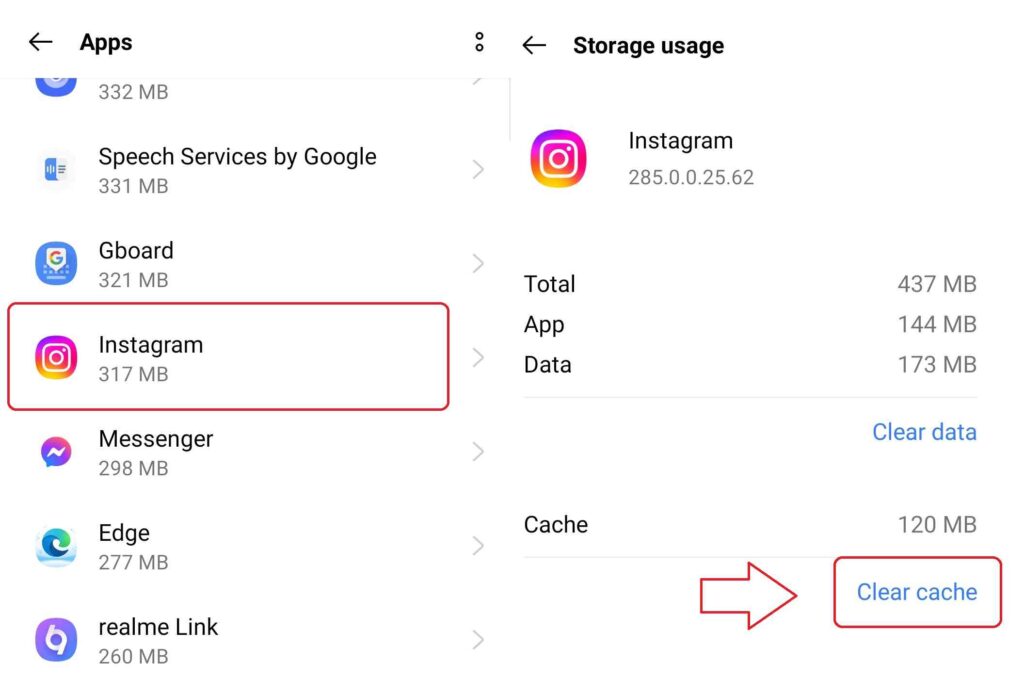
Step 4: Finally, tap on “Clear cache” to remove the app’s cache.
- For iOS Devices – Clear the Instagram App Cache
Step 1: Go to your device’s “Settings.”
Step 2: Scroll down and find “Instagram” in the list of installed apps.
Step 3: Tap on “Instagram.”
Step 4: Toggle the “Offload App” switch to off, if enabled.
Step 5: Tap on “Delete App” to remove the app.
Step 6: Open the App Store, search for “Instagram,” and reinstall it.
#4. Disable Browser Extensions:
Temporarily turn off any browser extensions, especially those related to security or privacy. These extensions might interfere with the CSRF token verification process. After turning off the extensions, restart your browser and try logging in to Instagram again.
#5. Use a Different Browser:
If the error persists, try logging in to Instagram using a different browser. This can help determine if the issue is specific to your current browser. Switching to a different browser can often resolve compatibility issues that may be causing the CSRF token error on Instagram.
#6. Check Network Connectivity:
Ensure that you have a stable internet connection. If you use a Wi-Fi network, try switching to a different network or restarting your modem/router. Unstable or slow internet connections can disrupt token verification and lead to errors.
#7. Try Incognito or Private Browsing Mode:
Open a new or private browsing window and attempt to log in to Instagram from there. This can help identify whether browser settings, extensions, or cached data are causing the CSRF token error. Incognito mode operates without cached data or extensions, providing a clean browsing environment.
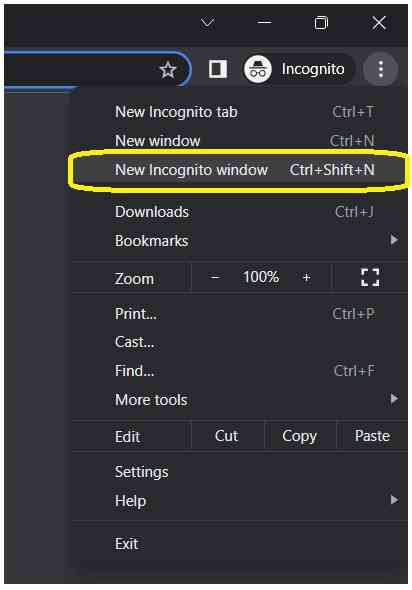
#8. Restart Your Device
Performing a simple restart can often resolve temporary glitches and restore normal functionality. Restart your device and open the Instagram app again to see if the issue is resolved.
#9. Reinstall the Instagram App
If the previous steps didn’t solve the problem, try uninstalling and reinstalling the Instagram app. This will ensure you have a fresh installation of the app, which can fix any underlying issues that might be causing the inability to react to messages.
- For Android Devices – Reinstall the Instagram App
Step 1: Long-press the Instagram app icon on your home screen or app drawer.
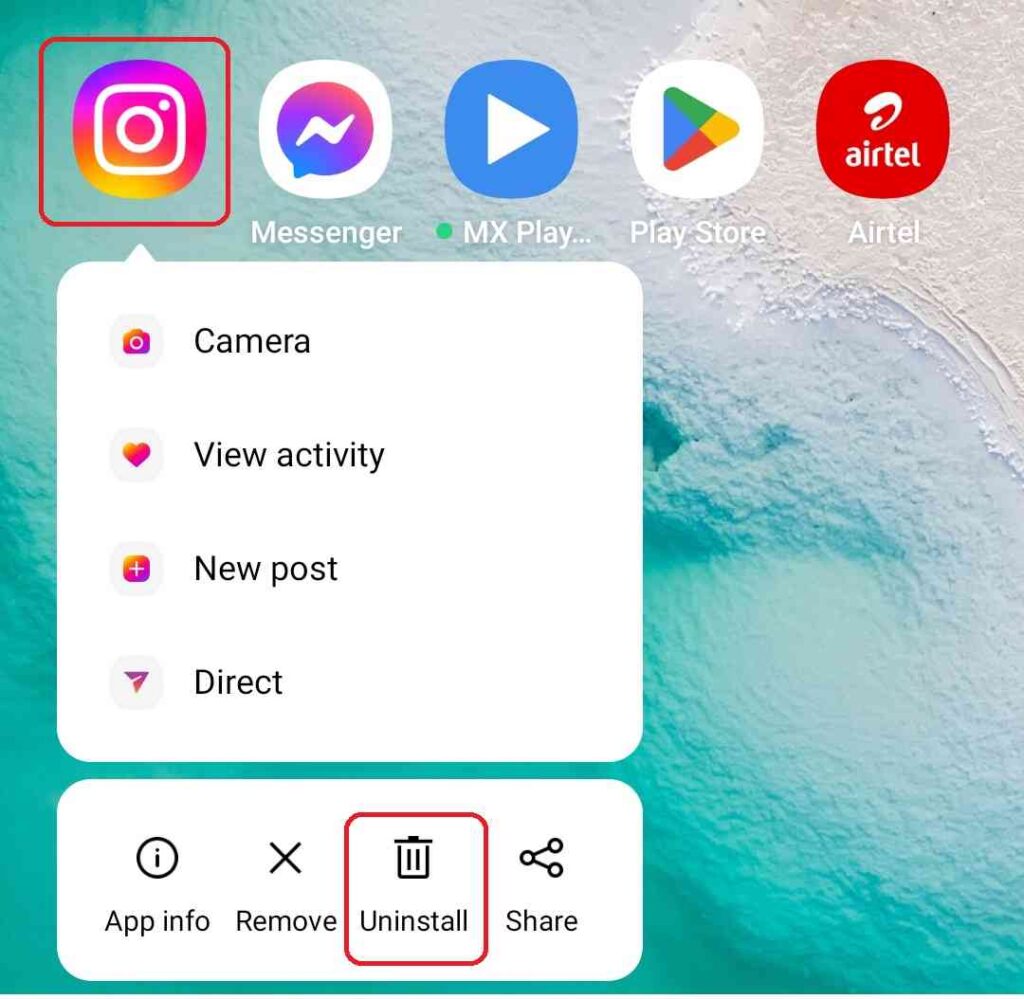
Step 2: Drag and drop it onto the “Uninstall” or “App info” option that appears at the top of the screen.
Step 3: Confirm the uninstallation and then go to the Google Play Store to reinstall the Instagram app.
- For iOS Devices – Reinstall the Instagram App
Step 1: Press and hold the Instagram app icon on your home screen.
Step 2: Tap the “x” that appears on the top-left corner of the app icon.
Step 3: Confirm the deletion and go to the App Store to reinstall the Instagram app.
After successfully reinstalling the Instagram app on your Android or iOS devices, login and check to see if the Instagram CSRF token missing or incorrect error is fixed.
#10. Checking Storage Space
You can easily check the storage space on both iOS and Android devices, allowing you to monitor your device’s storage usage and make informed decisions about managing your data.
- Checking Storage Space – For Android Devices
Note: On some Android devices, you may need to tap on “Internal storage” or “Device storage” to access the storage information.
Step 1: Open the “Settings” app on your Android device.
Step 2: Scroll down and tap on “Storage” or “Storage & USB” or a similar option.
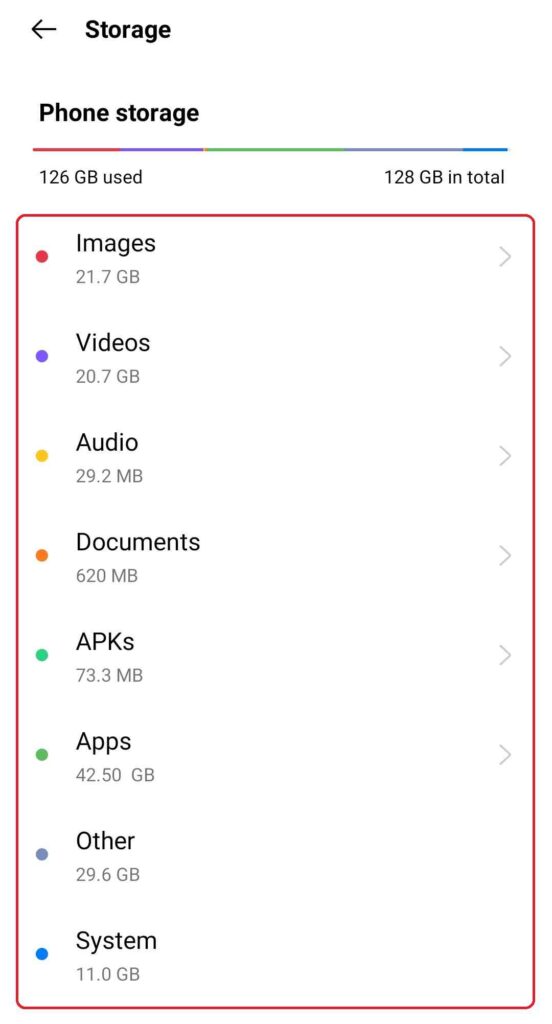
Step 3: You will see a summary of your device’s storage usage, displaying the total space, used space, and available space.
Step 4: Tap on the storage breakdown or details to see a more detailed breakdown of how your storage is being used, including categories like apps, photos, videos, and other files.
- Checking Storage Space – For iOS
Step 1: Open the “Settings” on your iOS device.
Step 2: Scroll down and tap on “General.”
Step 3: Select “iPhone Storage” or “iPad Storage” depending on your device.
Step 4: You will see a breakdown of your device’s storage usage, including the amount of space used and the available space. The storage categories are listed in descending order, showing the largest space-consuming items first.
Make sure you have sufficient storage space on your devices to avoid CSRF token Instagram error.
#11. Contact Instagram Support:
If none of the above solutions works, it is recommended to contact Instagram’s support team for further assistance. Please provide them with detailed information about the issue, the steps you have already taken to troubleshoot it, and any error messages you have encountered. Instagram support can provide specific guidance based on your account and the nature of the error.
FAQs (Frequently Asked Questions) on CSRF Token Missing
Q: What is a CSRF token on Instagram?
A: A CSRF token is a security measure websites like Instagram use to protect against malicious attacks. It ensures that actions performed on the website are legitimate and initiated by the user.
Q: Why am I getting a “CSRF Token Missing or Incorrect” error on Instagram?
A: The error can occur due to various reasons, such as an expired or invalid session, browser issues, or network connectivity problems.
Q: How can I fix Instagram’s “CSRF Token Missing or Incorrect” error?
A: You can clear your browser cookies and cache, turn off browser extensions, use a different browser, check network connectivity, try incognito or private browsing mode, or contact Instagram support for assistance.
Q: Will fixing the CSRF token error compromise the security of my Instagram account?
A: No, fixing the CSRF token error will not compromise the security of your Instagram account. It is a necessary step to ensure the proper functioning of the token verification process.
Q: How can I prevent CSRF token errors in the future?
A: To prevent CSRF token errors, ensure that you have a stable internet connection, keep your browser and extensions up to date, and regularly clear your browser’s cookies and cache. Additionally, follow good security practices, such as using strong and unique passwords for your Instagram account.
CSRF Token Missing or Incorrect Instagram:
Encountering the “CSRF Token Missing or Incorrect” error on Instagram can be frustrating, but it is a solvable issue. Understanding the purpose of CSRF tokens and the reasons behind the error is crucial in resolving the issue effectively. By following the recommended solutions mentioned above, such as clearing browser cookies and cache, disabling extensions, using a different browser, checking network connectivity, and seeking assistance from Instagram support if needed, etc.. you can overcome the error and regain access to your Instagram account.
It’s important to remember that CSRF tokens are an essential security measure implemented by Instagram to protect your account from unauthorized actions. Resolving the invalid or missing csrf token error ensures this security mechanism’s proper functioning and enhances your Instagram experience’s overall safety.
Conclusion:
By following these solutions and understanding the importance of CSRF tokens, you can effectively resolve the Missing or Incorrect CSRF Token Instagram error and continue enjoying the platform without interruptions. Remember to stay vigilant about your account’s security and report any suspicious activities to Instagram support.
If you ever encounter the “CSRF Token Missing or Incorrect” error, refer to this article for guidance. With the knowledge and solutions provided, you can troubleshoot the issue effectively and continue enjoying the vibrant Instagram community.