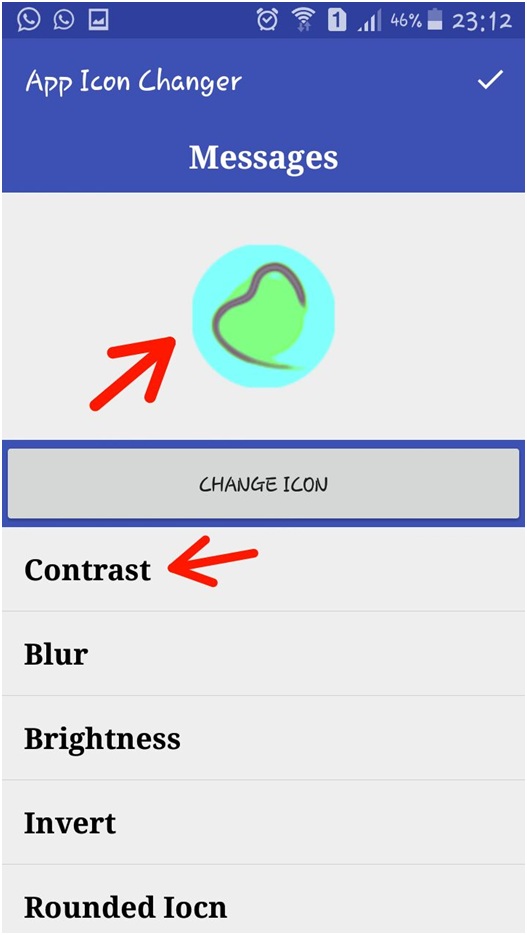Android has a good range of customisations for its devices. By adding a custom theme or changing icons of apps you can change the skin of device, the wallpaper, the icon buttons and much more.
There are a lot of themes available for android. From making it resemble like other operating systems to giving it a more personalised look, you can have unlimited number of themes and icons based on how you want to make your device look.
There are two ways of doing this:
- Using a launcher, that will give extensive range of themes and customisations
- Installing an app for changing icons.
Let’s discuss them in detail.
1. Using a launcher:
You can replace the default desktop of your device with any other launcher of your choice.
Follow these simple steps:
- Setup a new launcher
Download a theme of your choice from the playstore. (There a number of themes available under one launcher).
- Go to the launcher’s setting menu and select the theme and apply it.
Once the theme is applied, you can change the icon of whichever app you want
- Long press the app until a pop-up menu appears
- Select edit and tap on the icon
- Scroll and select whichever alternative you like
- Tap on it and the icon will be changed.
You can undo the theme anytime you want by just choosing the default theme from the setting menu.
2. Installing an App
In this method, you can change the icons and themes without having to install a launcher. This method is easier but it will not change the complete look of the user interface.
Steps are as follows:
- Install any icon changer app from the playstore
- Open the downloaded app and scroll down to select the app you want to change the icon for
- Select any icon of your choice and tap on change to assign the icon
Tap ok to finish.
You can also change the name of the app, its size, colour, and font or even add few filters to decorate it the way you want. This method allows you to create your own unique and personalised theme.
Note:You can also create icons by using any image from your gallery in both the above methods.
By following these simple steps, you can completely change the way your mobile looks by giving it a totally different appearance.