‘.IMG’ is one of the CD (or) DVD Image file that is like an ISO file. The IMG file is mostly used as an compressing tool and burning its files directly in to the CD or DVD. Operating System (OS) files are now mostly put as an .img file, such that it is created in to a single file. Before, to open an IMG file we required third party tools or software’s. But now windows 8 have treated us with an excellent inbuilt default feature to open or Mount the .IMG files or the ISO files without any third party tool or application.
Here we bring you to a simple trick on How to open image files in windows 8 without any installation of third party tools or applications. The trick is very simple yet very effective because it saves lots of your time.
All you have to do is, change the extension of your .IMG file to ISO. As windows 8 detects the ISO files and allows you to open the ISO extension by default. In some PC’s it will automatically detect the .IMG file as ISO and it can be directly used even without changing the format. If windows 8 doesn’t detect your .img image file by default, you need not worry. Just follow the simple steps below.
Follow the Steps To open .Img Image File in Windows 8 Without Any Software :
Below is an .img file that needs a software tool to open or mount the image;
As you can see, the file is not recognized as an ISO file. So Change the extension of the file to iso by renaming the file.
EXAMPLE: officeProfessionalPlus_x86_en-us.img to officeProfessionalPlus_x86_en-us.iso
Note: if you do not see the file extensions. Then you will have to uncheck the ‘Hide extensions for known file types’ under ‘Folder options’ to view the file extension types.
After renaming the same file, you can see the file has been detected as readable Image file format by windows 8.
You can clearly see that the file icon has been changed. And is made ready to mount with the Windows 8 built-in ISO utility tool.
Now you only need to make a right click on the re-named image file, and you can see MOUNT option getting displayed. Just click on the mount option and your image file is ready to mount. you are done,
Even though this trick looks very simple, most of the users are not aware of it as they are new to Windows 8.there are even Things You Can Do in Windows 8 Just Using Mouse, which is very much informative and is not known by many of the windows 8 users.

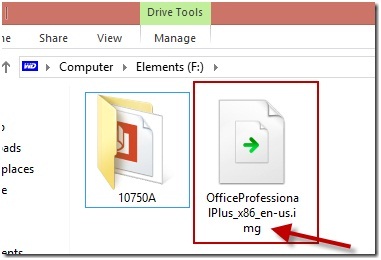
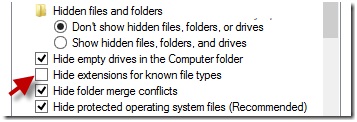
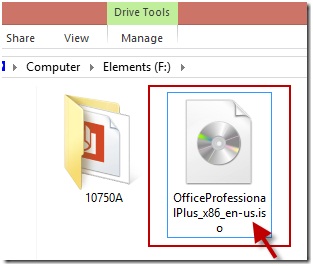
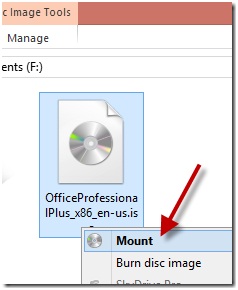
hey mohammed its useful information for me.and this post is really awsome ..great Post very helpful and useful thanks for sharing this.
Hello Harish,
You are welcome, happy to know you were benefited with the post information.
Awsome Post!
I was looking for software’s on Cnet to open an .IMG File it was office 2013 but it seem that those software’s don’t support my PC. Finally i use WinRAR to open it up.!!
Thanks for sharing this helpful article!
Yes, Its one of the Simplest way to open .IMG files with out any software’s.
Thanks.
Thank you. This is helpful. I still cannot get the .img (or .iso) mounted. The system tells me:
“… cannot be mounted…that is not formatted with NTFS file system”. It’s windows 8 on a Macintosh. What can I do? (the IMG is downloaded from Microsoft – it is office).
Can you help? Thank you.
JC
In Such cases, you could use MagicISO Software tool to open the .IMG or .ISO !
Great blog right here! Also your website rather a lot up fast!
What host are you the use of? Can I am getting your affiliate hyperlink on your host?
I want my web site loaded up as quickly as yours
lol
Hello Emile,
kindly fill on the “Contact US” Form to assist you with further information.
Thanks
Hi Mohammed. I tried renaming the IMG to ISO. I’m using windows 8. That didn’t work! downloaded the MagicSO tool. Couldn’t figure out how to use that! Any further clues you may have would be greatly appreciated!
Cheers
Lou
Hi Mohammed. I tried renaming the IMG to ISO. I’m using windows 8.1. and your fix didn’t work! Any other suggestions? Thanks, di
Hi Di,
it works perfectly well on Windows 8. i haven’t tried it yet on 8.1. But guess it should work, if done correctly.
Alternative suggestion for now, might be to use MagicISO.
Hello Mr.Ali
thank you for everything
I’ve tried to open file IMG but it tell me the file is corrupted
What can I do to resolve this problem
waiting to her from you
Hello Omar,
If you are getting corrupted message, then the chances are your file you are trying to open is corrupted.
Still, would recommend you to try opening it with MagicISO tool.
When some one searches for his necessary thing,
thus he/she needs to be available that in detail, so that thing is maintained over here.
Thank you that worked!!
Your are most welcome, Happy to know it was helpful!
OMG!!!! It worked! Your method actually worked compared to others
Thank you Mohammed; you have been helpfull to mee too. I appreciate it very much.
Thank you for information provided, very useful.
Great and simple tutorial. Just “Mount”, then instal office from img file. Thanks for sharing.