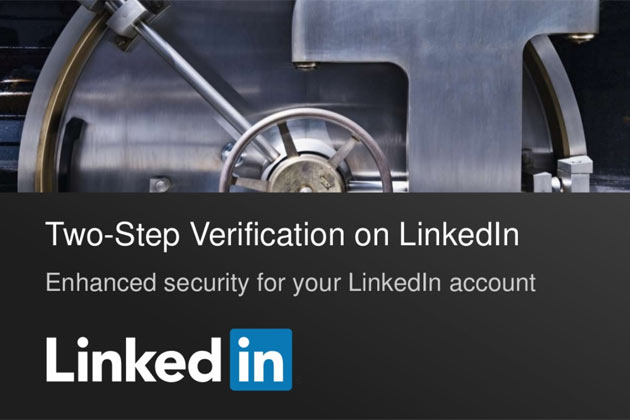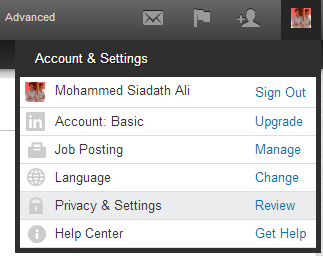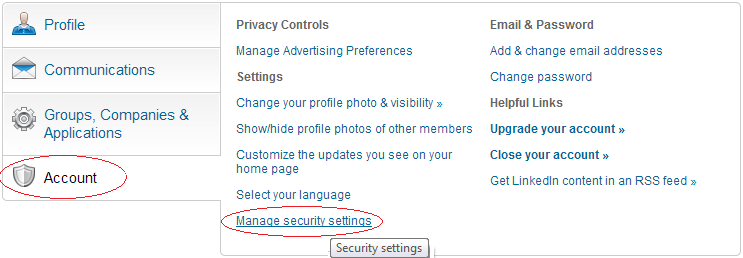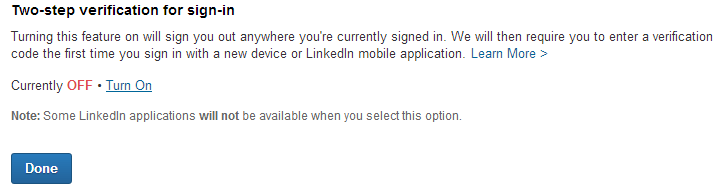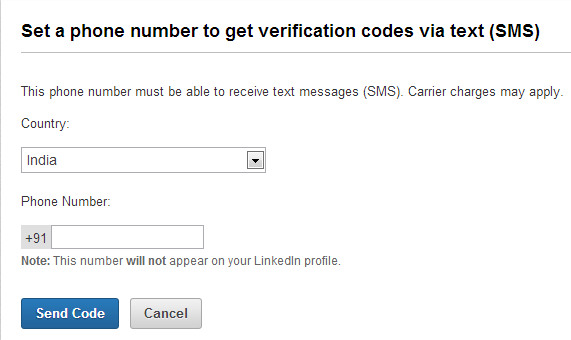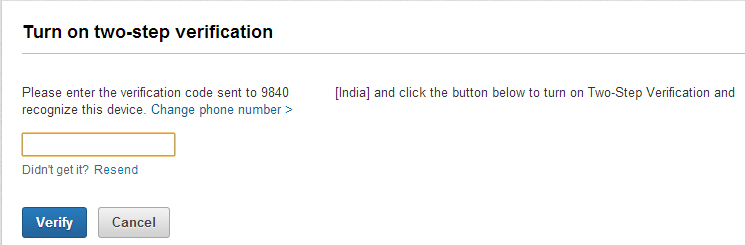Recently LinkedIn has been getting huge response from the users Worldwide. Day-by-day users are finding their way to get into LinkedIn and get connected to the Professional Social World. LinkedIn creates a Professional Profile of a user. It gives users Professional identity View to the world, so that they can be Recognized & contacted easily. It is a secure service by which users get connected to their Friends, Colleagues, Managers and Their Company.
LinkedIn has come up with the New Feature of tightening the security even more, by Enabling the Two Step Verification Process for User Accounts. By activating this feature the users are secure from getting their accounts being hacked. It is an verification process to check, if you are the Authenticated user who is logging into your LinkedIn account. The verification process is done by verifying the Code that you receive on your registered mobile. Whenever you login from a new PC/system or an new IP for your Account has been detected an verification code is sent to your mobile. Only after applying the correct Code you are allowed to login. Today we will learn on “How To Enable Two Step Verification on LinkedIn Account”.
Steps To Enable Two Step Verification on LinkedIn Account:
STEP 1: Sign-in to your Account and Click on “Privacy & Setting” page from the Account & Settings Tab.
STEP 2: Click on “Account” and then choose “Manage security settings”
STEP 3: Click on “Turn On” Link and Press “DONE”.
STEP 4: Now Choose your “Country” and Enter your “Mobile Number” then Press “Send Code”.
Note: Provide with your valid mobile number, as the Verification Code for your account will be sent to the Registered Mobile Number
STEP 5: Wait for some time, and check your mobile for the LinkedIn Verification Code SMS.
STEP 6: Now enter the Verification Code you received on your Registered Mobile Number and then Press “Verify”.
STEP 7: That’s it; you are done enabling the Two Step Authentication for LinkedIn Account.
Wasn’t that simple, to enable Two Step Verification just in simple steps. And guess what, now your LinkedIn profile is safer than ever. You may even Turn-it off anytime, by clicking on the “Turn Off” in the “Manage security settings”. Be safe, Be protected from getting your Account hacked.