WhatsApp is the largely used cross platform messaging service for Android, iOS, Windows, BlackBerry and Symbian OS. According to a recent survey WhatsApp has over 300 million users with approximately 325 million images & videos shared each day. Though there are many features in WhatsApp which irks many to use this app, WhatsApp for Android devices has a Pop Up Notification feature, which will display the upcoming messages in a new Pop Up Window.
Also Read Best Alternatives for WhatsApp Messenger
Pop up notifications will display the upcoming messages in a new pop up window even while you are playing game or doing some other work in mobile. Though this feature is very useful for many, but it is quite irritating for others as it will go on pop up the new message disturbing the work. You can easily enable or disable the Pop up notifications and also manage it as you wish. The following are the simple steps to be followed to manage the pop up notifications in WhatsApp for Android devices.
Also See 10 Best Browsers for Android & iOS Devices
Steps to Manage Pop Up Notifications in WhatsApp for Android
Step 1 – Go to WhatsApp Settings.
Step 2 – Go To Notifications.
Step 3 – Select Pop up Notifications under Message Notifications.
You will find the following options
- No Popup – This option will does not offer any Pop Up Notifications
- Only When Screen “on” – This option will offer Pop up Notification only when the screen is On.
- Only When Screen “off” – this option will offer Pop up Notifications only when the screen is Off.
- Always Show Pop Up – This option will always offer the Pop up Notifications.
Step 4 – Select the desired option and exit the settings.


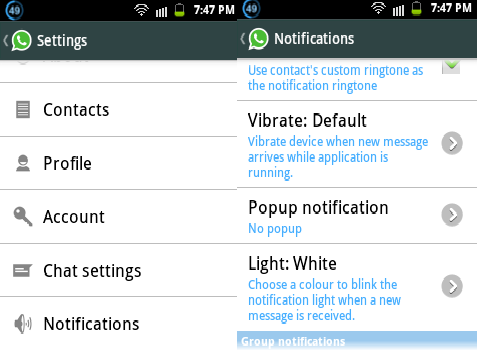
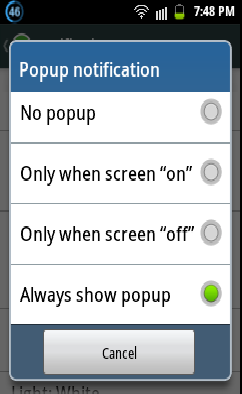
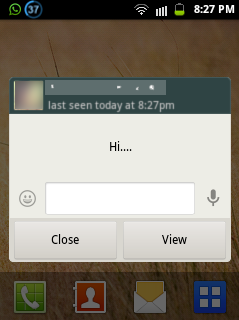
Comment:what can i do to get notifications on screen since i don’t get until i open what’s app
In Android Nougat, I am seeing that selecting “No pop-ups” also disables notifications in the status bar. Shouldn’t the two be independent? I would like to see whatsapp message notifications in my status bar, without needing to allow the annoying pop up messages.
I’m not getting notifications on screen, I want to open WhatsApp for finding massage so what I can do plzzzzzzz help me