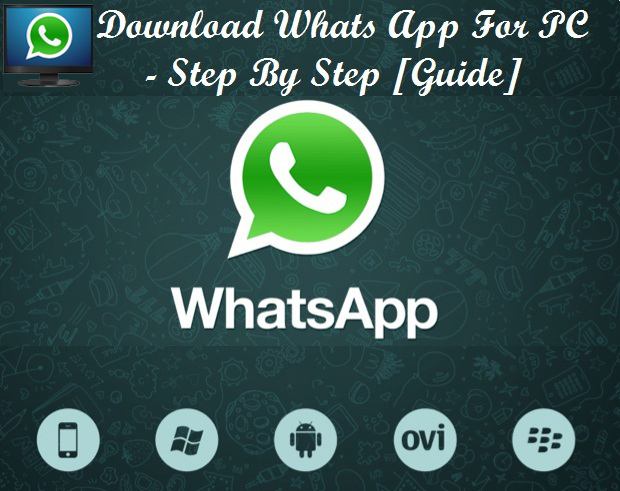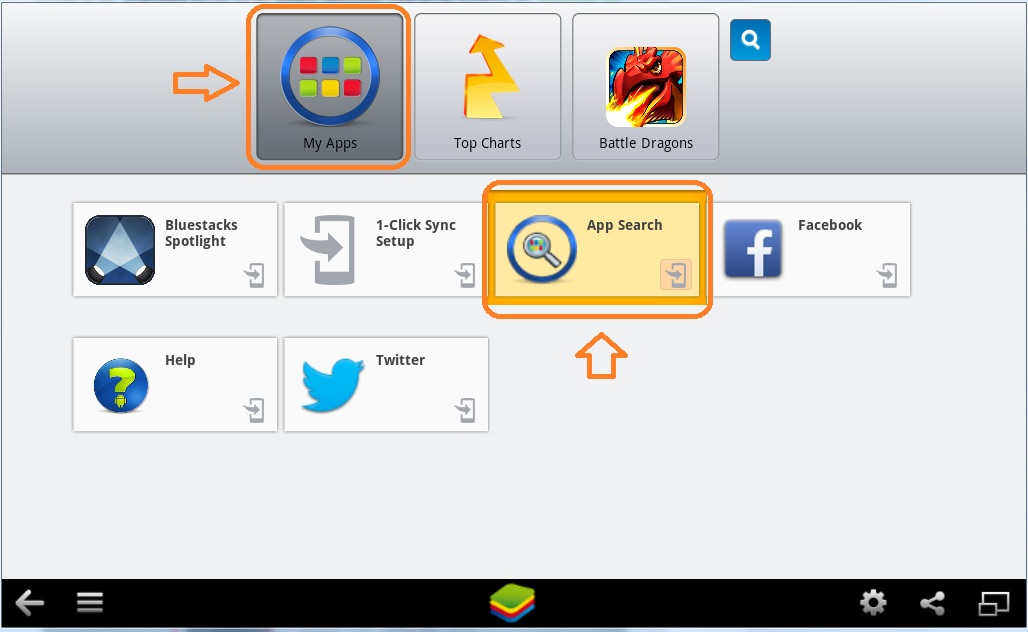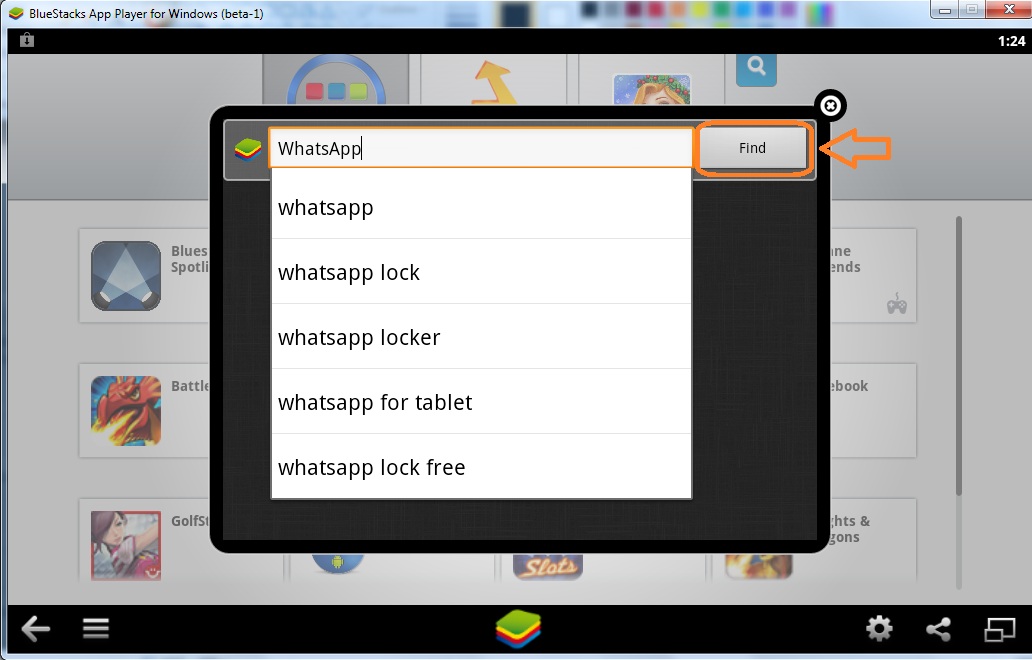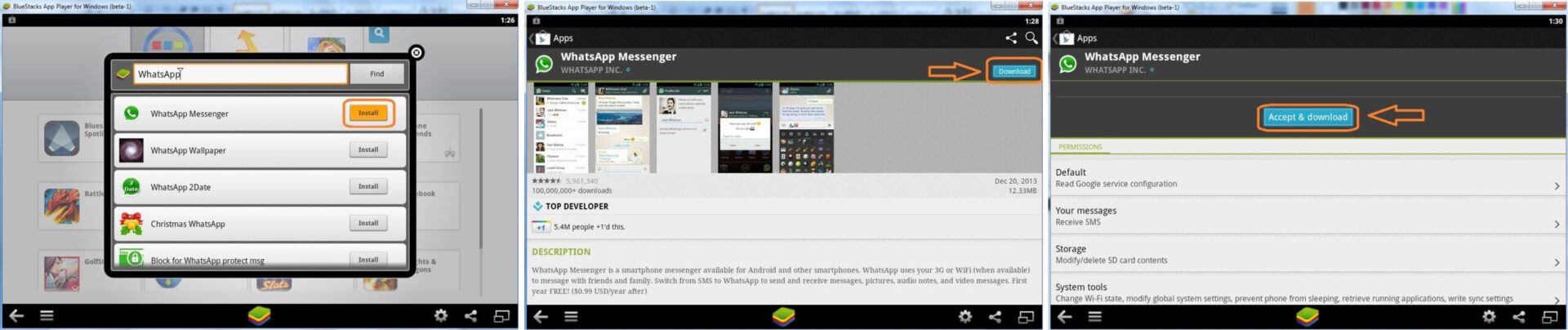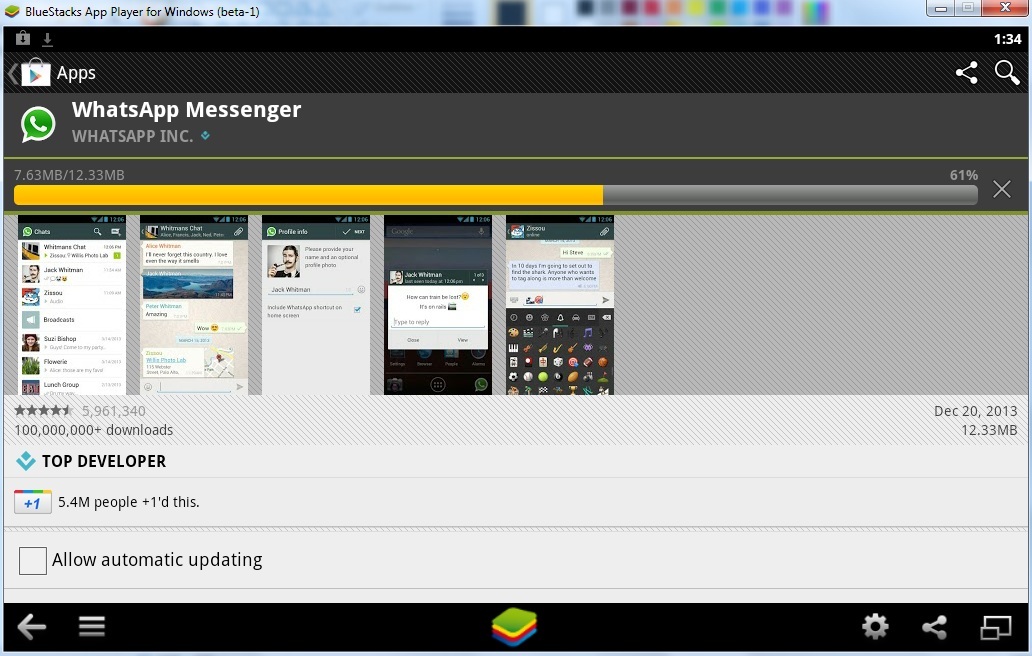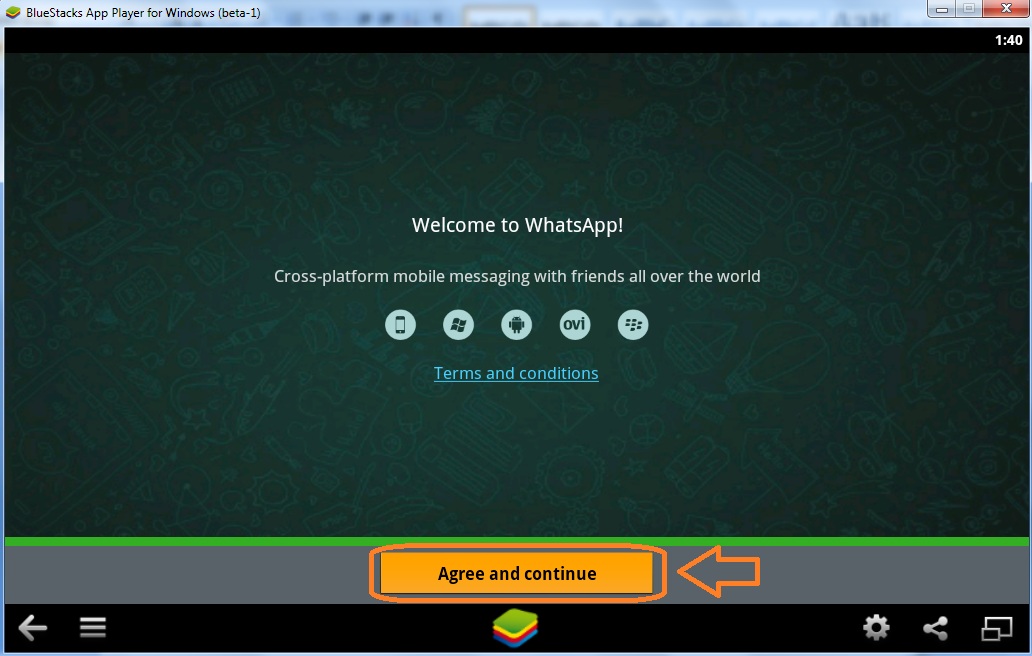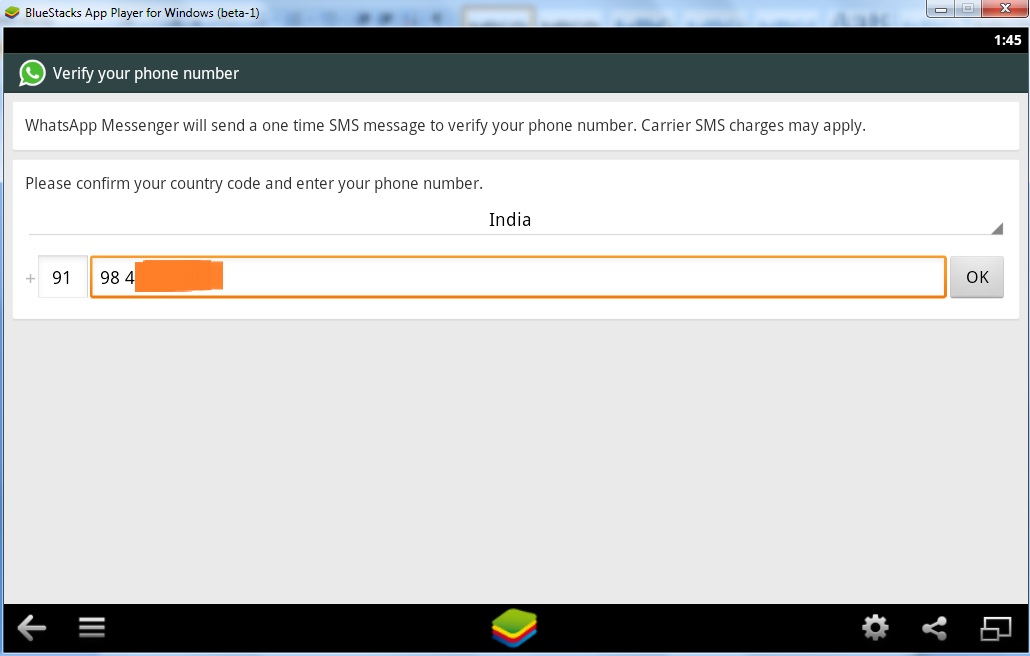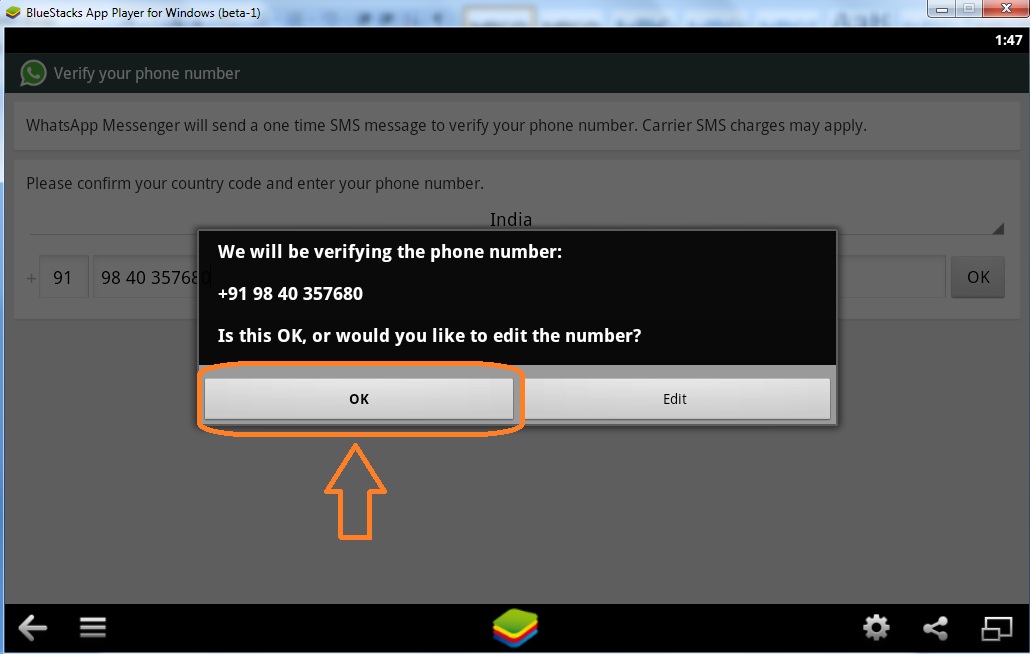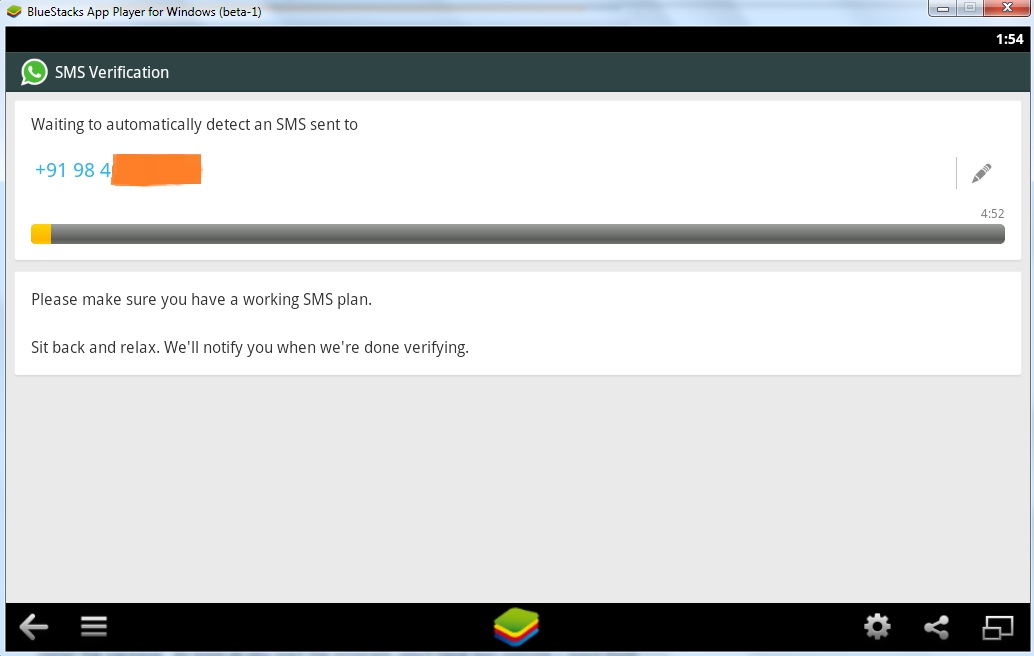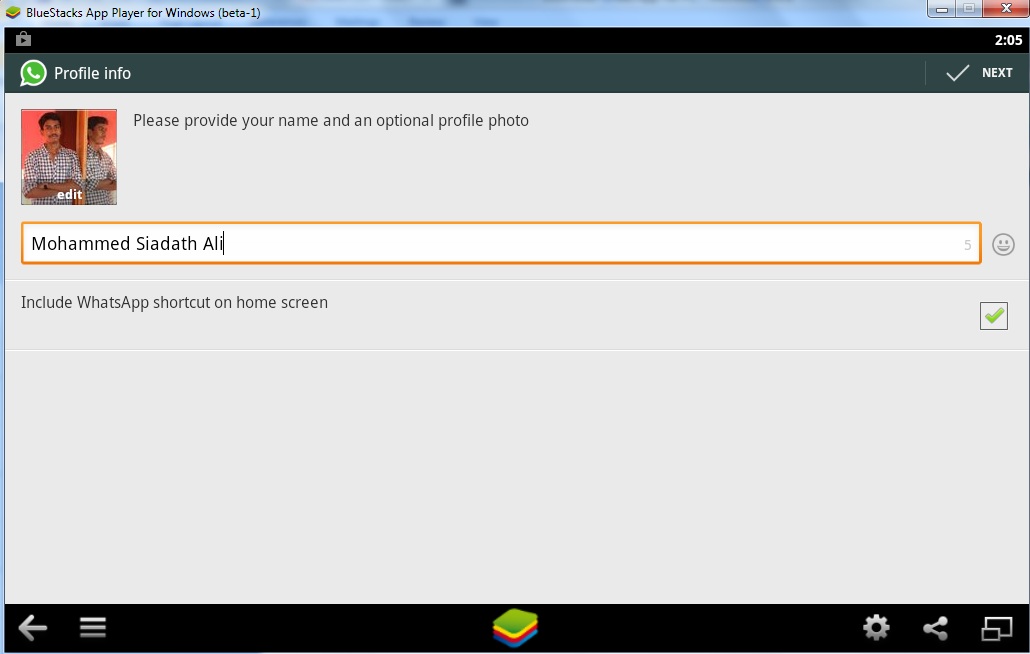“WhatsApp” the world’s widely known & used App among all the age group Users. It’s not only familiar with the Teenager’s but also with the Adults too. Whats App is widely used by every user who loves Texting, Sharing Pictures, videos…etc and wanting to be in touch with the loved ones. Every multimedia device user urges to use WhatsApp on their device. Though Whats App For PC is not officially available. And for those unfortunate users who doesn’t own a WhatsApp supported Multimedia device and wanting to use WhatsApp to get in touch with their loved ones. We have an Ultimate solution. Quite Puzzled? How can we use WhatsApp when we don’t have a WhatsApp supported Device?? Don’t worry we help you to use by Download WhatsApp for PC.
Yes, you can Download WhatsApp for PC and can use right from your Computer, even though you don’t own a Whats App supported Device. Awesome isn’t it? It’s also a Treat for those users who already have WhatsApp on their device, but get irritated to use their mobile device, when they are on PC or when their device is on charge. For those irritated users, this guide comes Handy. So you can use WhatsApp for PC free download and use it right away from your PC, so what’s the wait for? Let’s get started with our Download WhatsApp for PC – Step by Step [Guide].
How to Download WhatsApp for PC – Step by Step [Guide]
STEP 1: Download & Install BlueStack on your Computer.
STEP 2: Click on “My Apps” and then Click on “App Search” from the icons displayed.
STEP 3: Now in the Seach Bar type “WhatsApp” and then click “Find”. (WhatsApp Messenger will be displayed on the list of Search Result)
STEP 4: Click on “Install” and in the Next screen click “Download” then Click “Accept & Download”.
STEP 5: Now wait for Whats App Messenger to Download.
(You have successfully Download WhatsApp For PC, Now its time to Run the App and complete the rest of registration process)
See: WhatsApp Messenger with New User Interface for iOS 7[UPDATE]
(Once the Download is Completed, Click on “Open”)
STEP 6: When you Open WhatsApp you will be seeing welcome Screen, now click on “Agree and Continue”.
STEP 7: Now select your “Country” from the list and “Enter your Phone Number” then click on “OK”.
(NOTE: Enter the Correct Phone Number, as you will be sent an Verification Code)
STEP 8: Verify if you have entered your Phone Number Correctly and click “OK”.
(You will be prompt to verify if the Phone number you entered is correct. In order to verify your mobile and send the verification code)
STEP 9: Now the verification Code will be sent to your entered Phone Number.
(Wait for the Verification Code on your Registered Mobile & the process to complete)
STEP 10: That’s it, you have successfully Download WhatsApp for PC.
You have Downloaded WhatsApp on PC and authenticated your registered mobile number successfully. Now you can start using Whats App on PC and enjoy being connected with your loved ones right from your mobile PC. Enjoy !!