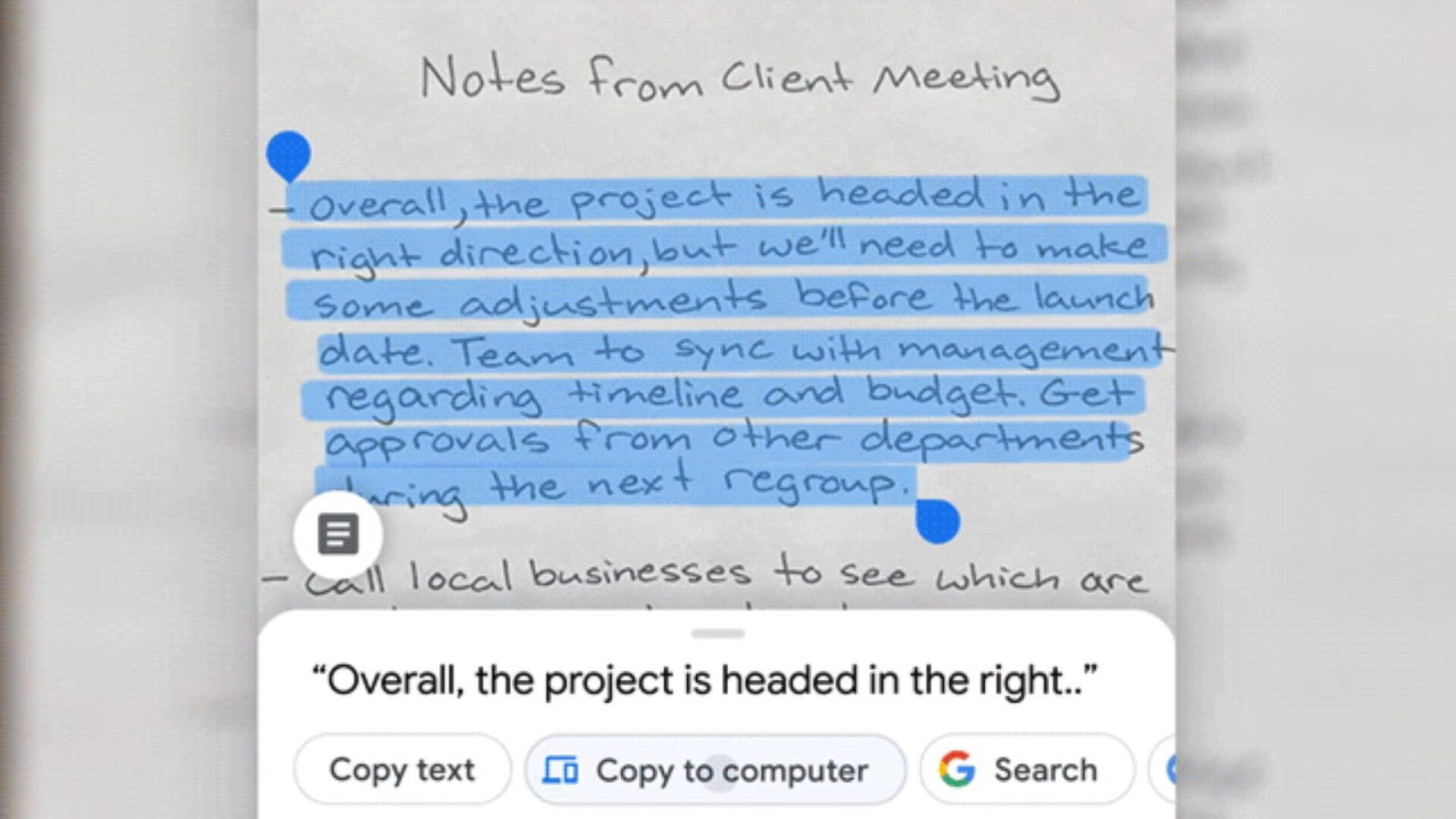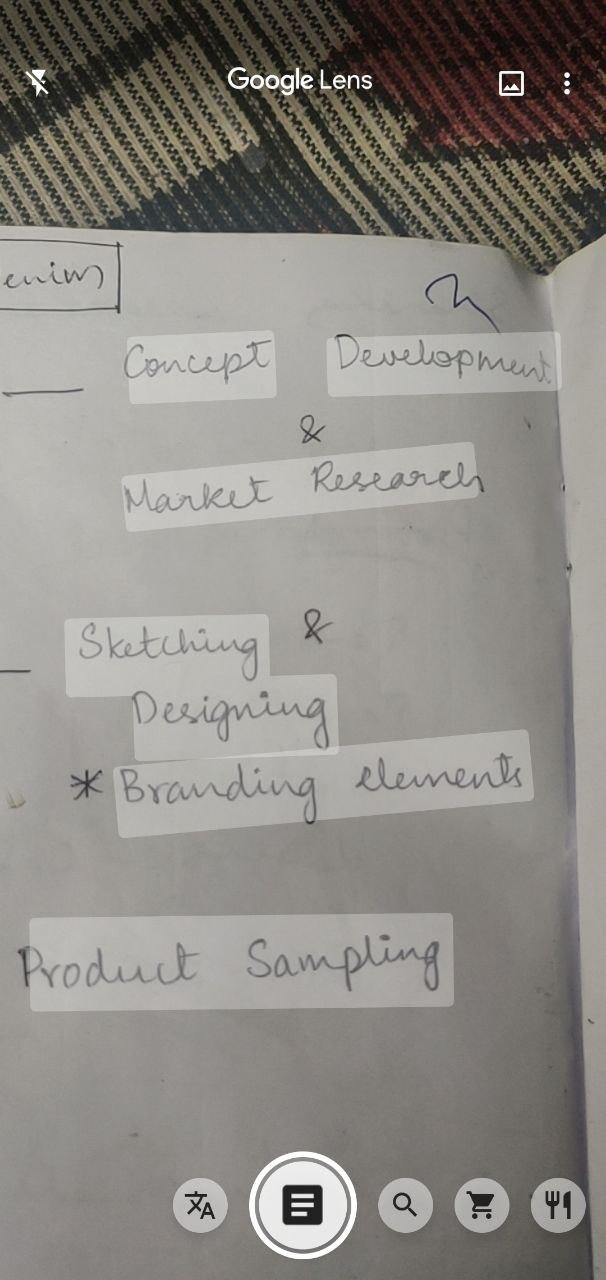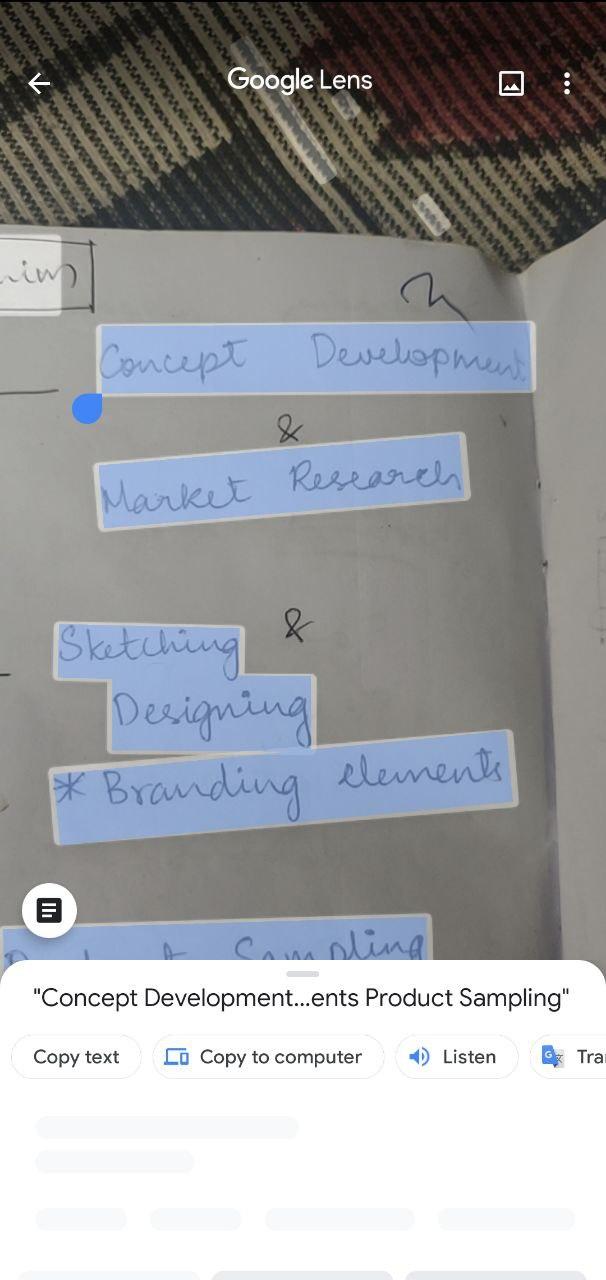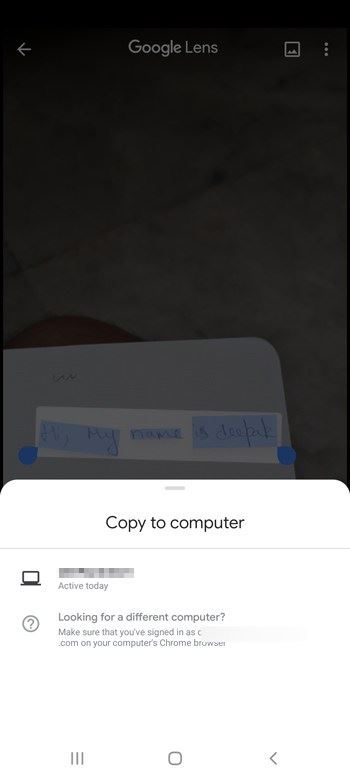Google introduced the Google Lens back in 2017 and since then, they have been integrating into all their apps. At first, it came to the Pixel devices, and later, it came integrated with the Google Assistant, Google Photos, and many camera apps. Google Lens allows you to identify any object or a thing and search for it if insisted. Recently, Google introduced the feature of copy-pasting handwritten notes to your PC. It is the work of two devices, your smartphone, and your PC with the Chrome browser. Here, we’ll be discussing how to copy handwritten notes to PC using Google Lens app.
It is an easy task and all you require is the Google Lens application that you can download from the Google Play Store. In case you have an iOS device, you need to have the Google app installed, that’s it. Coming to the best-case scenarios for this to work properly, considering that the handwriting is neat and clean, you can copy any notes and convert them into a soft copy.
How to copy handwritten notes to PC using Google Lens
If you have already finished the above and installed the app, you are good to go. The other thing you need to do is, keep your Chrome browser on your PC signed in with your Google Account and the PC turned on. Now, you can follow the below steps to copy handwritten notes as text to PC.
- Open the Google Lens app and scan the handwritten notes that you want to copy.
- Point the camera at the notes and tap to focus. Now, click on the notes icon and select the text you want to copy.
- Now, in the pop-up bar, select Copy to computer and choose the computer that you want to send the text to.
- The text is now copied to the clipboard of your PC. You can now paste it anywhere you want as per your preference.
Other than that, you can also listen to the notes by clicking on the Listen option shown in the pop-up bar. And also translate it to any other language as you seek.
Below is a small snippet that rounds up this guide.
That’s it, this is how to copy handwritten notes to PC using Google Lens. As simple as it sounds, this feature is very helpful especially when you have a lot of content written that you want to convert as a text soft copy.
Google has been keen on developing Google Lens along with their other products. Google Lens is very helpful even in Google Maps, where you can easily scan a place’s board and get the whole details of it. It is definitely a handy feature Google has introduced and is looking to make this tool much more helpful to the users. All in all, we hope you got how to copy handwritten notes to PC using Google Lens. What are your favorite features of Google Lens, let us know in the comments section below.