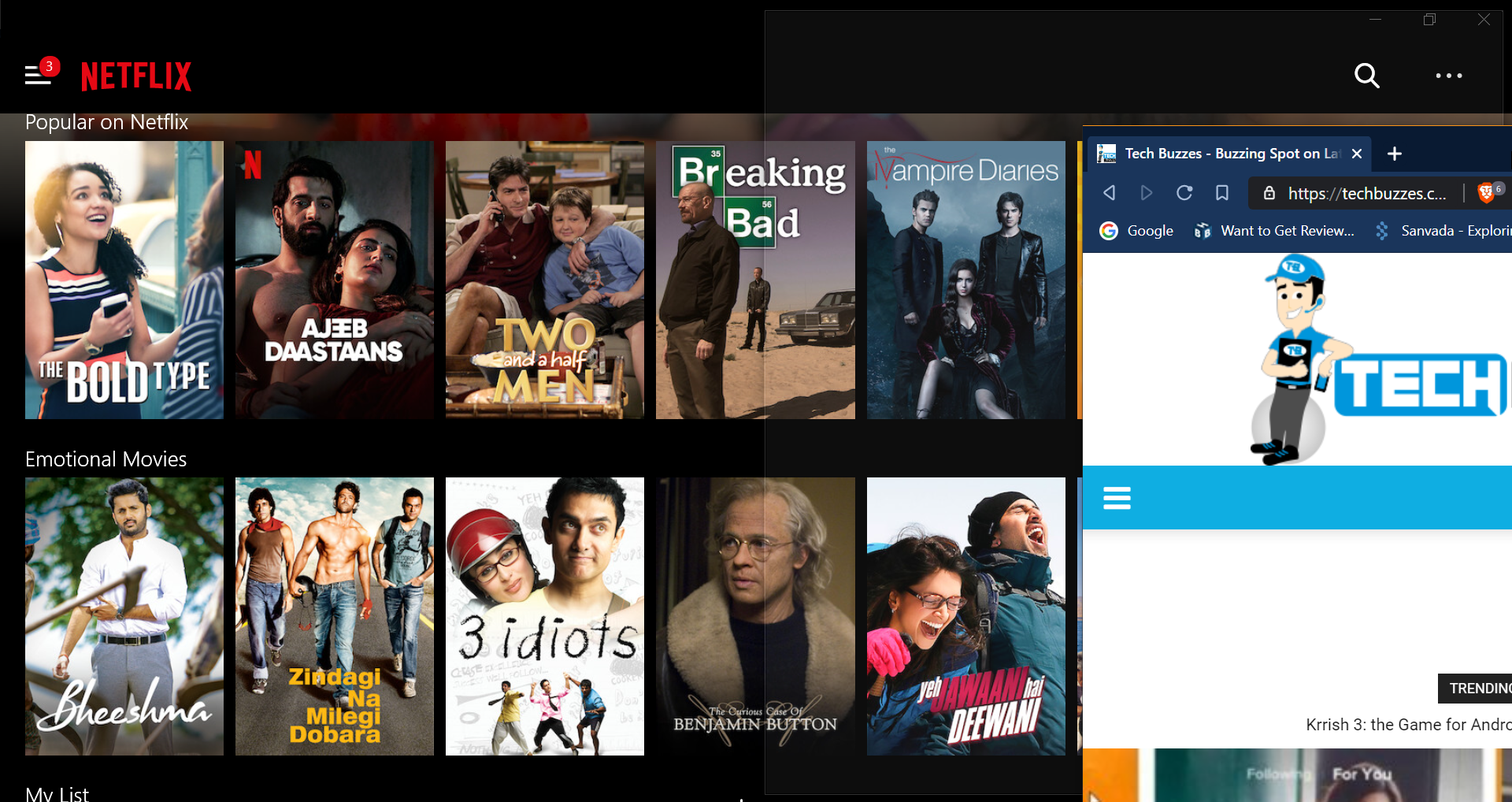Windows OS is the split screen feature that Microsoft first properly introduced in the Windows 8. Here, we are going to guide you through how to use split screen on Windows 10 Laptops and PCs.
The split screen feature was available in the Windows 8 as well but most of the computers that ran on Windows 8 are upgraded to Windows 10 freely. Split screen feature helps the users highly in productivity while multi-tasking in the easiest way. You can split the screen into two and use the split screen feature on Windows 10 to easily copy and paste files between different windows, Follow your favorite cricket\Football game and Work Simultaneously. To access split screen as introduced by Microsoft, there are different ways you can do it. Here’s How to use split screen on Windows 10 Laptops and PCs.
How To Use Split Screen on Windows 10 Laptops and PCs:
- First off, open the program or application that you have to use along with another one.
- Now open the second program or application.
- All you have to do is click and hold on the app’s title bar on the top and drag it towards the edge of your screen. You will be shown the half screen outline of your window.
- Once done, release the hold and the program will be moved to the side of the screen. In the other half, you can pick the other application that you want to use simultaneously.
- After selecting the other program, you will be able to see one in each half of the screen. You can easily drag and drop content from one to another or just use it for other monitoring tasks.
- You can also resize both the Windows as per your preference. All you have to do is bring the cursor between the Windows, click and hold after you see the double-headed arrow pointer and resize as you want.
- That’s it, this is how to split screen on Windows 10 PCs.
Another alternative that you can do to use split screen on Windows 10:
- After finishing step 1 and 2 mentioned above, you can just press “Windows + Right/left arrow” to move that window to one side of the screen.
- And selecting the other Window in the other half of the screen and doing the same to use split screen on your Windows 10 PC.
This is how you can use split screen on Windows 10 to multi-task and increase your ease of usage and productivity. Microsoft introduces more of these productivity features in their major updates. We will come up with more such Windows feature guides. Meanwhile, what other features do you want to see in the next major update of Windows 10? Let us know in the comments below.