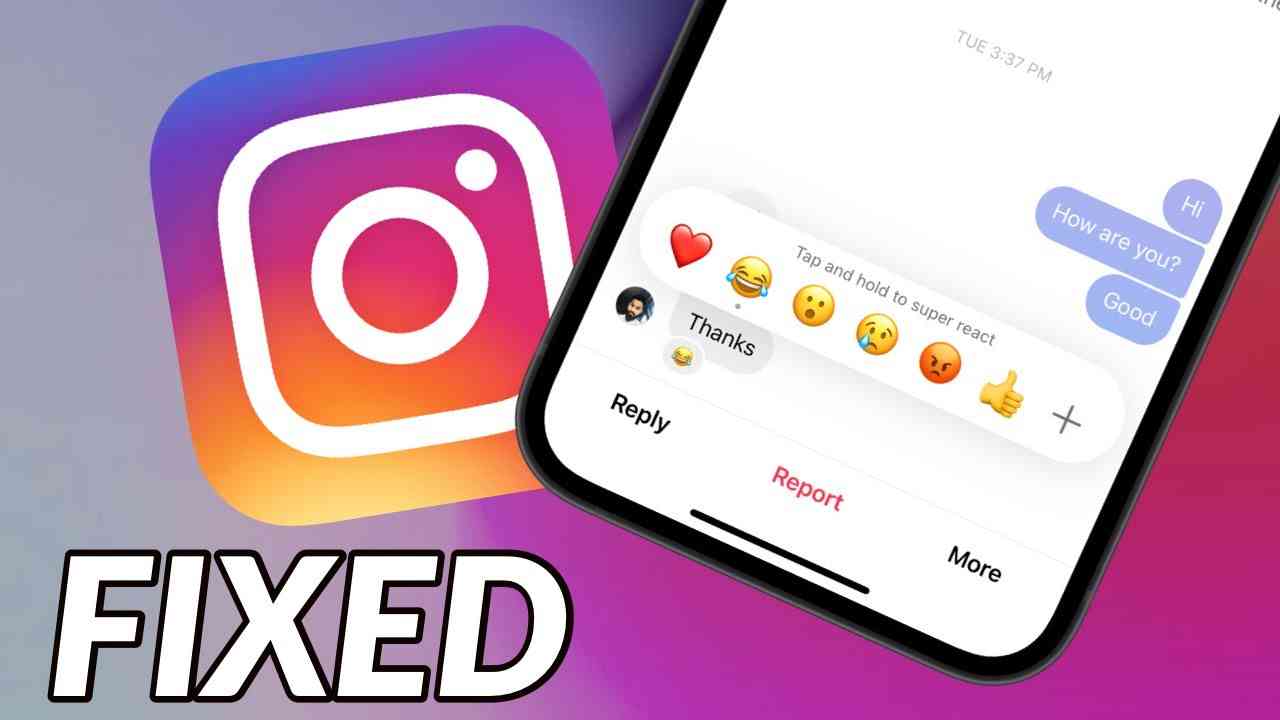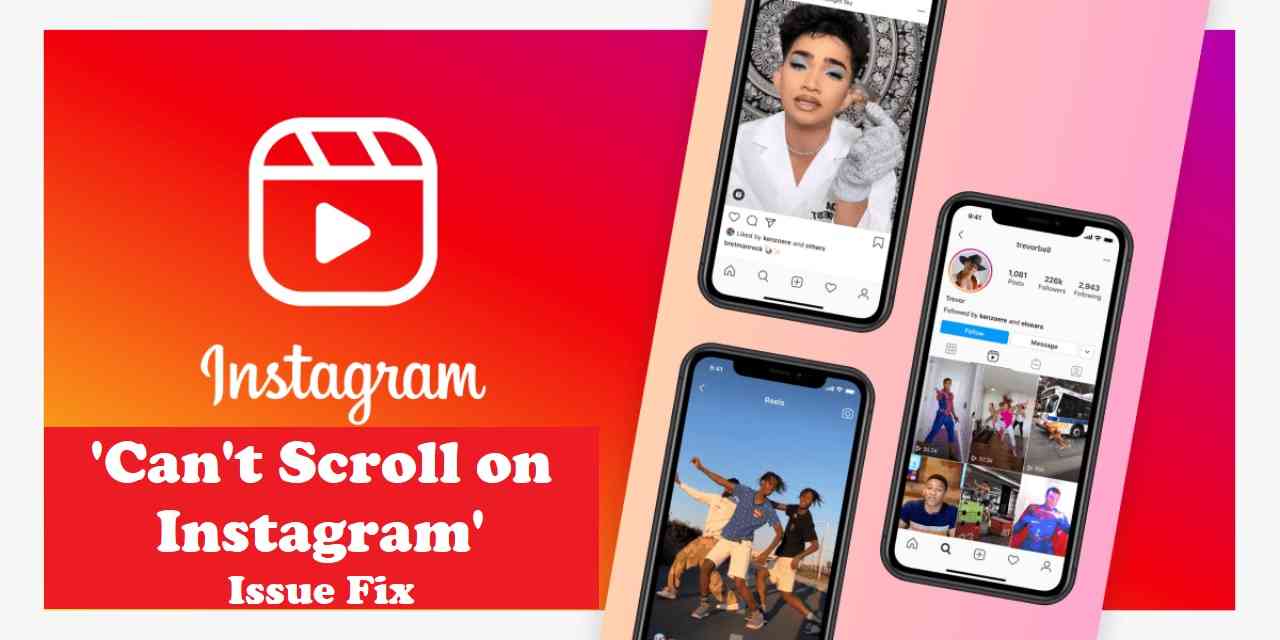In the realm of social media, Instagram has emerged as a powerful platform for sharing visual content and connecting with others. However, encountering the frustrating issue of being unable to post on Instagram can dampen your experience. In this article, we will delve into the “Can’t Post on Instagram” issue, explore its possible causes, and provide practical troubleshooting steps to resolve it.
Instagram has become a go-to platform for individuals, influencers, and businesses alike to express themselves creatively and engage with their audience. Whether it’s posting stunning photographs, captivating videos, or sharing stories, Instagram offers a seamless experience. Unfortunately, there are times when users encounter the exasperating problem of being unable to make any posts on Instagram, hindering their ability to connect and share their content.
Understanding the “Can’t Post on Instagram” Issue
The “Can’t Post on Instagram” issue refers to the situation where users find themselves unable to upload or share any content on their Instagram accounts. It can manifest as error messages like “Failed to upload” or “Try again later” when attempting to make a post. This issue can stem from various factors, ranging from account-related problems to network and device issues.
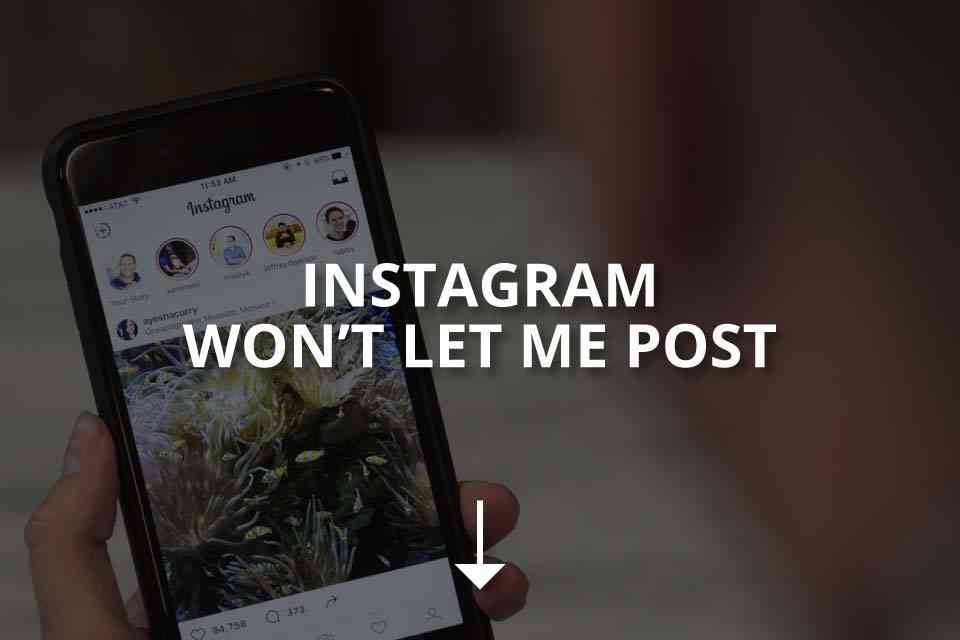
Possible Causes of the Issue
To effectively address the “Can’t Post on Instagram” issue, it’s important to understand its potential causes. Let’s explore the three main categories of causes:
- Account-Related Issues
Account-related issues can contribute to the posting problem on Instagram. The following factors can play a role:
- Account restrictions: Instagram may impose temporary or permanent restrictions on accounts that violate their community guidelines or terms of service. When certain restrictions are in place, posting becomes restricted or disabled.
- Technical glitches: Instagram’s system can occasionally experience technical glitches, impacting specific accounts and leading to posting issues. These glitches can usually be resolved through troubleshooting or by reaching out to Instagram support.
- Network and Connectivity Issues
Network and connectivity problems can significantly affect your ability to post on Instagram. Consider the following network-related causes:
- Weak or unstable internet connection: A weak or unstable internet connection can hinder the uploading process on Instagram. The platform requires a stable connection to successfully upload photos and videos.
- Blocked ports or firewalls: In some instances, firewalls or blocked ports in your network settings can prevent Instagram from functioning properly. Adjusting your network settings or consulting with your network administrator may help resolve the issue.
- App or Device Issues
The Instagram app or the device you’re using to access it can also contribute to the “Can’t Post on Instagram” issue. Consider the following app or device-related causes:
- Outdated app version: Using an outdated version of the Instagram app can lead to compatibility issues, resulting in posting problems. It is important to regularly update the app to the latest version to ensure optimal performance.
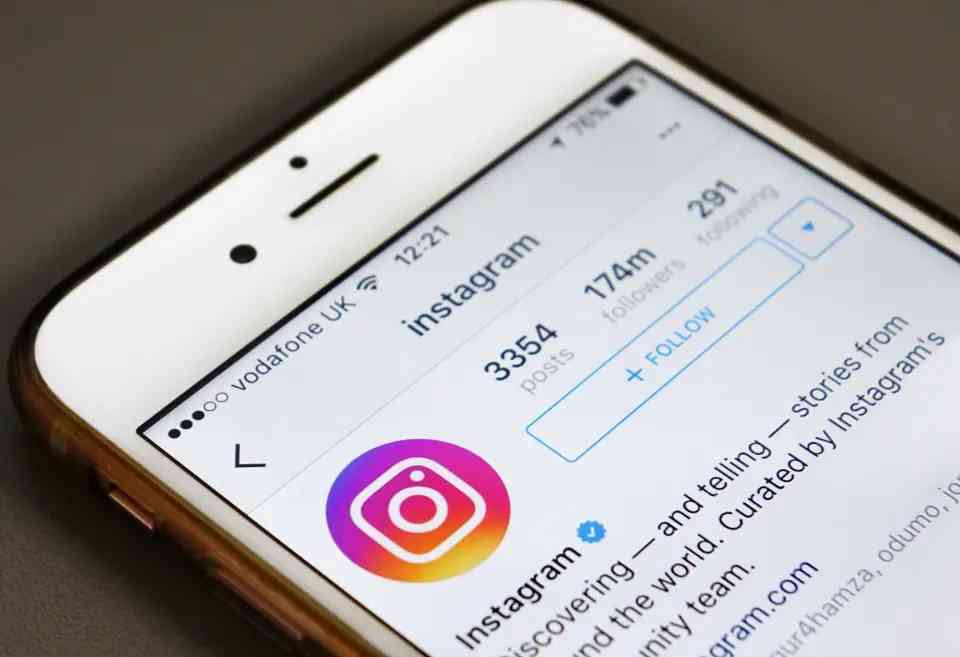
- Corrupted app data: Over time, the app’s cache and data can become corrupted, leading to various issues, including difficulties with posting. Clearing the cache and data can resolve these problems and improve the overall app performance.
- Device compatibility: Some older devices may struggle to handle the latest features and updates of the Instagram app. Upgrading your device or exploring alternative methods of accessing Instagram may be necessary.
Methods to Fix “Can’t Post on Instagram”?
If you find yourself facing the “Can’t Post on Instagram” issue, don’t worry. There are several troubleshooting steps you can take to fix the problem. Consider the following:
- Check Your Internet Connection
First and foremost, ensure that you have a stable internet connection. Connect to a reliable Wi-Fi network or consider switching to a different network if your current one is experiencing issues. A strong and stable internet connection is crucial for successfully posting on Instagram.
- Restart your Wi-Fi Router or Reset Network Connection
If you haven’t tried rebooting your Wi-Fi router yet, it’s worth a try. Sometimes, due to continuous use, Wi-Fi routers may not respond as expected, causing Instagram to prevent you from posting photos or videos. This can result in a slow internet speed, creating an unfavorable situation for the Instagram app.
If you’re using a Wi-Fi router to access the internet, follow these steps:
1. switch off the router by pressing the power button,
2. unplug it from the power source, wait for about 5 seconds, plug it back in, and switch it on.
3. Then, reconnect to the Wi-Fi network. If the issue was related to your Wi-Fi, you should be able to post photos on Instagram.
- Update the Instagram App
Check if you’re using the latest version of the Instagram app. Outdated versions may have compatibility issues that hinder posting functionality. Visit your device’s app store, search for the Instagram app, and if an update is available, click on “Update” to install the latest version. Keeping your app up to date ensures you have the most recent bug fixes and improvements.
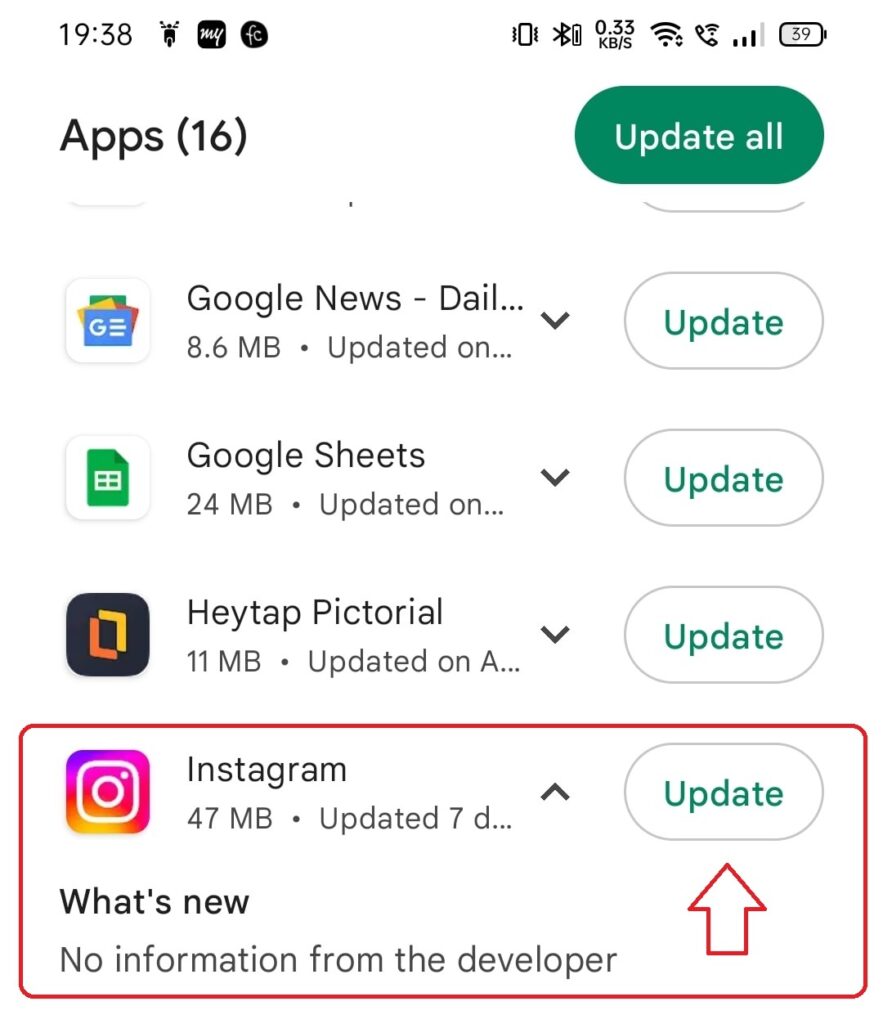
- Clear Cache and Data
If you’re encountering persistent posting issues, consider clearing the Instagram app’s cache and data. This process can resolve any corrupted files or temporary bugs affecting the app’s performance. However, keep in mind that clearing the app’s data will sign you out, so ensure that you remember your login credentials.
- Log Out and Log In Again
Sometimes, a simple log out and log in can refresh your account settings and resolve posting issues. Tap on your profile icon, go to the “Settings” menu, and choose “Log Out”. Afterward, log in again using your Instagram credentials and attempt to make a new post.
- Reinstall the Instagram App
If the problem persists, consider reinstalling the Instagram app on your device. Uninstall the app, visit your app store, search for the Instagram app, and click on “Install” to reinstall it. This process can eliminate any app-specific issues and provide a fresh start for posting on Instagram.
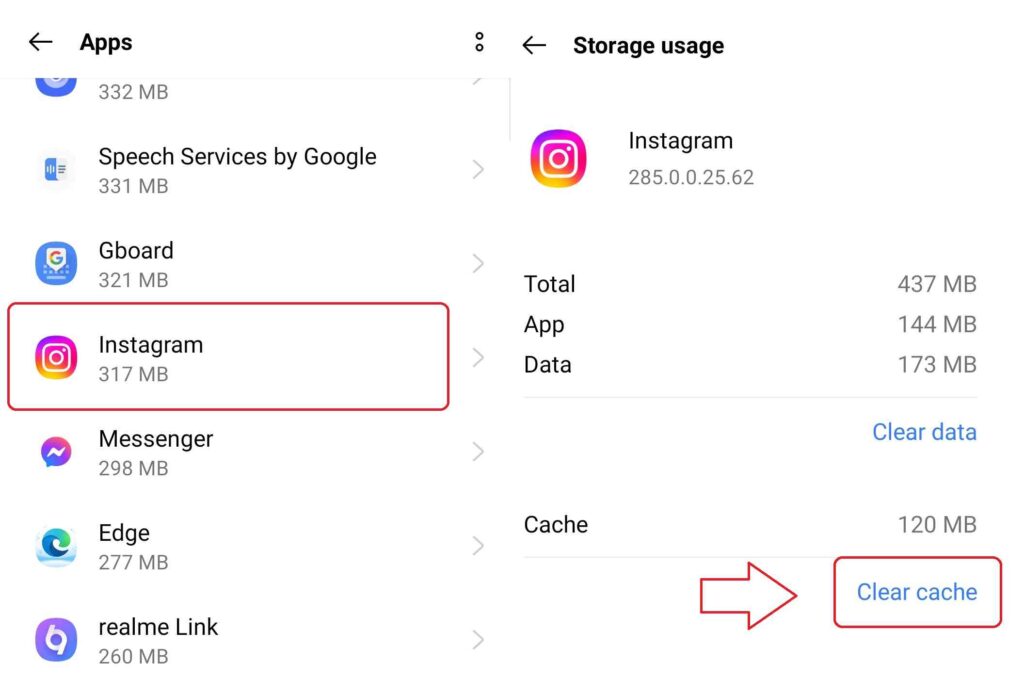
- Contact Instagram Support
If all else fails, don’t hesitate to reach out to Instagram support for assistance. Visit Instagram’s Help Center or their official website and search for contact options. Explain the issue you’re experiencing in detail, providing relevant information if required. Instagram’s support team can investigate further and provide personalized assistance to resolve the posting issue.
- Verify the Instagram App Permissions
While it may be a lengthy process, But it is definitely worth a try. When you first use Instagram, it asks for certain permissions. If you haven’t allowed all of these permissions, it could be the reason why you’re unable to post on Instagram. By granting the necessary permissions, you can get to know the issue of why can’t I post on Instagram is fixed.
Follow these simple steps to check if Instagram App permission is provided:
1. Go to Settings > Apps > Instagram > Permissions.
2. Tap on ‘Storage’ and ensure that it is option set to ‘Allow’.
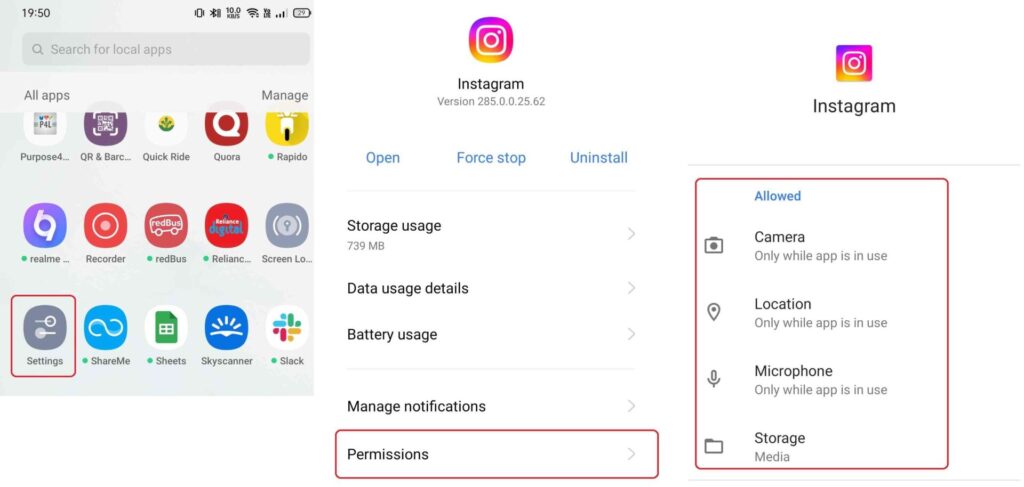
Not granting the Storage permission will prevent Instagram from accessing the photos on your smartphone, causing problems when trying to post pictures or videos on Instagram.
- Check Instagram Photo Size and Aspect Ratio
Instagram has specific requirements for photo sizes and aspect ratios. Anything outside of these specifications may cause issues when posting. If you’re attempting to upload a high-resolution video that exceeds 60 seconds in duration, you may encounter the problem of Instagram not allowing you to post.
For videos longer than 60 seconds, Instagram has a separate third party app. Keep in mind that uploading such videos may take a significant amount of time if you have a slow internet connection. Therefore, it’s essential to adhere to the resolution and size guidelines that are compatible with Instagram to avoid any difficulties.
Best Instagram Video Size & Resolution
Using these video specifications ensures that your videos will be displayed correctly on Instagram without any cropping or distortion. Keep in mind that Instagram may compress your videos, so it’s recommended to maintain high quality and resolution when uploading.
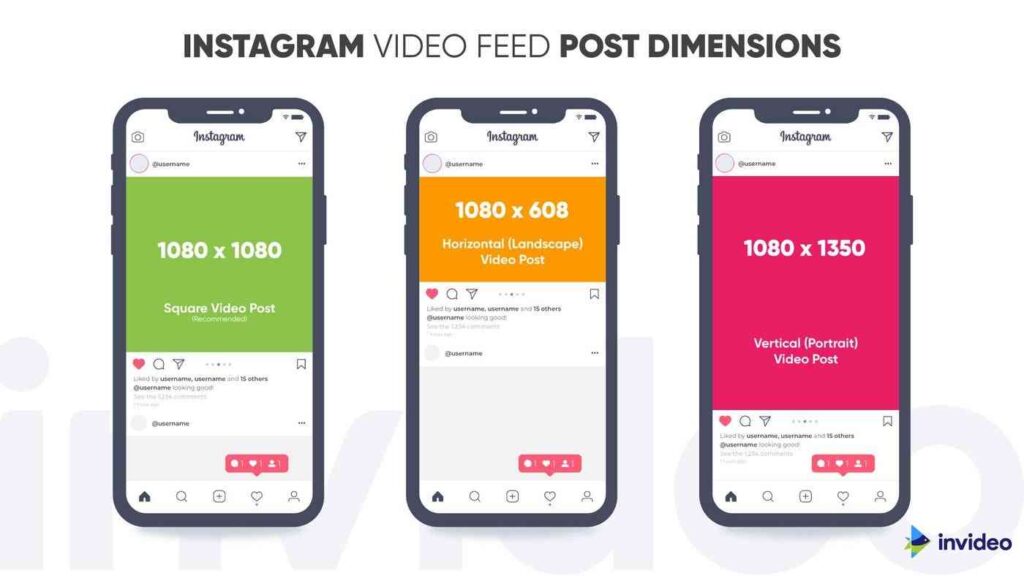
- Aspect ratio: 1:1 (square), 4:5 (vertical), or 16:9 (horizontal)
- Resolution: 1080 pixels by 1080 pixels (square), 1080 pixels by 1350 pixels (vertical), or 1920 pixels by 1080 pixels (horizontal)
- File format: MP4 or MOV
- Video codec: H.264
- Frame rate: 30 frames per second
Best Instagram Photo Size & Resolution
If your photo has a different aspect ratio or resolution, Instagram will automatically adjust and crop it to fit within its supported dimensions.
The optimal Instagram photo size and resolution for the best quality and display are as follows:
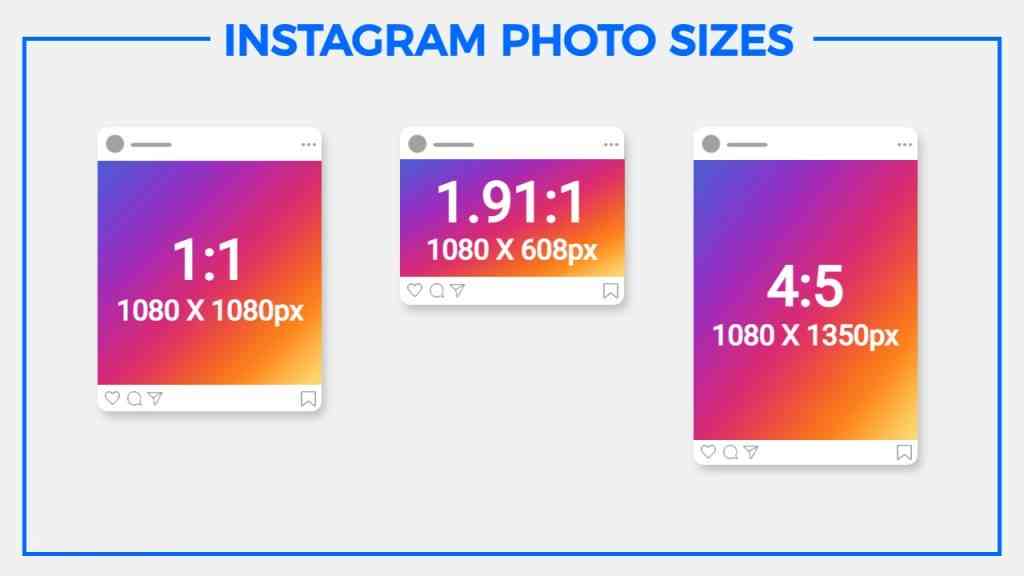
- Aspect ratio: 1:1 (square) or 4:5 (vertical)
- Resolution: 1080 pixels by 1080 pixels (square) or 1080 pixels by 1350 pixels (vertical)
- File format: JPEG or PNG
Tips & Workarounds to Fix Not Being Able To Post on Instagram
While the troubleshooting steps mentioned above are often effective, here are a few additional tips and workarounds to consider:
- Use Instagram Web
If you’re unable to post using the Instagram app, try using Instagram’s web version. Access Instagram through a web browser on your computer or mobile device and attempt to make posts from there. This method can bypass any app-specific issues you may encounter.
Also see: Meaning of Person Plus Icon on Instagram [2023]
- Try a Different Device or Network
To determine if the problem lies with your device or network, try using a different device or network connection. If you can successfully post using an alternative setup, it indicates that the issue is specific to your initial device or network. Consider using a different device or connecting to a different network to resolve the problem.
- Use a Third-Party Posting Tool
If you frequently encounter posting issues, you might consider using a third-party posting tool. These tools provide additional features and options for scheduling and managing Instagram posts. However, it’s crucial to research and choose reputable tools that prioritize account security and privacy.
Conclusion
Encountering the “Can’t Post on Instagram” issue can be frustrating, but it’s important to remember that there are solutions available. By understanding the potential causes and following the troubleshooting steps provided, you can overcome this issue and resume sharing your content on Instagram. Ensure your app is up to date, maintain a stable internet connection, and explore alternative methods when needed.
FAQs on How to Fix “Can’t Post on Instagram”
Q1. Why am I unable to post on Instagram?
There can be several reasons why you’re unable to post on Instagram, including account-related issues, network problems, or app/device-related issues. Refer to the article for a detailed explanation and troubleshooting steps.
Q2. Will clearing the Instagram app’s cache delete my posts?
No, clearing the app’s cache only removes temporary files and data stored on your device. Your posts and account information remain intact.
How can I contact Instagram support?
To contact Instagram support, visit their Help Center or official website and search for contact options. Follow the provided instructions to reach out to their support team.
Can I post on Instagram using a computer?
Yes, you can use Instagram’s web version on a computer to post content. Access Instagram through a web browser, log in to your account, and proceed with creating posts as you would on the app.
Are third-party posting tools safe to use?
While there are reputable third-party posting tools available, it’s essential to research and choose reliable options. Ensure the tool has positive reviews, good security measures, and respects Instagram’s terms of service.
Note: However we would recommend to use only the official Instgram App and do not support\suggest any thrid-party tools