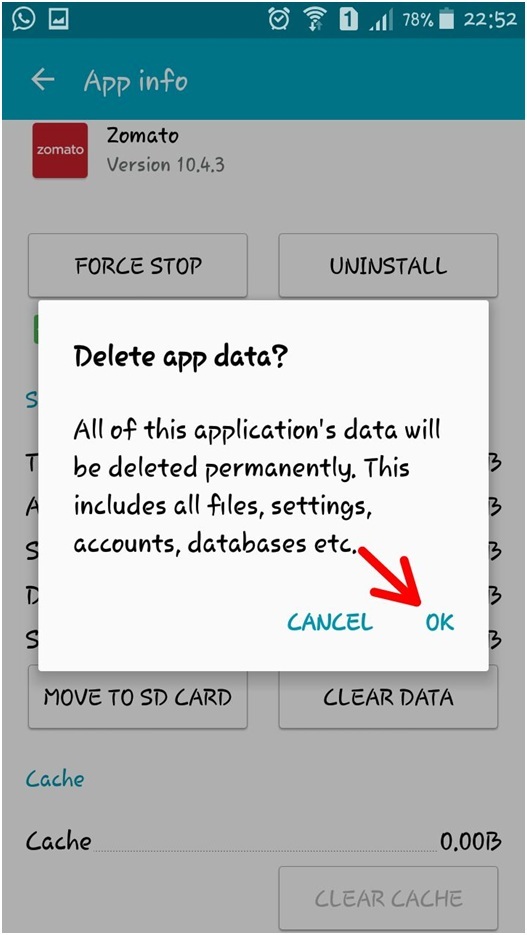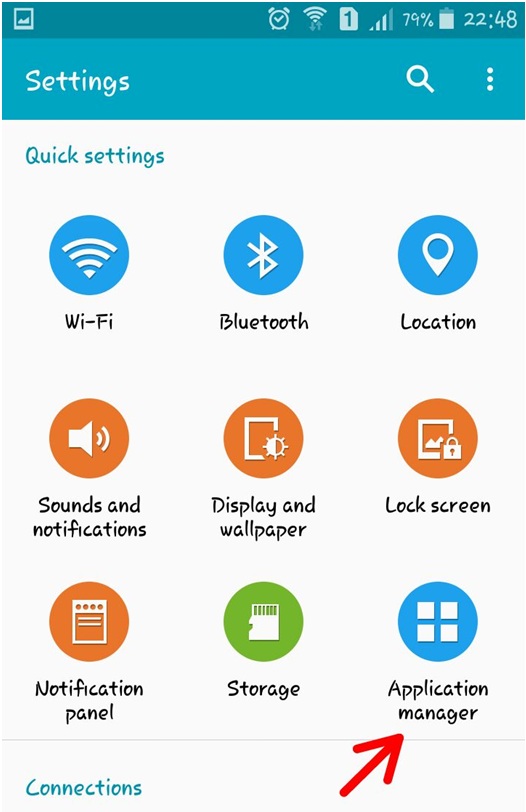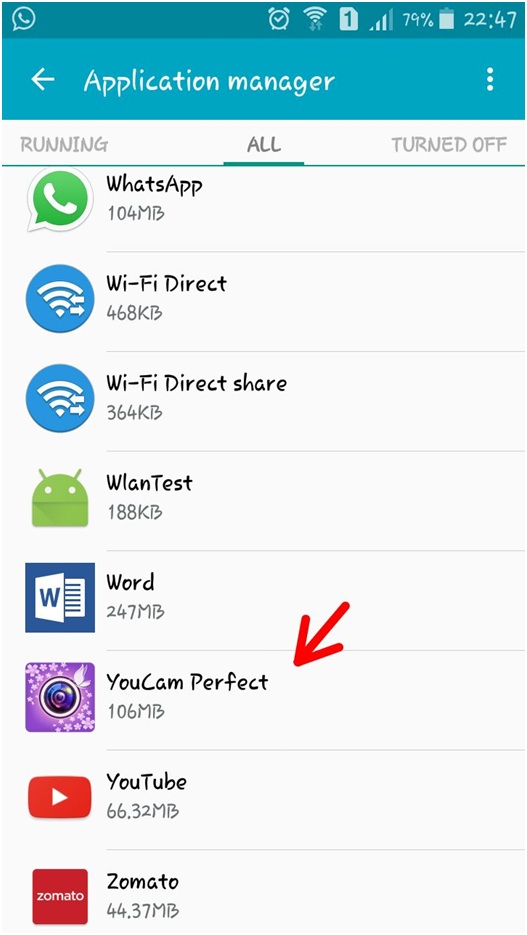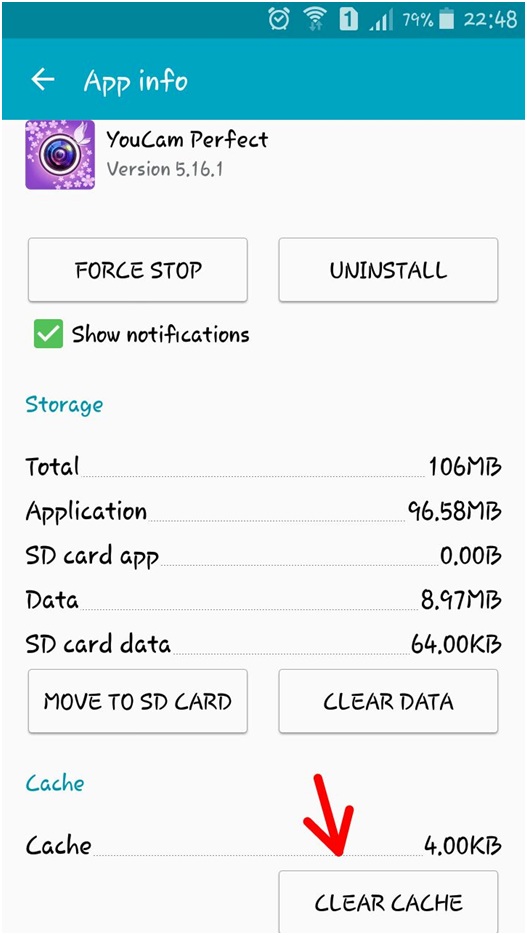Whenever you face a problem from an app or software, Android devices to “clear app cache” or “clear app data”. These two are considered the best solutions. In this Article we will discuss on How to Clear App Cache or Clear App Data: And What is the difference?
Clearing App Cache:
Cache is the temporary storage that retains data of the apps in order to speed up and smoothenthe device and also reduce the consumption of processed data. The increase in speed of an app or website, when you use it the second time is the result of this cached data, as it stores the previous data.
Android usually manages the cached data on its own, but sometimes if there is an issue with any app or it stops working, you can manually clear the cached data. Clearing cached data means deleting all the temporary files stored, resulting in faster loading of the apps. It does not delete any saved settings.
Clearing App Data :
Clearing app data resets the app to its default settings and deletes all the saved settings and preferences. The app starts to look like it has just been downloaded. This can be done when clearing cache fails to solve the problem of an app, as it is more effective and works better.
When to use them:
First reason is to save storage space, as some apps store a lot of data that you do not needany longer. Another reason can be to resolve an issue in the app when it behaves buggy or sluggish.
How to Clear App Cache or Clear App Data :
Just follow these simple steps.
1. Clear App Cache of a single app:
- Go to SettingsMenu
- Tap on Application Manager
- Find ‘All’tab
- Choose the app which is utilising a lot of space
- Click ‘Clear Cache’
2. Clear App Cache of all apps:
- Go to Settings Menu
- Tap on Storage
- Tap on Cache Data
- A pop-up will ask for confirmation, Click “OK”
3. Clear App Data:
- Go to SettingsMenu
- Tap on Application Manager
- Find ‘All’tab
- Choose the app which is utilising a lot of space.
- Click ‘Clear Data’
- A pop-up will ask for confirmation
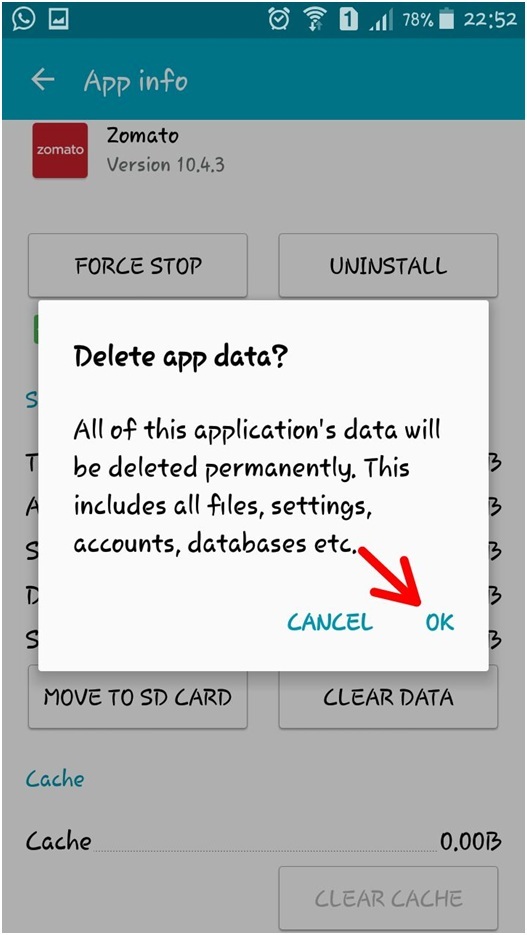
- Tap on ‘OK’
Conclusion: