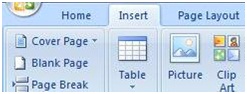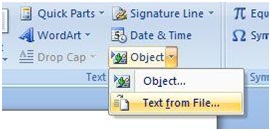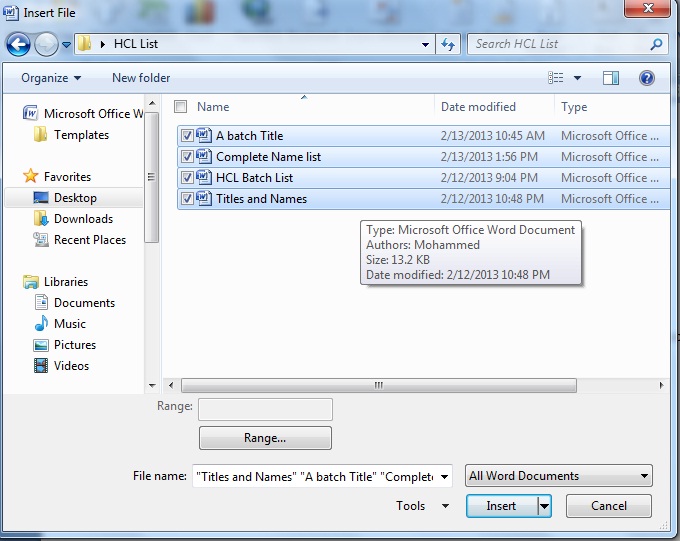While working on Microsoft Office Word Documents, sometimes users fall in to crucial situation where they waste their time without knowing how to use the excellent inbuilt features available in it.
Think of a situation where you have Multiple Word Documents and you want all those documents to be available in single file. What every user does is, they open each & every word document and copy the data in it then paste it to the new document. Now consider doing it for more than 20 document files, you would realize that the process has taken down lots of your time and have wasted extreme amount of time.
Just wonder if you be able to Combine and merge Multiple Word Documents into a Single Document easily in just Five Simple Clicks. Then think how much of your time you can save in this simple process which most of the users are unaware.
To Combine and merge Multiple Word Documents into a Single Document follow these steps:
Step 1: Open Microsoft Word Document and Create a New blank document
Step 2: Now click on the Insert tab on the ribbon
Step 3: Locate the OBJECT and then Click on the down arrow located at the side of the Object. When the options appears select Text from File option.
Step 4: Now Insert File dialog window will appear asking you to select all Word documents which you wish to combine and merge into one.
Step 5: After selecting the files which you wish to Combine or Merge, Click on Insert button. You are done.
Now you would see all the selected documents data being inserted in one document one after the another in the order which you selected.
Wasn’t that easy to do, which we were unaware of for such a long time and wasted hours of our time just by Copying & Pasting one by one. Well now that we know, let’s implement and save our time by following the simplest way To Combine and merge Multiple Word Documents into a Single Document with just simple clicks.
FAQ on Combining Word Documents.
-
How do you insert a Word document into another Word document?
In 2016 Microsoft Word.
1. Dispatch the first file.
2. Put the cursor where you wish to insert the second document.
3. Click the down arrow next to Object in the Text group on the Insert tab, and then select Text from file.
4. Choose the file that will be added.
5. Click Insert. -
How do I copy one Word document to another without losing formatting?
When you paste text into a document using CTRL+V, or the Paste button, or right-click + Paste, Word by default keeps the original formatting. Use these methods to alter the default. Open File > Options > Advanced > Select the down arrow to alter the setting under Cut, copy, and paste.
-
Is a Word document a PDF?
In Microsoft Word documents, one of the most popular file formats that are saved as a PDF. Yes, It may be.