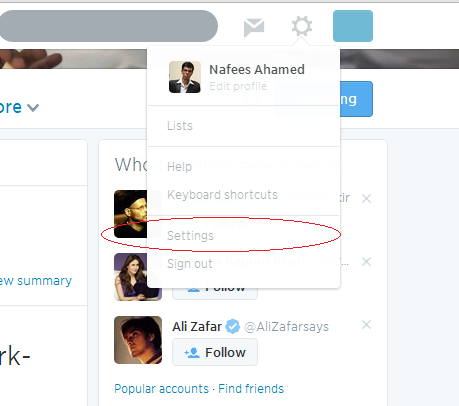Twitter is one of the world’s largest Social Networking Site that helps you to connect not only with your friends and relatives but also with your celebrities, business people, sports person and more. It’s all about Tweets, Retweets, Hashtags, Trending, Followers, Following and Unfollowing. Twitter has become so popular that people have become addicted to it. But some people might have got sicked of it and want to deactivate or delete their account. So, here are the simple steps and instructions to delete your Twitter Account. Before seeing how to deactivate the Twitter Account, first let’s see the steps involved in see the steps involved in using the same Email ID and Username for new account as it cannot be done after deactivating the account.
Also See How To Deactivate or Delete Your Facebook Account
Steps for Using Same Email ID and Username for New Twitter Account
After deactivation you can’t use the same email address and username which you have deactivated. To use the same email address and username again to create a new account you can follow the below provided steps before deactivation.
Step 1: Login to your Twitter Account.
Step 2: Click on the gear icon at top right of the page to go to Settings. 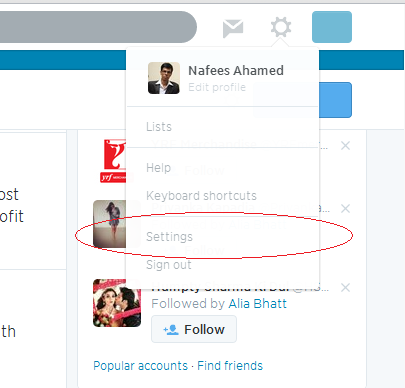 Step 3: Enter a new Username in the Username field.
Step 3: Enter a new Username in the Username field.
Step 4: Change your Email address to the new verified Email address in the Email Address field.  Step 5: Go to your New Mail Inbox and click on the link (Sent by Twitter) to verify the new email address.
Step 5: Go to your New Mail Inbox and click on the link (Sent by Twitter) to verify the new email address.
Step 6: Now you can deactivate the account and create a new account with the same username and email ID.
Also Read How To Undo a Sent Mail in Gmail
Steps to Delete Your Twitter Account
Once you delete your account your data will be retained only for 30 days within which you can log in with the same Username and Password to reactivate your account. After 30 days your account will be permanently deleted.
Step 1: Login to your Twitter Account.
Step 2: Click on the gear icon at top right of the page to go to Settings. 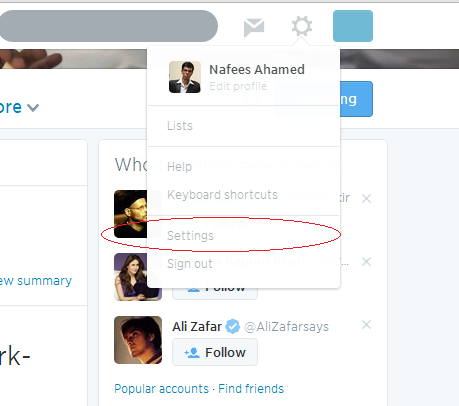 Step 3: Scroll down to bottom and click on “Deactivate My Account”.
Step 3: Scroll down to bottom and click on “Deactivate My Account”. 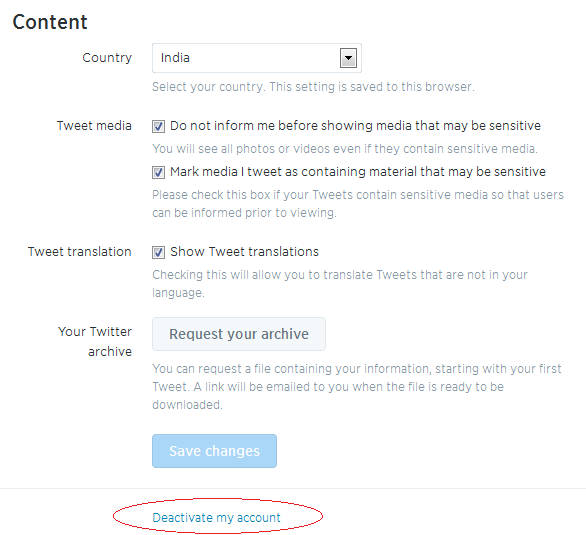 Step 4: Read the instructions carefully and click on “Deactivate @username”
Step 4: Read the instructions carefully and click on “Deactivate @username”  Step 4: Re-Enter your Password when prompted for verification Step 5: Click on Deactivate Account.
Step 4: Re-Enter your Password when prompted for verification Step 5: Click on Deactivate Account. 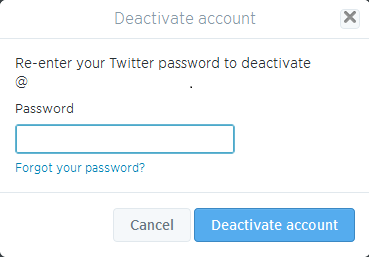 That’s it. Your account will be removed in the next few seconds. But some details might be present for next few days.
That’s it. Your account will be removed in the next few seconds. But some details might be present for next few days.