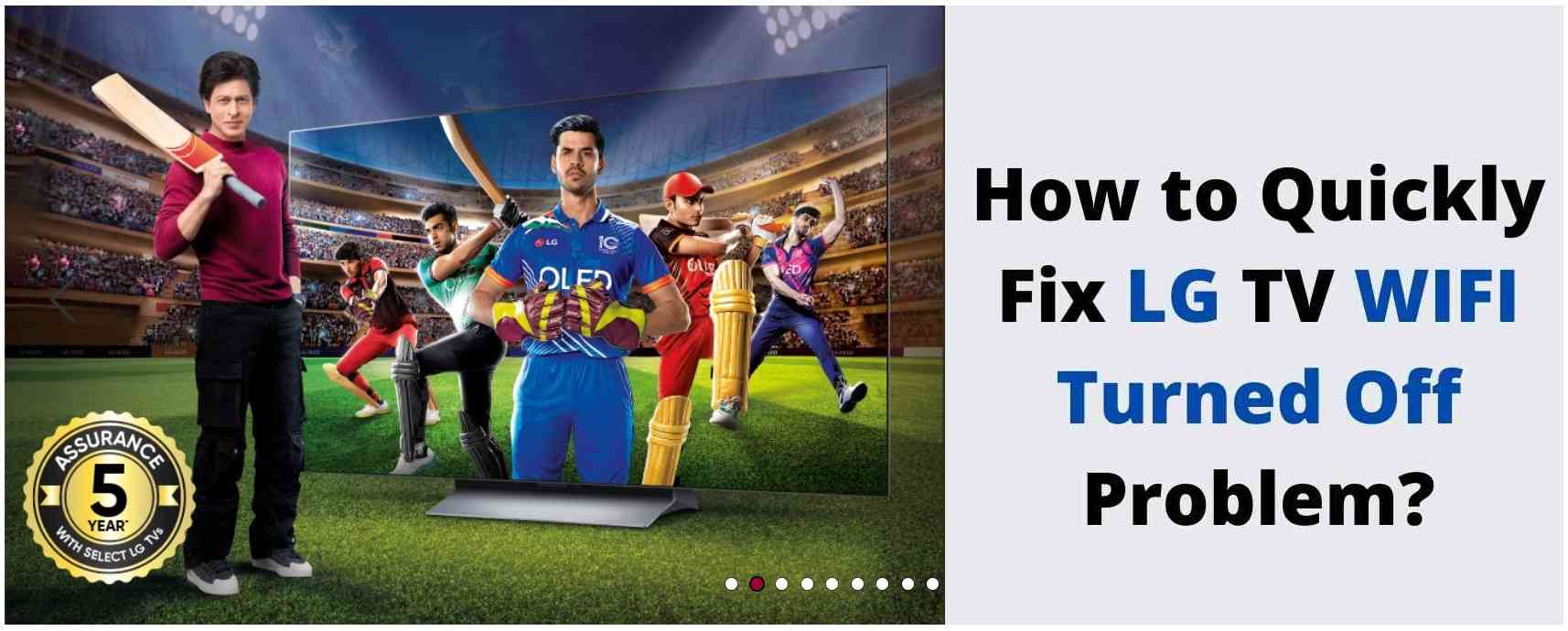Are you facing the frustrating issue of your LG TV’s Wi-Fi suddenly turning off? Don’t worry, we understand how inconvenient it can be. In this detailed guide, we will provide you with an extensive troubleshooting process to help you resolve the problem of LG TV WiFi turned off and regain your LG TV’s internet connectivity.
Additionally, we have compiled a comprehensive list of frequently asked questions (FAQs) to address how to turn on wifi on lg tv or any concerns you may have. So, let’s dive into the world of LG TV Wi-Fi troubleshooting and find the best solutions!
Common Issues with LG TVs:
LG TVs are designed to deliver an exceptional viewing experience, but occasionally, users may encounter some issues. Here are some of the common problems you might face:
- Remote Control Problems
- Power Issues
- No Sound or Poor Audio
- Picture Problems
- Network Connectivity Issues
- Software and Firmware Updates
How To Fix LG TV WiFi Turned Off
Troubleshooting Steps to fix LG TV WiFi is turned off:
#1. Updating LG TV Software and Firmware:
It is important to keep your LG TV’s software and firmware up to date. Regular updates can fix bugs, enhance stability, improve compatibility, and even introduce new functionalities to your TV. Ensuring that you stay up to date with the latest enhancements.
To update the firmware on your LG TV, follow these steps:
- Go to the LG support website and search for your specific TV model.
- Download the latest firmware file onto a USB flash drive.
- Insert the USB drive into the USB port on your LG TV.
- Turn on your TV and navigate to the “Settings” menu.
- Select “All Settings,” then “General,” and finally choose “About This TV.”
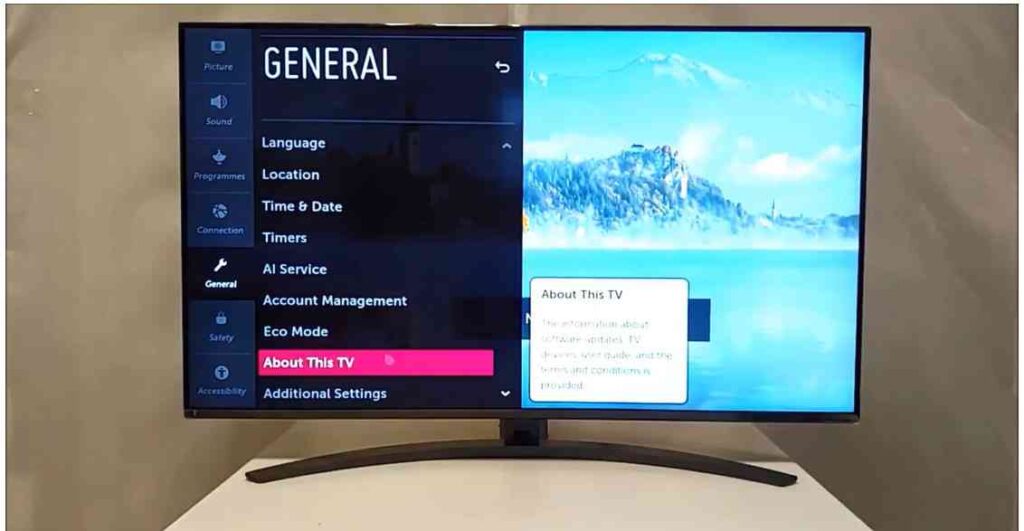
- Select “Update” and follow the on-screen instructions to install the firmware update.
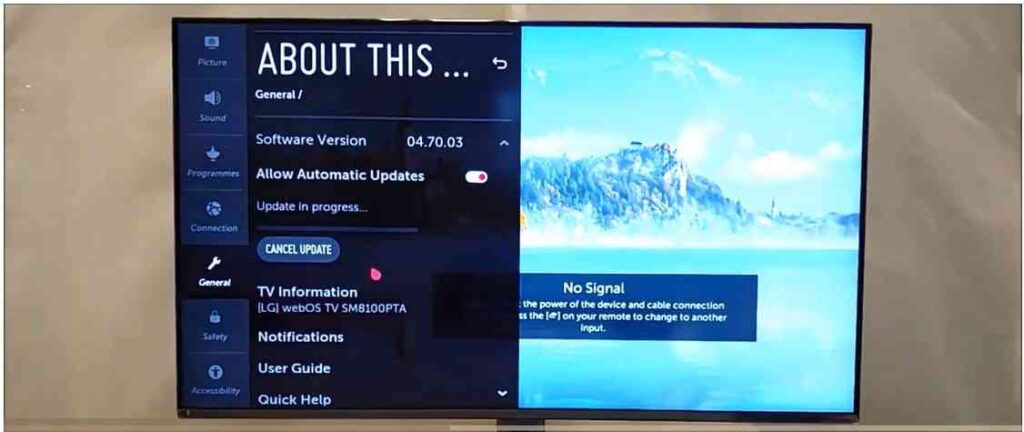
Restart the TV: Once the updates are installed, your LG TV may prompt you to restart it. Follow the instructions to complete the update process.
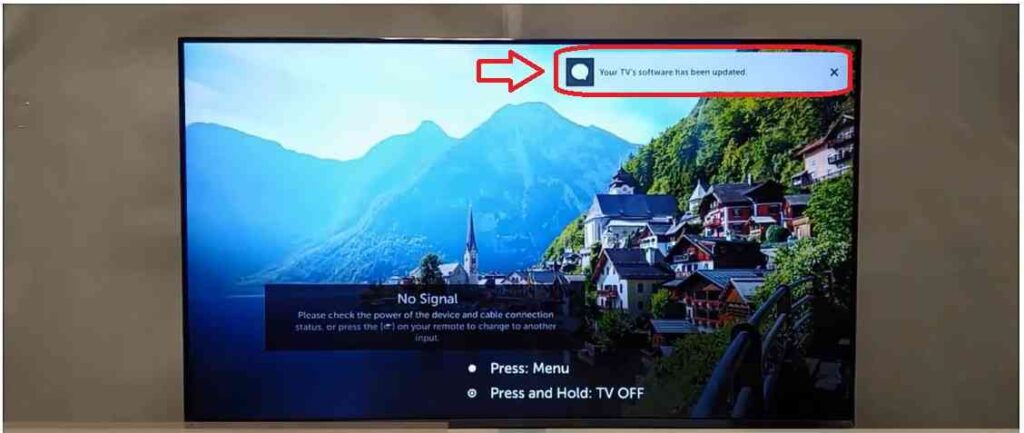
Verify the Update: After the restart, it is a good practice to verify that the update was successful. You will see the following message on Successful update “Your TV’s Software has been updated.” Go back to the settings menu and check for any pending updates. If no further updates are available, you can be confident that your LG TV is up to date.
#2. Power Cycle Your LG TV:
Power cycling is a simple yet effective method to fix various technical issues. Follow these steps to power cycle your LG TV:
- Unplug the power cord from the wall outlet or power strip.

- Wait for about 30 to 60 seconds to ensure the TV is completely disconnected from power.
- Press and hold the power button on your TV for about 30 seconds.
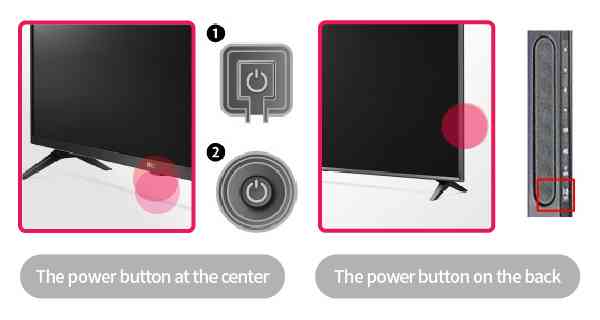
- Plug the power cord back in and turn on your LG TV. Check if the Wi-Fi connection is restored.
#3. Factory Reset Your LG TV:
If power cycling doesn’t resolve the issue, performing a factory reset might help. However, please note that this process will erase all your settings and data. Here’s how you can perform a factory reset on your LG TV:
- Turn on your LG TV and navigate to the “Settings” menu.
- Open the “General” menu and find the “Reset to Initial Settings” option.
- Select it and confirm the reset.
- Wait for the TV to be formatted and all data to be erased. Note: Make sure to back up any important data before performing a factory reset.
#4. Check the Wi-Fi Settings:
Sometimes, incorrect Wi-Fi settings can cause the Wi-Fi to turn off on your LG TV. Follow these steps to verify and adjust the Wi-Fi settings:

- Press the “Home” button on your LG TV remote.
- Navigate to “Settings” and select “Network.”
- Choose your Wi-Fi network from the available options.
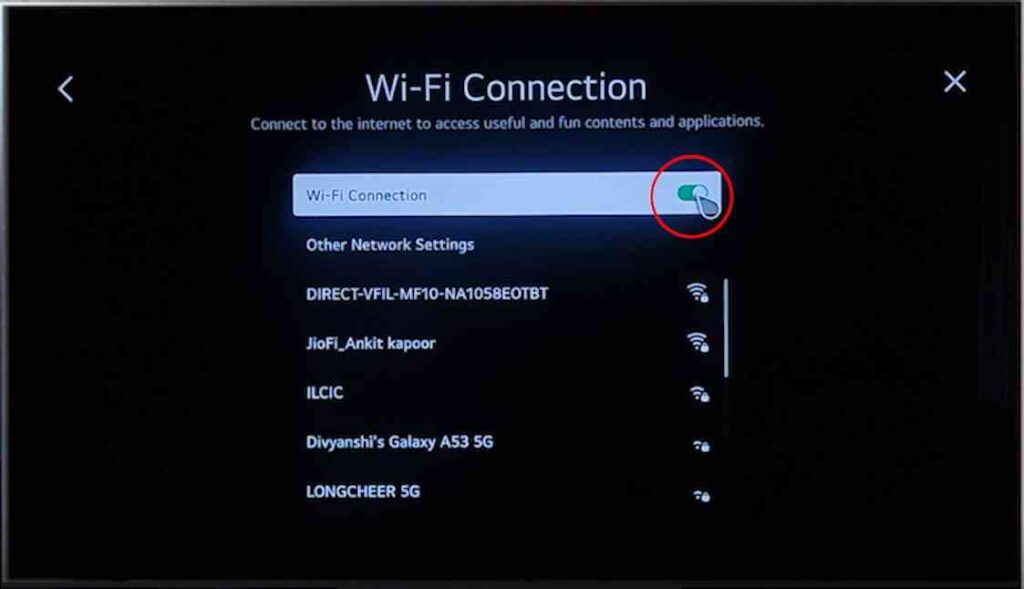
- Enter your Wi-Fi password if prompted.
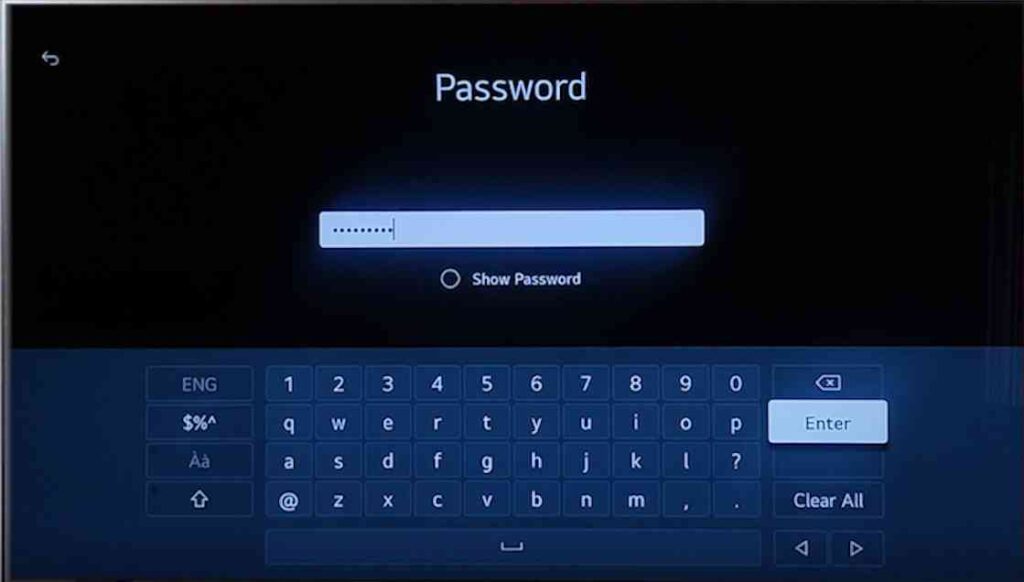
- Check if your LG TV can connect to the Wi-Fi network successfully.
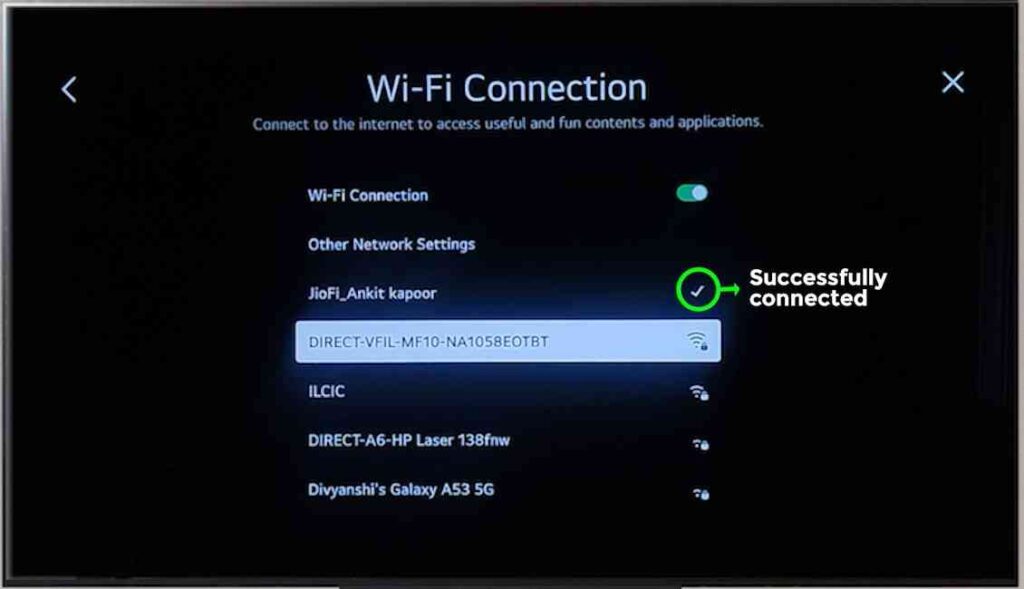
#5. Restart Your LG TV:
A simple restart can often resolve software-related issues. Here’s how you can restart your LG TV:
- Unplug the power cord from the power source.
- Wait for a few seconds and plug it back in.
- Use the TV’s power button to turn it on.
#6. Change the DNS Settings:
Modifying the DNS (Domain Name System) settings on your LG TV can potentially fix Wi-Fi issues. Follow these steps to change the DNS settings:
- Access the “Settings” menu on your LG TV.
- Navigate to “Network” and select the “Wi-Fi connection” option.
- Choose “Advanced Wi-Fi Settings” and select “Edit.”
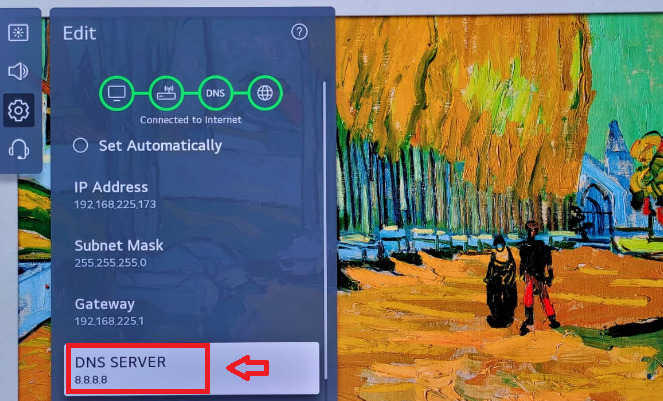
- Enter the IP address and subnet mask in the respective fields.
- Locate the DNS Server field and input the DNS address.
- Hit the “Connect” button and check if the issue is resolved.
#7. Adjust the Date and Time Settings:
Incorrect date and time settings on your LG TV can interfere with the Wi-Fi connection. Follow these steps to adjust the date and time settings:
- Press the “Home” button on your LG TV remote.
- Go to “Settings,” select “General,” and then choose “Date & Time.”
- Select “Automatic” if your TV is connected to the internet. Otherwise, choose “Manual” and set the date and time manually.
Quick Solutions to fix my LG TV says WiFi is turned off :
Check Wi-Fi Signal Strength:
Weak Wi-Fi signal can cause intermittent connectivity issues. Ensure that your LG TV is within range of your Wi-Fi router and there are no physical obstructions blocking the signal. You can also try repositioning your router for better coverage.
Reset Your Wi-Fi Router:
Resetting your Wi-Fi router can help resolve any temporary issues. Locate the reset button on your router and press it for a few seconds. Allow the router to reboot and establish a new connection with your LG TV.
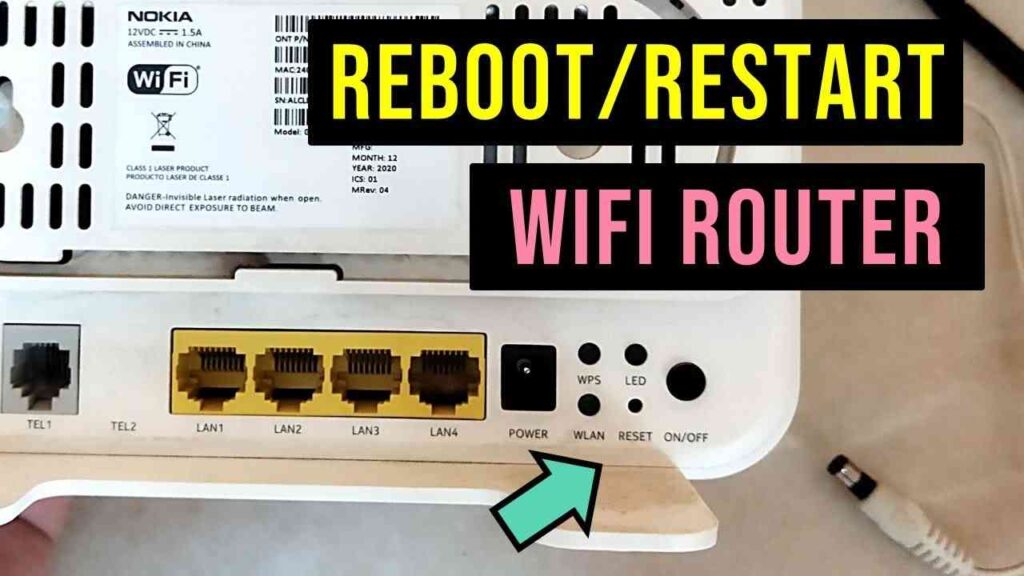
Update Router Firmware:
Just like your LG TV, routers also receive firmware updates to improve performance and address bugs. Visit the manufacturer’s website and download the latest firmware for your router model. Follow the instructions provided by the manufacturer to update the firmware.
Enable Wi-Fi Power Saving Mode:
Some LG TV models have a Wi-Fi power saving mode that can turn off the Wi-Fi connection when the TV is not in use. Check the TV’s settings menu and disable this feature to ensure uninterrupted connectivity.
Use a Wired Connection:
Consider using a wired Ethernet connection instead of Wi-Fi for a more stable and reliable internet connection. Connect an Ethernet cable from your router to the Ethernet port on your LG TV to enjoy seamless connectivity.
To connect your LG TV to a wired connection, follow these steps:
- Locate the Ethernet Port: First, locate the Ethernet port on your LG TV. It is usually situated on the back of the TV near the other input ports. The Ethernet port looks similar to a large telephone jack.
- Connect the Ethernet Cable: Take one end of the Ethernet cable and insert it into the Ethernet port on your LG TV. Ensure that it is securely plugged in.
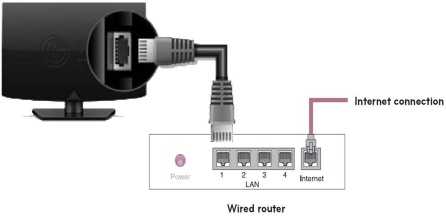
- Connect the other end of the Ethernet cable: Take the other end of the Ethernet cable and insert it into an available Ethernet port on your router or modem. Make sure it is firmly connected.
- Configure Network Settings: Once the physical connection is established, navigate to the settings menu on your LG TV using the remote control. Look for the “Network” settings option.
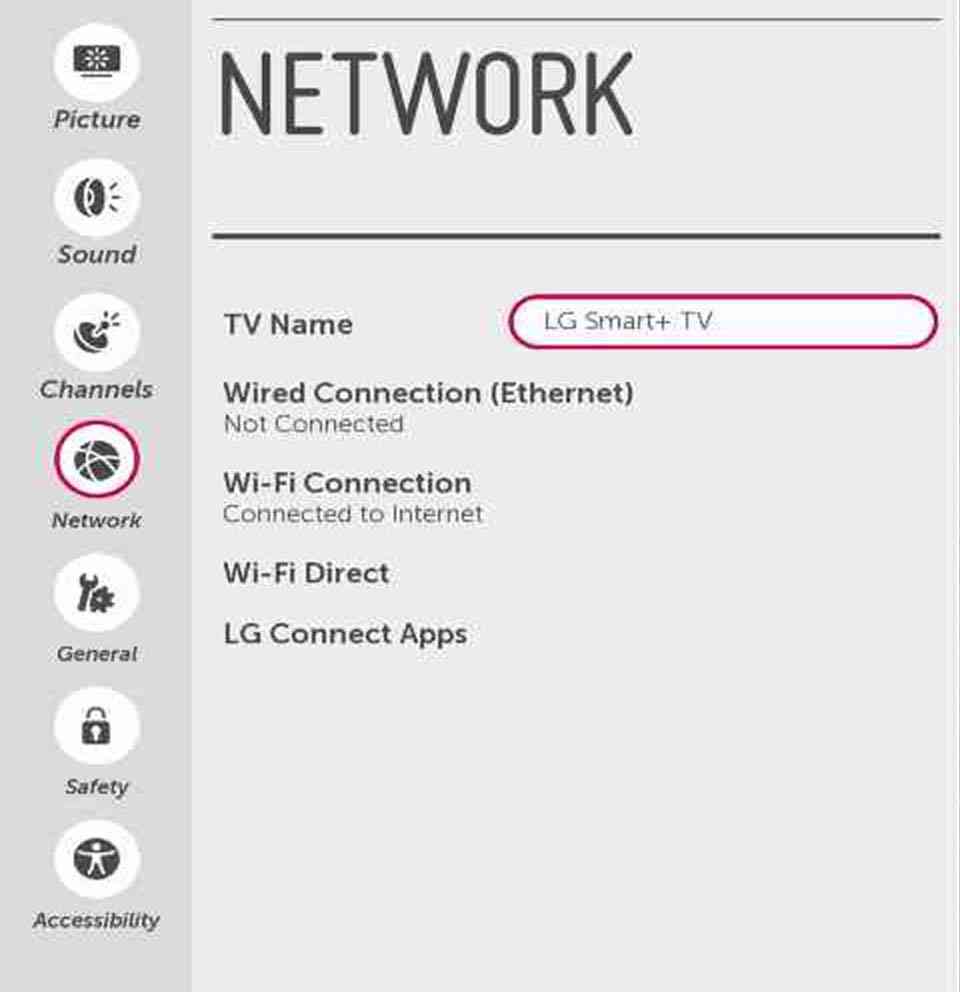
- Select Wired Connection: Within the network settings, select the option for a “Wired Connection” or “Ethernet Connection.” This will instruct your LG TV to use the wired connection for internet connectivity.
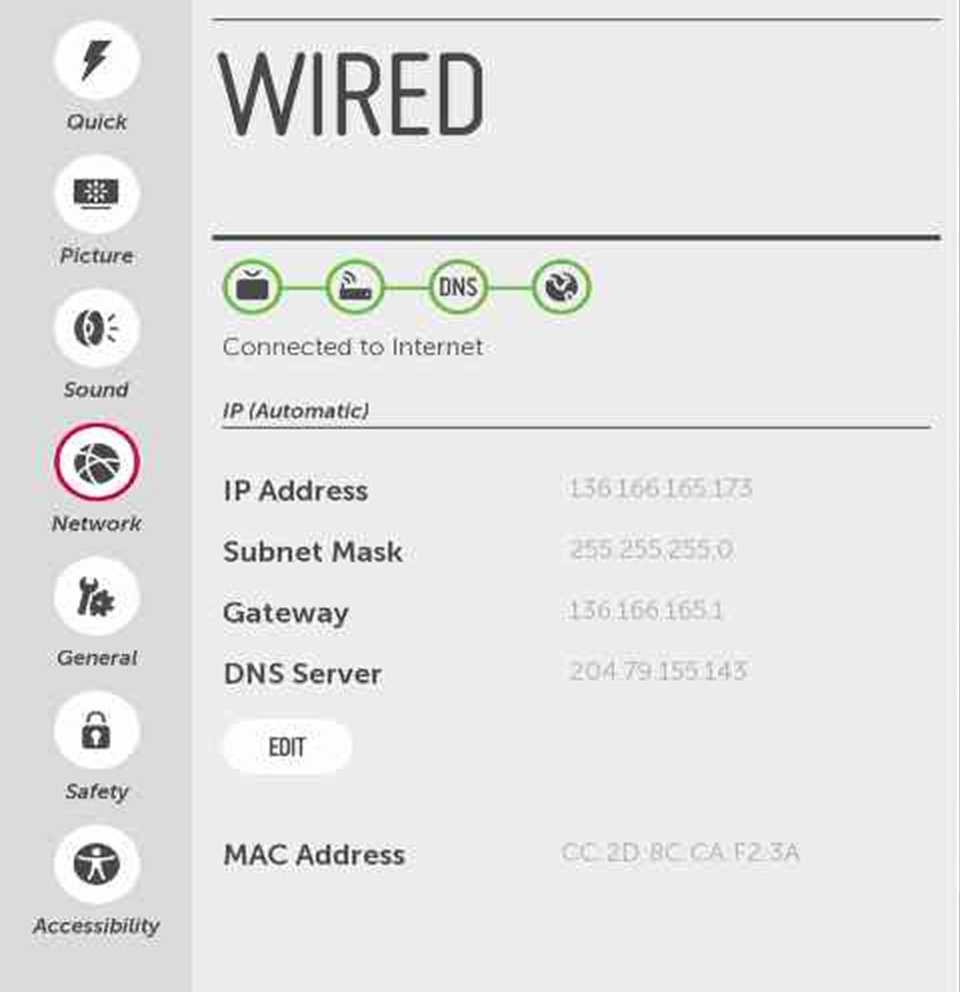
- Automatic or Manual Configuration: Your LG TV may offer automatic or manual configuration options. If available, select automatic configuration, as it will usually obtain the necessary network settings automatically from your router or modem.
- Test the Connection: After the network settings are configured, select the option to test the connection. Your LG TV will attempt to establish a connection to the internet through the wired connection. If successful, you should see a confirmation message or an indication of a successful connection.
- Verify the Connection: To ensure that your LG TV is connected to the internet, try accessing an app or streaming service that requires internet connectivity. If the app or service loads and functions properly, it indicates that your TV is connected to the wired internet connection successfully.
Frequently Asked Questions (FAQs) LG TV says WIFI is turned off
Here are the answers to the frequently asked questions (FAQs) related to fixing LG TV WiFi when it turns off:
Why did my LG TV WiFi suddenly turn off?
There can be several reasons for the sudden WiFi disconnection on your LG TV. Some common causes include outdated software, incorrect date and time settings, DNS issues, problems with the WiFi router, interference from other devices, or a faulty WiFi module.
Is there a quick fix for the LG TV WiFi problem?
Yes, there is a quick fix that you can try. Go to the location settings on your LG TV, switch the location to another country, and then switch it back to your country. This can help resolve the WiFi connectivity issue for many users.
What are the common reasons for the LG TV WiFi turning off?
The common reasons for LG TV WiFi turning off include outdated software, incorrect date and time settings, DNS issues, problems with the WiFi router, WiFi module faults, interference from other devices, placing the WiFi router far from the TV, or accidentally turning off the WiFi router.
Quick Check List to Fix LG TV not connecting to wifi
- How can I turn on the WiFi option on my LG TV?
- To turn on the WiFi option on your LG TV, follow these steps:
- Press the “Home” button on your LG TV remote.
- Navigate to the “Settings” menu.
- Select “Network” and then choose the “WiFi” option.
- Enable the WiFi by selecting your network and entering the password if prompted.
- To turn on the WiFi option on your LG TV, follow these steps:
- What should I do if my LG TV WiFi is not working?
- If your LG TV WiFi is not working, you can try the following steps:
- Power cycle your LG TV by unplugging it from the power source, waiting for a minute, and then plugging it back in.
- Check your WiFi router to ensure it is functioning properly.
- Verify that the WiFi network name and password entered on your LG TV are correct.
- Reset your TV to its factory settings if all else fails.
- If your LG TV WiFi is not working, you can try the following steps:
- How can I troubleshoot the LG TV WiFi turned off issue?
- To troubleshoot the LG TV WiFi turned off issue, you can try the following steps:
- Power cycle your TV.
- Check the WiFi settings on your TV.
- Restart your TV.
- Change the DNS settings on your TV.
- Adjust the date and time settings on your TV.
- Check and clean the WiFi module on your TV.
- Switch the location settings on your TV.
- Update the software on your TV.
- To troubleshoot the LG TV WiFi turned off issue, you can try the following steps:
- How do I change the location settings on my LG TV to fix the WiFi issue?
- To change the location settings on your LG TV, follow these steps:
- Press the “Menu” or “Home” button on your remote.
- Go to “Settings” and select “General.”
- Uncheck the box for “Set Location Automatically.”
- Choose a country other than the one previously selected on your television.
- Confirm the change and restart your Smart TV to see if the WiFi issue is fixed.
- To change the location settings on your LG TV, follow these steps:
These answers should provide you with a better understanding of how to fix the LG TV WiFi turning off issue and help you resolve the problem effectively.
Conclusion:
Dealing with a Wi-Fi turned off issue on your LG TV can be frustrating, but with the comprehensive troubleshooting steps and FAQs provided in this article, you now have a detailed guide to fix the problem. Remember to follow each step carefully and, if necessary, reach out to LG customer support for further assistance. By applying these solutions and having a clear understanding of the issue, you’ll be able to enjoy uninterrupted Wi-Fi connectivity on your LG TV once again.