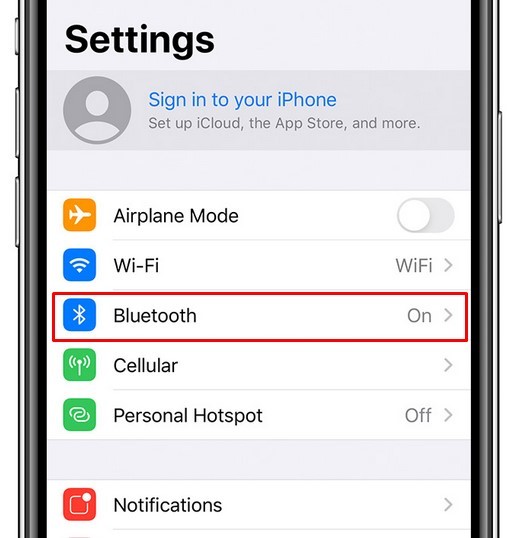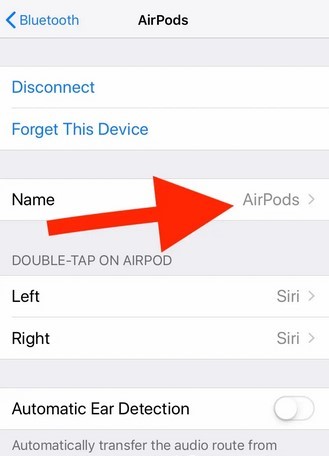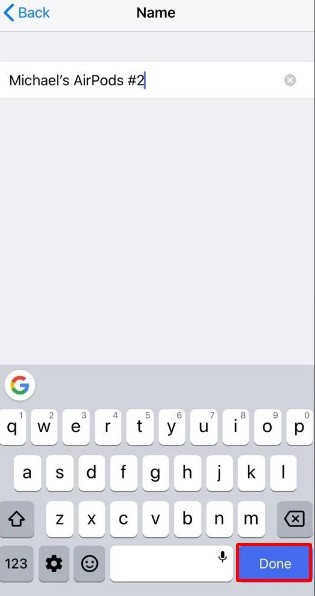Apple AirPods are growing popular by the day. In today’s digital age, academic and professional work requires a large amount of time spent on audio and video calls. At such times, AirPods are the most commonly used wireless earphones to complete the job. The continuous increase in popularity has encouraged Apple to release newer models of AirPods with brand-new features.
Amid all this chaos, most people like to customize their AirPods to give them a personal feeling. The customization gives you the flexibility of using the AirPods as per your liking. When you initially purchase the AirPods, Apple tries to help you set up a name for them. Most people randomly pick a name to finish the setting-up process immediately so that they can try their new AirPods. However, people soon come to regret naming their AirPods without thinking about it.
The good news is the name of your AirPods can be changed easily. If you are here to learn how to change the name of your AirPods, you are in the right place. In this article, I will show you How to change your AirPods Name on iPhone and Mac.
How To Change your AirPods Name on iPhone
The process to change the name of your AirPods on iPhone is quite easy. It takes less than 5 steps to complete the whole process.
Tons of people have been stuck with an AirPods name that they randomly came up with while completing the AirPods set-up process. For those of you who wish to change your AirPods name on iPhone device, follow the steps given below:
- Locate and open the Settings app on your iPhone.
- Scroll down a bit and click on ‘Bluetooth’.
- Now, inside the Bluetooth settings menu, you will find a list of devices that are connected to your iPhone. Locate your AirPods name in the list and tap on ‘i’ next to the name to open up a new menu.
- Inside the new menu, click on the Name option to edit it.
And that’s it! In a few simple steps, you have successfully changed the name of your AirPods. In case you are having troubles completing the process given above, you should make sure that your AirPods are fully charged and connected to your iPhone.
How To Change your AirPods Name on Mac
Are you using AirPods with your Mac? No worries. You can easily change the name of your AirPods by following the simple steps given below:
- On your Mac, launch System Preferences.
- Look for the Bluetooth option and click on it.
- In the Bluetooth pane, you will find a list of devices that are connected to your Mac.
- Connect your AirPods to your Mac and right-click on their name. Then select the ‘Rename’ option from the pop-up menu.
- Type a suitable name of your choice and click on Rename to confirm changes.
FAQ’s for Change your AirPods Name
How do I rename my AirPods on my computer?
Toggle Bluetooth by clicking it. Rename your AirPods by selecting it with a right-click or two finger taps. Click Rename after entering the desired name.
Why do my AirPods have a weird name on my laptop?
The circled I next to your AirPods may be selected by going to Settings > Bluetooth. Any name or item on the screen can be changed. More information: Your AirPods’ settings need be adjusted.
Is there a way to reset AirPods?
For 15 seconds, hold down the Setup button. The status light ought to go from amber to white flashing. Put the lid on. You’ve completely reset your AirPods.