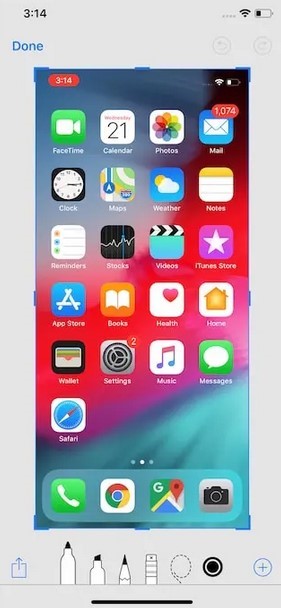The iPhone 12 series is still one of Apple’s highly sought after devices. Although it has been more than a year since the device was first launched, it still beats major flagships across various budget segments. This article covers the topic of how you can take Screenshot On iPhone 12 Pro Max and series. The A14 Bionic chip on the iPhone 12 is extremely fast and handles day-to-day activities like a breeze. The device is equipped with tons of advanced features that make it a rewarding investment. In this article we are going to discuss on How To Take Screenshot On iPhone 12 Pro Max.
Other than state-of-the-art hardware, Apple has also re-worked their operating system. It now has various software features that effectively increase the user experience by a notch.
In the latest version of iOS 14, Apple has provided the highly sought after Screenshot feature. Capturing and sharing screenshots on iPhone has now become much easier and faster.
How To Take Screenshot On iPhone 12 Pro Max
Although a year has passed and a new iPhone series has been launched, it hasn’t affected the sales and performance of iPhone 12. It is still a flagship device that delivers excellent performance.
Let’s get back to the main topic of this article.
There are plenty of apps that allow you to capture screenshots. However, iPhones have an in-built screenshot feature that allows you to capture and share screenshots on the go.
Steps to Take Screenshot On iPhone 12 Pro Max, Mini, 12, and 12 Pro
Let’s take a quick look at how you can capture screenshots on iPhone 12 Pro and 12 Mini.
- Go to the screen which you wish to take a screenshot of.
- Now press the Volume Up and Power button simultaneously and release them.
- After releasing the buttons, a screenshot will be taken immediately.
- In the bottom-left corner, you will see a preview of the screenshot. Click on the preview to edit and share the screenshot.
In a few simple steps, you have successfully taken a screenshot on your iPhone 12 Pro Max. Now, add extra flair to your screenshot by editing it with the use of various in-built tools and filters.
Share Screenshots on iPhone 12 Pro
Once you have successfully captured a screenshot, you will notice a screenshot preview screen in the bottom-left corner of your screen. The screenshot preview screen facilitates swift editing and sharing of the screenshot.
Here’s how you can easily share the screenshot to various apps:
- Click on the screenshot preview after taking a screenshot.
- In the upper-right section of the preview, find the Share
- Click on the Share A list of apps will pop up.
- Finally, select the app to which you want to share the screenshot.
After dismissing the screenshot preview, the screenshot will be saved in the Photos app. The screenshot can be found in the Screenshots folder. All the screenshots that have been captured will be saved in this folder. We have now reached the end of this article. If you are experiencing issues while trying to capture a screenshot, let us know in the comments below. We will try our best to resolve your problem as soon as possible.
FAQ on Taking Screenshot On iPhone 12 Pro Max
-
Can you accidentally screenshot on iPhone?
With iOS 12, Apple added a feature that only permits screenshots when the screen is lighted, reducing the likelihood of accidental screenshots on iPhones without Home buttons (like the iPhone X). As a result, there are far less unintentional screenshots.
-
How do I manage Screenshots on iPhone?
Allow the app access to your camera roll by opening it. Screenshotter automatically separates your screenshots from your images when you view them. Select several screenshots with the select button. After selecting “Move to Folder,” type a name.
-
Where do screenshot photos go on iPhone?
On your iPhone or iPad, launch the Photos app, then select Albums > Screenshots to view all of your screenshots.