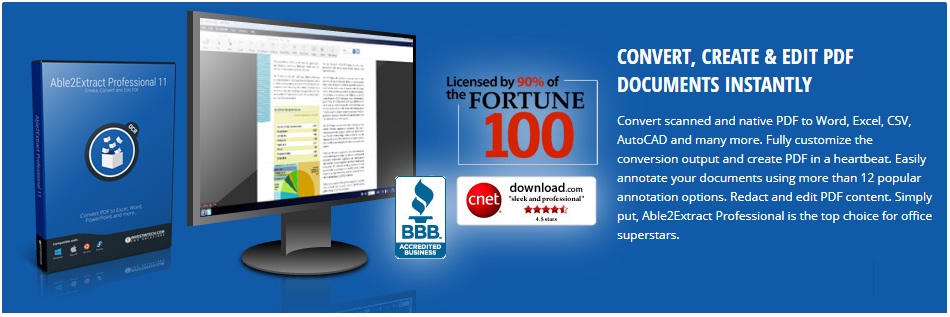PDF editing has traditionally been a pesky task. As handy as PDF is for exchanging and sharing files as the format ensures that everyone can see the documents just as intended, it is just not made for editing. To overcome this disadvantage of the world’s most ubiquitous file format, developers around the globe have first come up with PDF converters: the specialized software applications for converting PDFs to editable formats like MS Word, Excel, PowerPoint, HTML, and so on.
Once the content of the non editable PDF is extracted into appropriate editable format, it can be modified and improved or analyzed. For example, when dealing with numerical and tabular data, the most appropriate format is generally MS Excel. In case of presentations that should be updated or reused, the go-to program will be Microsoft PowerPoint or OpenOffice Impress for the users of free, open source desktop software products.
When it comes to editing PDFs without conversion, it is of a more recent date. Not only that, but solutions for performing direct PDF editing are scarce. Especially for Mac users who want to complete the task on their desktops, without uploading their documents and sensitive data to Internet for online PDF editing.
Still, there is a reliable solution that makes PDF editing on Mac a breeze. It’s called Able2Extract Professional and allows for editing PDFs on the spot. Adding text to an existing PDF directly is as easy as shown on the edit PDF demo. But there are many more edits that you can perform on your PDF beside adding text. For example, with Able2Extract PDF Editor for Mac you can edit both the PDF content and pages:
- Delete text like a sentence or a paragraph or just a letter;
- Add a shape (vector graphic) like rectangle that you can further resize, rotate, fill and outline with any color that you may want (check the screenshot below);
- Insert bitmap image: .jpg, .png, .bmp, .tif, .tiff, and .gif;
- Redact PDF: black out sensitive information from the PDFs that you may need to share with others
- Move content on the page (for example, change the order of paragraphs) and move pages (for example, from the last page to the first one)
- Split and merge PDFs
- Rotate, resize, scale PDF and more.
Quick Step by Step Guide to Editing a PDF on Mac with Able2Extract Professional 11
1) Download installer for Mac (there is a download button in the edit PDF demo referenced above)
2) Install Able2Extract on your Mac and run it
3) Click the open icon to choose the PDF from your computer for editing and confirm to open it in Able2Extract
4) Once it is opened, click the icon Edit to switch to Editing mode (check the image below)
5) The Editing PDF content and page panel opens which will allow you to make all those PDF edits.
6) Once you’re done with editing your PDF, you can save the modified PDF file by going to File menu and choosing the Save option or save only a version by choosing the Save as option. Optionally, you can actually choose to export your PDF to Word, Excel, PowerPoint and more, as Able2Extract is not only a PDF editor, but a full-fledged PDF solution for creating PDFs from virtually any printable file format to annotating and editing PDFs on the spot to converting PDFs to a dozen editable file formats.
So, if you want to edit your PDF files on the spot, right from your Mac, quickly and easily, you try Able2Extract Professional 11 for free. It is available as a 7 day free download.