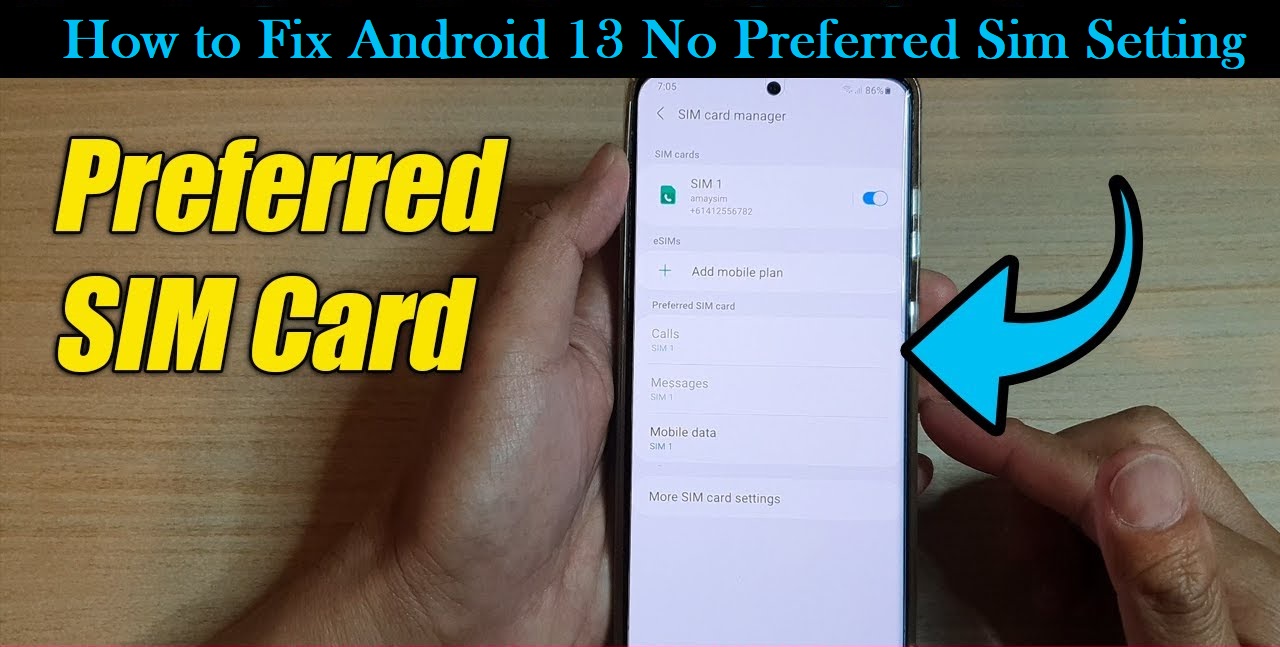This article explains different methods to troubleshoot the SIM card and How to Fix the Android 13 No Preferred Sim Setting. Android 13 has brought an excess of improvements to the devices, however, some new issues have also arisen. This article will provide clear instructions on how to address this issue.
Since the Android 13 update, multiple 5G users have reported that their SIM cards are not being detected, thus preventing them from making or receiving calls and sending messages. This issue has not been limited to any particular carrier, as users in India, the US, and the UK have all been affected.
How to Fix Android 13 No Preferred Sim Setting
The Android 13 update appears to be the cause of the issue with the SIM card, as it was functioning normally before this update. Fortunately, there are several solutions that can be used to resolve the issue. Let’s take a look at them now How to Fix Android 13 No Preferred Sim Setting.
Method 1: Head to your phone dialer and type *#*#4636#*#*.
From here, select “Phone Information” and then “set preferred network type”, choosing an option from the drop-down that does not include NR, as this is 5G.
This should ensure that your device is connected to LTE. If you’d like to reset back to the default network type, the default setting for your phone is NR/LTE/GSM/WCDMA.
Method 2: Boot to Safe Mode
If you encounter any problems with your device, one way to troubleshoot it is to boot your device in Safe Mode. This will disable all third-party applications and services, allowing you to determine whether or not they are the cause of the issue.
If the issue is resolved in Safe Mode, you should then boot back into normal mode and remove any recently installed apps. By doing this, you can ensure that any potential conflicts with third-party apps or services are rectified.
- To access the Power menu, press and hold the Power button. Once it appears, press and hold the Power Off option.
- Press ‘OK’ on the ‘Reboot to Safe Mode‘ pop-up. Once the reboot is complete, check if the SIM card is being identified correctly or not.
- If it’s identified, the device can be restarted to operate in its standard condition.
- It is recommended to uninstall the newly installed apps one by one to determine which application is causing the current problem.
- Verify if the Android 13 update has resolved the SIM card detection issue on your mobile or pad.
Also see: Samsung Galaxy S22 Ultra Comes with Android 13 – What New?
Method 3: Disable Dual SIM Dual Standby
Dual SIM Dual Standby (DSDS) can help you get the most out of your mobile phone by allowing you to access two different SIM cards simultaneously.
However, it is important to note that if both SIM cards are from different carriers, the network signals may interfere with each other, so it is advised to disable the feature if this is the case. It is just like we mentioned in Method 1 to solve android 13 no preferred sim setting. For that, you need to dial *#*#4636#*#* on your phone and then follow these steps.
- Choose “Phone Information” from the available options.
- Once completed, deactivate the DSDS switch.
- Verify if the SIM card detection issue that is present on your 5G running Android 13 device is resolved.
Method 4: Reset APN
Access Point Name (APN) is a critical part of your network. If it becomes corrupted, you may experience difficulties with your SIM and network connections. To fix this, you should reset your APN Settings to allow your carrier to create a new one from scratch. Here’s how it’s done:
- To get started, navigate to the Settings menu and open Network and Internet.
- Select the SIM card you would like to modify, then click on Access Point Names.
- From here, you can select the current Access Point Name, click the overflow icon located in the top right corner, and press the Delete APN option.
To solve the issue of a SIM card not being detected in your 5G running Android 13, restart your device, which will cause your carrier to reinstate the APN profile.
Method 5: Reset Network
If you have attempted all of the earlier-mentioned solutions is does not working for you, then the next step should be to reset the network settings on your device to the factory defaults. Note that this will erase all saved WiFi passwords and information regarding paired devices, so be sure to save the passwords to your Google account prior to resetting.
- Navigate to the System Reset Options located under the Settings menu.
- Now Reset all these options WiFi, mobile device, and Bluetooth connections.
- Lastly, select the Reset Settings option and allow the process to finish.
- Verify if correcting the SIM card detection issue on 5G operating Android 13 mobile is successful.
Method 6: Downgrade to Android 12
If resetting the network not working, you just need to revert to Android 12 again. However, for this unlocking, the bootloader of your device is required and this may reset your device and void its warranty.
Conclusion
Many 5G users have been facing the SIM card not detected error or the android 13 no preferred sim setting after the Android 13 update. To help tackle this issue, here are 6 different methods to consider. Unfortunately, the developers have yet to acknowledge this problem or provide an expected time frame for a fix. However, the previous workarounds should be able to help in the meantime. We will update this guide when the developers respond to this issue.