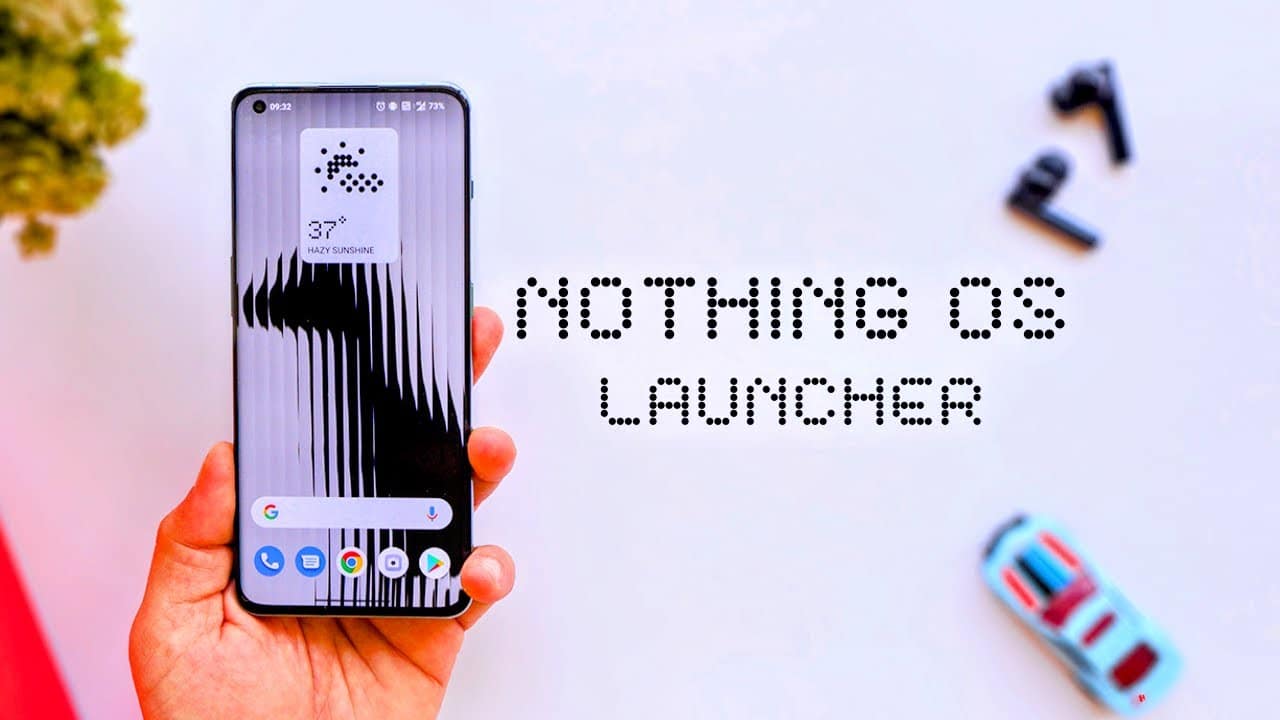In this article, we will guide you through the process of trying out How to Install Nothing Launcher On Any Android Phone at present. So, stay tuned and follow the instructions carefully to explore this new launcher on your device.
The much-awaited Nothing Launcher has been introduced in beta for a few selected Android phones. This launcher is now available for trial on Samsung Galaxy S21, S22, and Google Pixel 5 & above, while OnePlus support is expected to be added soon. If you are looking to get a hands-on experience with this launcher, we have got you covered.
Install Nothing Launcher On Any Phone
1st. Download Nothing Launcher APK
To install the XAPK file for Nothing Launcher, you can follow these steps.
- Firstly, access the Play Store listing LINK for Nothing Launcher and then proceed to visit the APKPure website – LINK.
- Once on the website, locate the Search icon situated at the top-right corner of the screen, and then paste the launcher’s link into the search box.
- The Nothing Launcher APKPure listing will appear, and you can proceed to download the XAPK file by clicking on the “Download XAPK” button.
These easy-to-follow steps will ensure a successful download of the XAPK file for Nothing Launcher.
Install Nothing Launcher on Your Phone
- To begin your APKMirror installation process, navigate to the Play Store and search for “APKMirror Installer“. Once you have downloaded and installed the application, launch it and locate the “Browse files” button to continue.
- To install Nothing Launcher on your phone, start by locating the XAPK file in the Downloads folder.
- Once you’ve found it, select the file and opt for the “Install package” option.
- APKMirror Installer will then take charge and proceed with the installation process.
- To finalize the installation, click on “Install app” and wait for the app installation prompt to appear.
- Once it does, tap on “Install” to complete the process.
NOTE: It is important to note that while the installation is successful, we recommend not opening the app right away. Our testing has shown that tapping on the “Open app” icon can result in crashes or no response. To avoid this issue, we suggest following the steps below to set Nothing Launcher as your phone’s default launcher.
Set Nothing Launcher as the Default Launcher
- To set the default launcher on your phone, go to the Settings app and click on the Apps option.
- Navigate to the Default Apps section and select the Home app.
- From there, choose the Nothing Launcher as your preferred launcher
Once you’ve made this selection, you’ll be able to see the Nothing Launcher on your phone when you swipe up or press the home button.
Nothing Launcher: Overall Impressions & Experience
After completing the installation process for Nothing Launcher, it’s essential to evaluate whether this launcher is suitable for you.
Nothing has mentioned three key features in their blog post, which are Nothing Wallpaper & Style, Bespoke Clock & Weather widgets, and Max Icons and Max Folder.
Let’s take a closer look at each of these features. The first feature is the default wallpaper, which may not be everyone’s preferred choice.
As someone who has an eye for aesthetically pleasing wallpapers, the default wallpaper may not be satisfactory. However, it’s important to note that wallpaper preferences are subjective, and some users may find them appealing.
You’ll get a wide range of widgets
The launcher from Nothing offers users a range of widgets to customize their home screen.
Among them are the clock and weather widgets, which come in three variations – Analog, Digital, and Weather.
The Digital widget even has a transparent option, giving the launcher a sleek and minimalist appearance.
All the widgets are aesthetically pleasing and suitable for anyone looking to enhance the look of their Android device.
In addition to the widgets, Nothing also offers two tools – Max Icons and Max Folder.
These tools allow users to enlarge their frequently used apps and folders, making them more visible and accessible.
However, some users may find the enlarged versions to be too large, and they cannot be adjusted to a specific size.
It’s worth noting that this feature takes up a significant amount of space on the home screen.
Overall, the launcher from Nothing offers a range of customization options for users looking to personalize their Android devices.
Other Features
In addition to its other features, Nothing offers two distinctive wallpapers – one featuring an abstract puppy and the other an abstract face.
The launcher also includes a Morse code-inspired ringtone, notification tone, and alarm tune.
While Nothing may stand out among the crowded Android launcher market, it is important to note that it is currently in beta testing.
Time will tell if Nothing will introduce unique features that set it apart from its competitors. In the meantime, users are encouraged to give the launcher a try and share their feedback in the comments section.
Conclusion
In conclusion, installing the Nothing Launcher on your Android phone is a straightforward process that requires only a few minutes if you follow the steps we mentioned above. Once installed, you can enjoy a clean and minimalist home screen experience, free of clutter and distractions. Whether you’re looking for a change of pace or simply want to simplify your digital life, the Nothing Launcher is an excellent choice for any Android user. So why not give it a try and see how it can enhance your mobile experience?