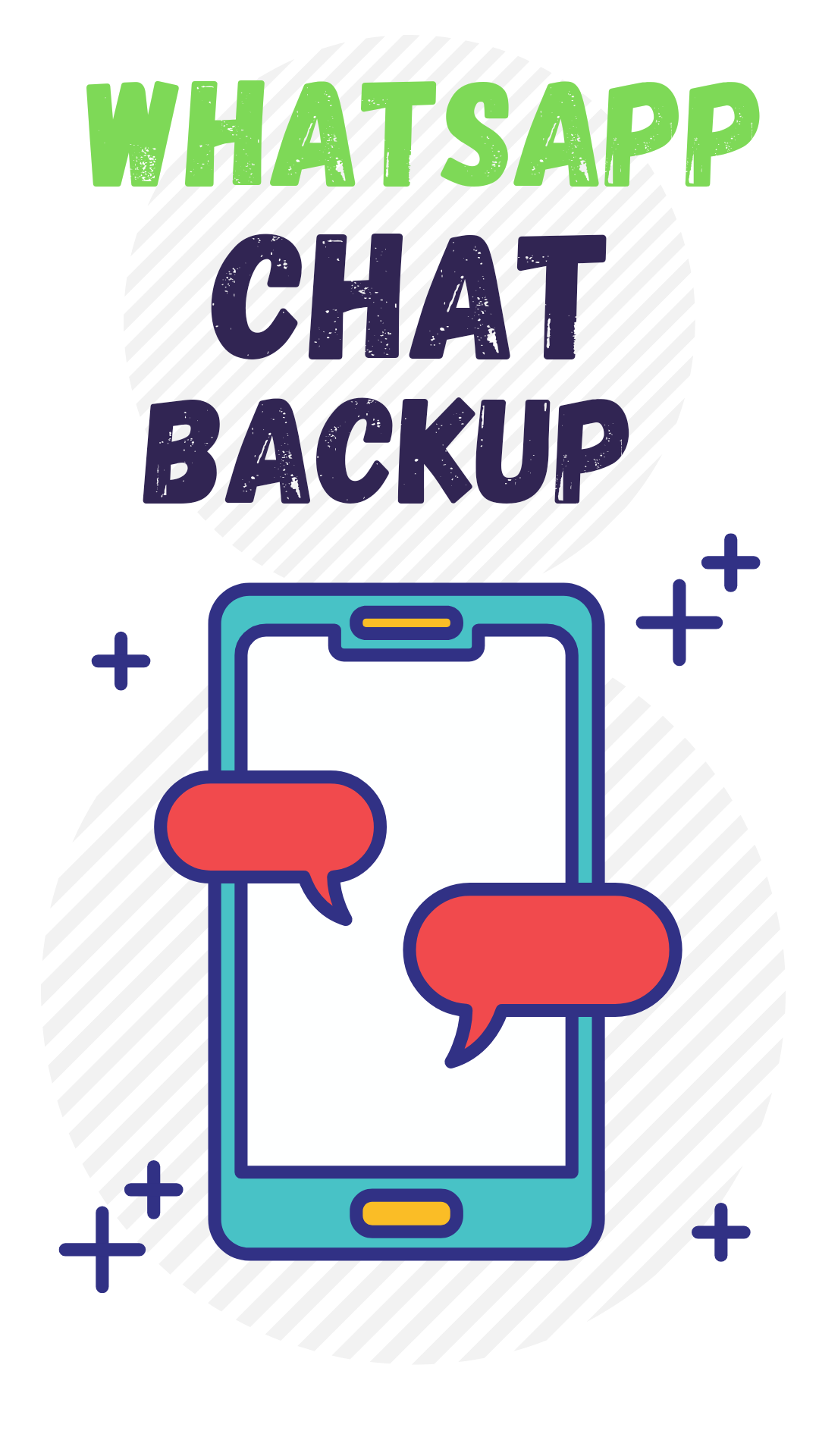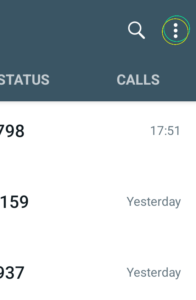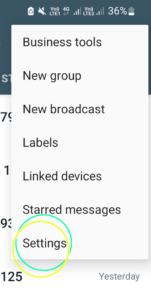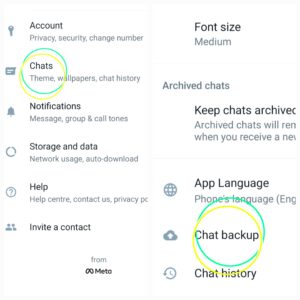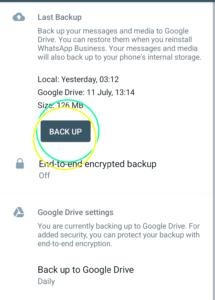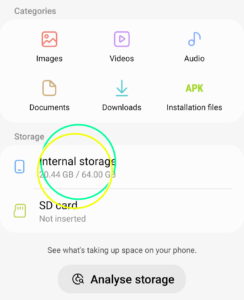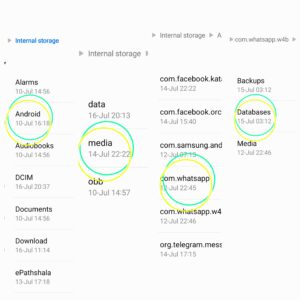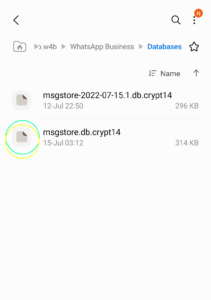WhatsApp gives its Android users the option of saving their chat data in Google Drive or keeping a local backup of the phone’s internal storage.
Contrary to the Google Drive backup requiring Internet connection the local backup is accessible anytime, anywhere, with no Internet and can easily be transferred to another location or even to other devices.
If you’re searching for a method to back to WhatsApp locally using Android This article will help you!
How do I create a WhatsApp local backup?
Like other chat apps, WhatsApp has a feature which lets you make backups of the data you have stored in your app including chat messages and images.
Even if you accidentally delete WhatsApp or change your phone using a backup, you will still have all of the information you’ve stored on the old WhatsApp.
The majority of your data is stored inside the internal storage on your smartphone. You can, however, backup your information to the cloud through Google Drive or keep a local backup of your device.
Advantages to WhatsApp local backup.
A backup that is local is useful due to the ease of it. It is easy to navigate the local backup, and then transfer it to a new location, like your SD card or another device.
It’s also a pretty simple procedure. When compared to uploading your data online and taking several minutes depending on the size of your data A local backup can take just a few seconds to accomplish.
The greatest benefit of this is that unlike Google Drive backups Google Drive backup, you have access to a local backup anytime you need it, even if you do not have internet access.
How can I back up WhatsApp to local storage?
The process of creating a local backup WhatsApp is as simple as making the Google Drive backup.
All you have to do is perform only a couple of taps. In any case, here’s the way to make the WhatsApp local backup on Android.
- Start WhatsApp and then tap on the three dots icon located in the upper right-hand side.
- Choose settings from the drop-down menu.
- Log into Chat, then backup chat.
- Click on the BACK UP option to create the WhatsApp backup. (Note:Remember to look for the “Include videos” option if WhatsApp videos are required.)
If the Google Drive backup is created an exact copy of WhatsApp data will be created and stored to the storage on your Android device’s internal storage.
Where is whatsapp local backup stored
As you can see, WhatsApp local backups are saved to the phone’s internal storage, or SD card if the phone is equipped with one.
You can utilise your phone’s built in file manager to access the WhatsApp local backup location on Android.
Let’s look at which location you can find WhatsApp Local backup destination on Android.
- Start File Manager in your smartphone. If your phone does not have one, you can download it via the Google Play Store.
- Go to Internal Storage or SD Card.
- Locate the WhatsApp folder, then select “Databases”.
- Within the Databases folder, you’ll be able to see all WhatsApp local backups that are protected by WhatsApp.
- The earlier local Whatsapp backups were named in “msgstore-YYY-MM-DD.1.db.crypt12” format, while the recent backup of WhatsApp does not include the Date in its name.
How to restore whatsapp chat from local backup
If you’ve kept the WhatsApp locally-backed backup it is easy to recover it (or even transfer it) at your own convenience.
To restore WhatsApp from the local backup, first you have to determine the location of the backup.
After that, you’ll need to modify the backup’s name and install WhatsApp. Does this sound like a bit of a hassle?
Do not worry, you can quickly learn how you can restore WhatsApp local backups by following these steps:
- After you’ve taken the WhatsApp backup of the local storage device, you are able to access it by opening either File Explorer or File Manager application on the device.
- Explore through all the way to the storage on your device and WhatsApp Databases.
- Or, you can use your The internal storage > WhatsApp > Databases, based on where the backup was saved.
- Here, you can view the local WhatsApp backup of the last 7 days in the “msgstore-YYYY-MM-DD.1.db” format.
- Choose any backup file you want to view from this list and select its additional options to name it “msgstore.db” by removing the specific date from the name of the file.
- If you’re already using WhatsApp you can delete it from your phone and then visit the Play Store to download it once more.
- Launch WhatsApp and type in your phone number from the previous one to begin.
- Within a matter of minutes it will detect an already-existing backup. Click on the “Restore” button and wait for a while while the application will retrieve the backup data from the backup.
Conclusion:
I hope you appreciate this post and find it beneficial to your requirements. If you’re here, it’s likely that you need to restore the data in your WhatsApp database, even if you do not have the cloud backup.
In fact, it’s always an option, but , like all aspects of mobile technology, it will require the transfer of more information in cloud storage “cloud”, yet more connections between accounts, and less privacy.
Yes, it’s convenient, but one thing I don’t want.