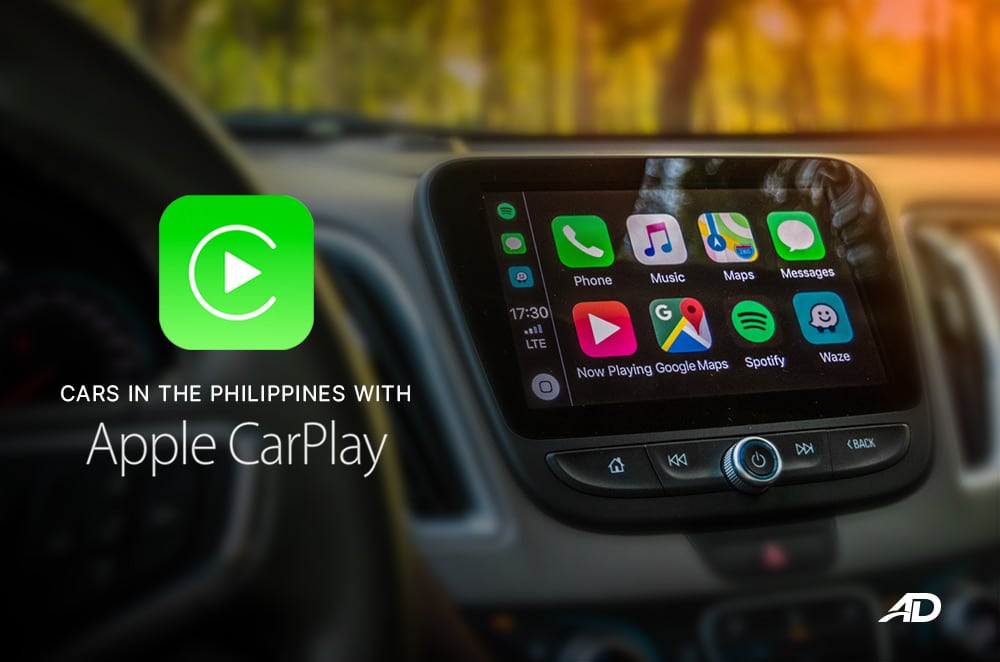- How the CarPlay Works
- What Happens with Apple’s CarPlay feature
- How To Track an AirPods Case?
- What is the main Reason Behind iPhone 14 And 14 Plus CarPlay Not Working?
- iPhone 14 CarPlay Not Working including 14 Plus: How to Solve
- Solution 1: Restart again your iPhone and CarPlay System
- Solution 2: Also Check all the Connections working properly
- Solution 3: On Your iPhone, there is a Bluetooth Issue with CarPlay
- Solution 4: Perform a Refresh and Upgrade on Your Vehicle’s Infotainment System
- Solution 5: Try to Deactivate USB Restricted Mode
- Solution 6: Ensure that CarPlay is Enabled on your iPhone
- Solution 7: Try using Different USB Cables and Ports
- The Bottom Line
The current iteration of Apple’s CarPlay system is compatible with all iPhone 5 models and later that are running iOS 7.1 or higher. This technology enables users to utilize their iPhones through their car’s radio/head unit and has become widely adopted by many major auto manufacturers. There is a common issue a carplay user is experiencing where the iPhone 14 CarPlay Not Working and may have tried Updating apple carplay. Today in this article, we provide you with a How to Solve iPhone 14 CarPlay Not Working even when phone charging but carplay not working with different solutions.
How the CarPlay Works
When connecting an iPhone via the Lightning port or wirelessly in some cars, a CarPlay system provides users with access to data such as contacts, music playlists, navigation maps, and calendar events stored on their smartphone.
What Happens with Apple’s CarPlay feature
CarPlay is usually incredibly easy to use, as it pulls data from your iPhone. Regrettably, the CarPlay feature on the iPhone 14 and 14 Plus does not appear to be working properly.
So far, there is no obvious explanation for why this is happening. However, do not distress as there are solutions available. If you are experiencing any issues with CarPlay on your iPhone 14 or 14 Plus, please employ the following fixes.
How To Track an AirPods Case?
What is the main Reason Behind iPhone 14 And 14 Plus CarPlay Not Working?
If your car is equipped with Bluetooth, it is possible to wirelessly connect your iPhone to CarPlay. Additionally, you can use a USB Lightning cable to establish the connection.
Although CarPlay is usually reliable, there may be times when it stops working after regular use. It’s not uncommon for CarPlay to malfunction after repeated use. And the possible causes can include:
- Bluetooth connectivity issues.
- It could be a faulty USB cable.
- Problems with iOS updates.
- Inability to detect iPhones.
iPhone 14 CarPlay Not Working including 14 Plus: How to Solve
If you’re having difficulty getting your iPhone 14 or 14 Plus CarPlay to work, there’s no need to panic. With a few simple steps, you should be able to get it up and running again. We’ve outlined the steps you’ll need to take to troubleshoot this issue, so give them a shot and get your CarPlay back in action!
Solution 1: Restart again your iPhone and CarPlay System
If you’re experiencing trouble with CarPlay on your iPhone 11, a quick and easy fix can be to restart both your phone and the CarPlay system.
Doing this will stop any processes that are causing the issue, and restore normal operation. To open the slider on your iPhone, here’s what you need to do:
- Press and hold the power button until the menu appears on the screen.
- To turn off your iPhone, slide your finger across the screen to the right.
- If the device does not power up automatically, you could attempt to reset it and then reconnect it after a few seconds.
Solution 2: Also Check all the Connections working properly
If you’d like to connect your CarPlay stereo, you may do so either wirelessly or with a USB connection. Make sure that the charger’s USB port and the iPhone’s USB port fit properly into the USB ports of the car and your phone, respectively.
Make sure that your cable is intact and has no frays or damage; this could be why your CarPlay isn’t working. It might be worth trying out a different cable to see if that helps.
- You need to turn on Bluetooth and Wi-Fi in the iPhone’s configurations for connecting without a cord.
- To activate Wi-Fi, open up the settings and click the icon for the wireless connection.
- Make sure that Bluetooth is enabled in the Settings by returning to the Bluetooth preferences.
-
Finally, sync up your gadget to the car sound system with CarPlay.
If you want to take advantage of CarPlay in your ride, you can select your car stereo from the My Cars or Available Cars menus found in Settings > General > CarPlay.
Solution 3: On Your iPhone, there is a Bluetooth Issue with CarPlay
If your CarPlay isn’t performing properly, it could be an issue with your Bluetooth connection. To troubleshoot, the first step is to turn off the Bluetooth on your iPhone and restart the device. And then try out CarPlay again.
If you’re still having difficulty with CarPlay, have a look at your Bluetooth options and make sure there aren’t any lingering links that could be causing problems.
Solution 4: Perform a Refresh and Upgrade on Your Vehicle’s Infotainment System
If you’re having trouble with CarPlay, it could be due to your vehicle’s infotainment system. To try and fix the issue, you’ll want to reset and update the system. To do this, simply turn off and restart your car.
In order to compile this, you’ll need to restart and reset your system. It’s possible that this won’t work since just shutting off your car only puts it in sleep mode.
Solution 5: Try to Deactivate USB Restricted Mode
USB Restricted Mode makes it impossible for hackers to get their hands on your info through a USB connection to your iPhone or iPad. Once this feature is activated, it automatically cuts the USB data connection after a certain duration. So follow these steps
- If you wish to disable Face ID or Touch ID on your iPhone, navigate to Settings and select the appropriate option.
- Enable “Access on Lock Screen” and enter your security code.
- Once USB Restricted Mode has been turned off, head to Settings > Devices > USB Accessories and switch the toggle to the ON position.
Even though your iPhone is locked, Lightning-based phone accessories will still work after you turn off this feature.
However, if you turn off USB Restricted Mode, you are leaving your iPhone vulnerable to more potential risks. You can leave it on when not in use, or switch it off when you’re utilizing CarPlay – whatever is more comfortable for you. Hope our above steps when phone charging but carplay not working on iPhone 14 CarPlay Not Working solutions are helping you out, if its still not then continue with below solutions.
Solution 6: Ensure that CarPlay is Enabled on your iPhone
If you’re having trouble connecting to CarPlay, double-check that it’s actually turned on – it’s easy to forget to turn it on after accidentally switching it off.
- Navigate to the Privacy & Content section in the Screen Time settings.
- Then, scroll down the page and remove any limitations associated with CarPlay.
Solution 7: Try using Different USB Cables and Ports
It’s important to make sure you’re using the correct cable, or else you could run into issues with your devices not being able to connect to CarPlay. Double-check the requirements before you plug in!
If the issue still lingers after swapping out the USB cable, then you can be sure it’s not the source of the trouble.
Typically, many cars come with multiple USB ports that are compatible with Apple CarPlay, so it may be a good plan to try out some of those ports to see if that does the trick.
The Bottom Line
If you’ve been having trouble with phone charging but carplay not working on your iPhone 14 or 14 Plus, iPhone 14 CarPlay Not Working then this guide should have helped you get it sorted. But if you have any more questions or concerns, don’t hesitate to reach out with a comment. We’re here to help!