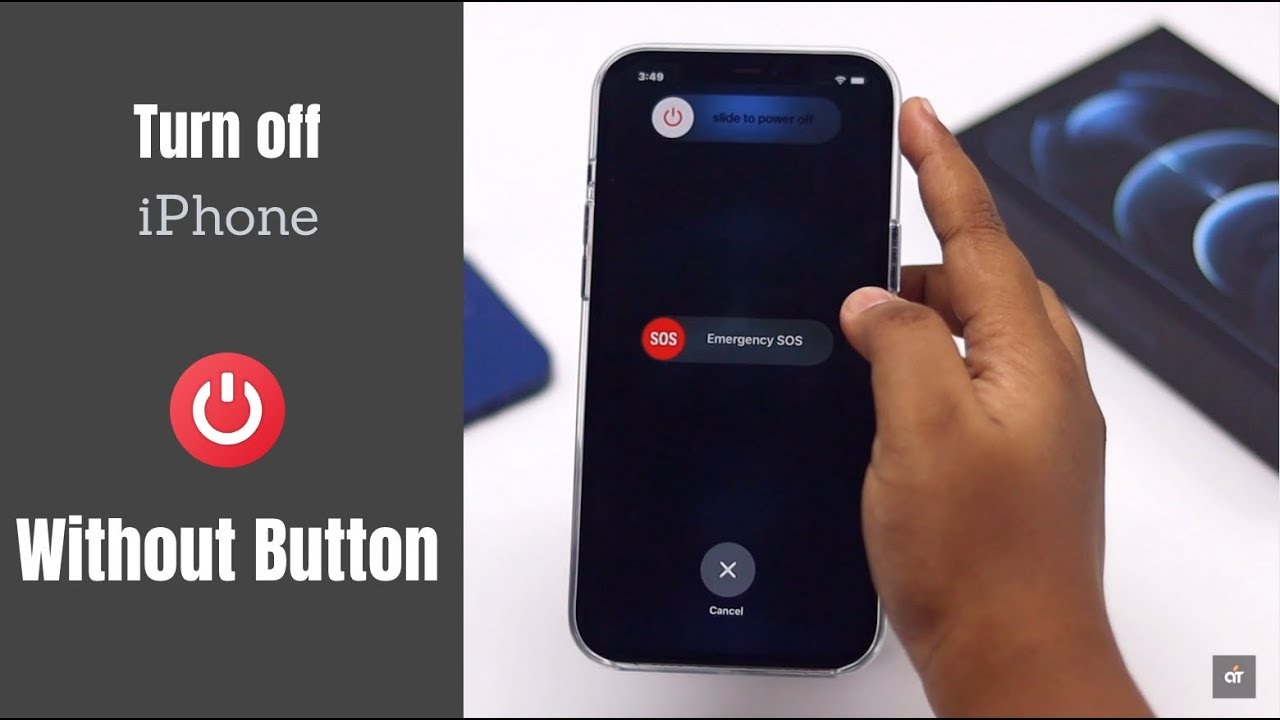If the physical buttons on your iPhone have stopped working, you may be struggling to power off the device due to its relatively simple design compared to other smartphones. Unfortunately, without the ability to use the buttons, it may be difficult to turn your phone off. So in this article we will provide you with Top 5 Best methods to Turn Off iPhone without Power Button.
Are you also an Android or iPhone user? If you’re an Android user, you know there are plenty of ways to manage tricky situations. But did you know there are 5 different methods Turn Off iPhone without Power Button? In this article, we’ll take a closer look at each of these methods.
How to Turn Off an iPhone When the Screen Is Broken?
If the power button on your smartphone is unresponsive, it can be quite inconvenient as you cannot access some important features – like your lock screen, screenshots, and the power off button. Don’t fret, though! There are ways to work around this issue and you can still turn off your iPhone, at least temporarily!
Turn Off iPhone without Power Button: Best 5 Methods
It’s not necessary to use any third-party app to turn off or restart your iPhone and there’s no need to jailbreak your device to do this. These methods have been tested and are safe for iPhones running iOS 10 and up.
Method 1: With the help of the Settings Menu Power Off your iPhone
If you want to Turn Off iPhone without Power Button, it’s easy to do! Every iPhone is set up to be able to be restarted or shut down with a few simple commands. Here’s how to do it:
- Go to your iPhone and find the Settings application, then proceed to the General area.
- Scroll through the page until you locate the shutdown button on your iPhone. Once you find it, click on it to turn it off.
Method 2: There are Some Shortcuts to Power Off Your iPhone
If you’re often having to power down your iPhone and accessing the settings page isn’t an efficient solution, then you may benefit from using Siri Shortcuts. This feature requires the Siri Shortcuts app which is accessible on iOS 14 and newer devices.
- First, ensure that you have downloaded the Shortcuts app from the Appstore – it’ll make things easier!
- Once you’ve got it all set up, grab the shutdown shortcut and store it on your device.
- Now just click on the shutdown shortcut, and your iPhone will shut down.
If you plan on utilizing this shortcut multiple times, you can add it to your home screen for convenient access.
Method 3: You can also use Apple Assistive Touch
This method is a great way to replicate the physical buttons on your iPhone. Not just the power button, but can also use it to capture screenshots, adjust the volume, launch Siri, restart, or turn off your iPhone without having to press any hardware buttons.
- Go to your iPhone and open the Settings app. Then, find the Accessibility options.
- Head over to “Assistive Touch” and switch the slider on.
- Once you switch it on, an additional support assistive ball will be active.
- To turn off your iPhone, you can press and hold the lock screen icon on this ball.
How to Remove the Green Dot in iPhone Photos?
Method 4: Schedule Screen Off Time
If you need to turn off your iPhone at a specific time but don’t have access to the hardware buttons, this is the solution for you. It’s a very helpful feature that allows your Turn Off iPhone without Power Button automatically according to your productivity and medication needs.
- Go to your iPhone and access the Settings app to check out the Screen Time options.
- You’ll see the downtime option just toggle it on.
- Adjust the time you want your iPhone to switch off from here.
Method 5: To Turn Off Your iPhone you can also prefer a Different Button
For users to gain access to this method, it is necessary for them to have jailbreak permission, since this kind of capability is not available for regular users. By jailbreaking, people can then modify system operations and manipulate hardware.
So, once you jailbreak your iPhone, you can access a range of scripts and applications via Cydia that enables you to use the Volume or Home button as a substitute for the Power button.
Conclusion
We have now reached the conclusion of this guide discussing the various Easy Ways to Turn Off iPhone without Power Button. Please keep in mind that the suggestions above are great solutions to this situation. However, it is always best to repair any hardware issues if possible, as relying solely on software solutions to power off your device is not a recommended practice. If you’re unable to shut down your device because of a broken or damaged screen, then you should let the battery deplete until it reaches 0%.