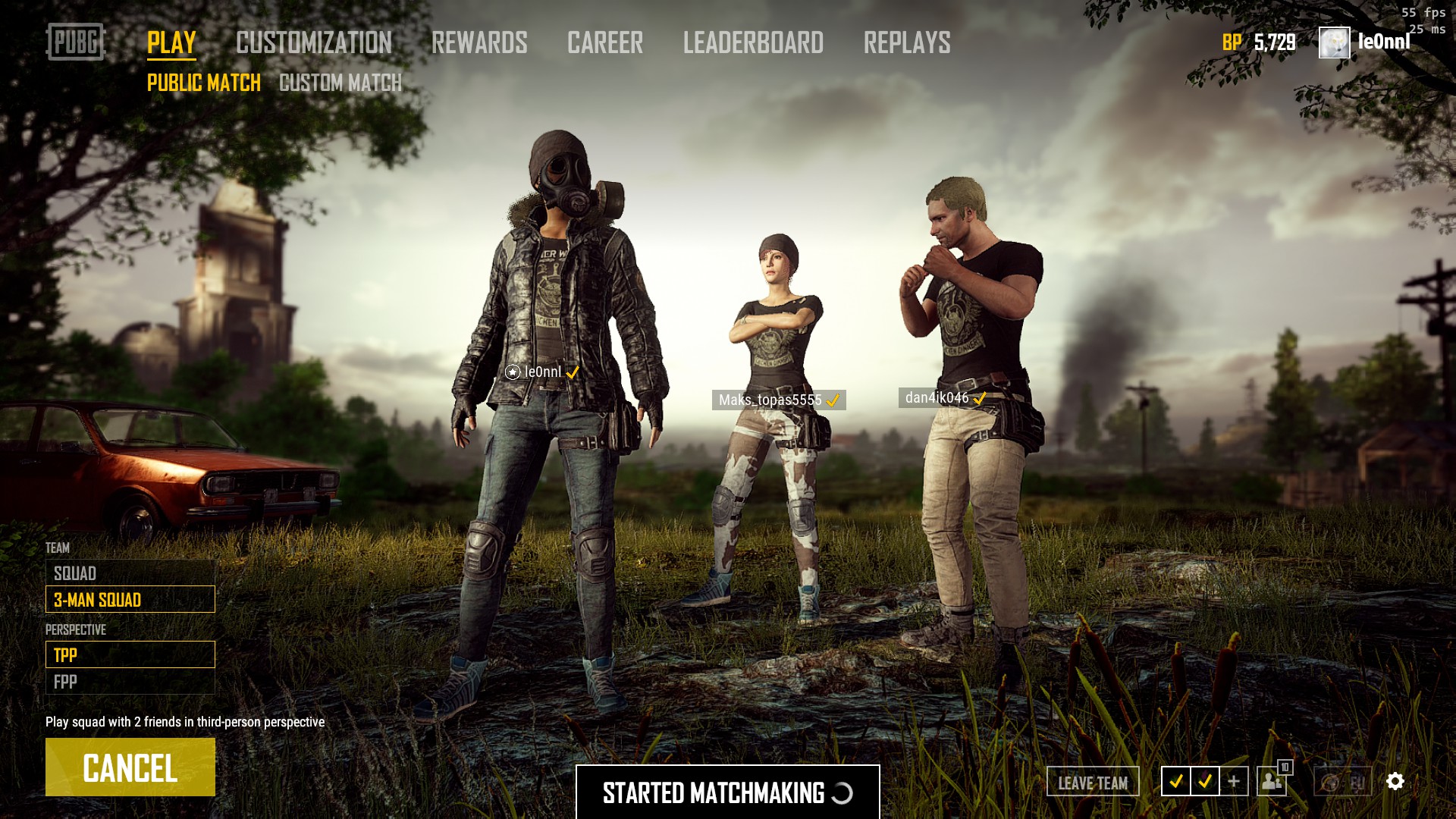I won’t believe if you say that you are a real gamer but you haven’t played PUBG yet. So are you happy with the controller support? if you’re not and you want to bring the game back to PC, then you are the perfect reader of this article. Here are some ways on How to play PUBG mobile on PC.
Requirements to play PUBG mobile on PC:
There are two different ways to play PUBG mobile on PC.
1. NoxPlayer
2. BlueStacks
Both the options allow you to run the game on the emulator.
BlueStack basically runs in Android Nougat 7.1, which provides a better graphic allowing it to run smoother. It lacks to provide a good control mapping.
NoxPlayer runs in Android Lollipop 5.1, though its control is much better still it has numerous issues with screen lag.
Both cases provide an expected output for the player. Mouse and keyboard are much better controller option than that of tapping on the screen.
Method 1: PUBG Mobile on NoxPlayer
- The very first thing is to download and install NoxPlayer. After installing NoxPlayer, make sure the version is V6.0.5.0 or more.
- Now you need to download PUBG Mobile from the Google Play Store.
- After installing, you need to do some changes in the emulator settings.
- CPU needs to be set at 2 or higher.
- Memory needs to be set at 2048 or higher than that.
- You need to set the resolution at 1280*720
- Now set the graphics rendering mode to run in DirectX
- You need to change the keyboard opacity on the overlay, NoxPlayer recommends to set it at 50%.
Mapping your controls in NoxPlayer
- settings > control > customize menus for bringing up your control map
- You can set your keyboard and mouse overlay as you want.
Method 2: PUBG Mobile on BlueStacks
- If you have the minimum system requirements, you can download and install BlueStack.
- After you log in to your Google account, you need to download and install PUBG Mobile.
- Relaunch the app once you install it.
- Make some required emulator setting changes.
- You need to set the display to 1280*720
- Set high DPI
- You need to run the graphics mode on OpenGL (DirectX is suitable for NoxPlayer)
- Make sure you keep the “use advanced graphics engine mode” unchecked. It might cause some graphical errors.
- Set the CPU cores to 2 or high
- RAM must be at a minimum of 1800
Mapping your controls in BlueStacks
- Access the settings and make the required changes.
- You can also set the overlay of the mouse and keyboard.
These are some ways to play PUBG Mobile on PC. You can find more various options which allow you to play the game on your PC.
If you want a stronger option to play PUBG Mobile on PC, then let us know in the comment section. We will definitely come up with some better options in the upcoming future.