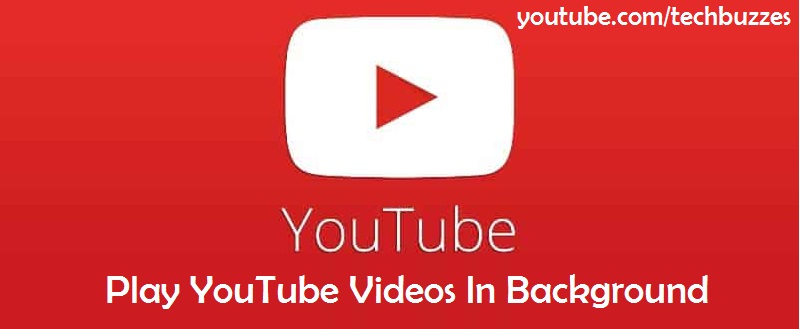YouTube is the world’s largest video-sharing platform, boasting billions of users across the globe. From music videos to tutorials, there’s a wealth of content available on YouTube. But what happens when you want to watch your favourite videos on the go, without an internet connection? That’s where YouTube downloader for iPhone comes in. In this article, we will discuss the various options available for downloading YouTube videos on your iPhone.
List of Best YouTube Downloader for iPhone for free
Download YouTube Videos with YouTube Premium
If you are a YouTube Premium subscriber, you can download videos directly from the YouTube downloader app on your iPhone. YouTube Premium is a subscription service that allows you to watch ad-free videos, download videos for offline viewing, and access exclusive content.
To download a video from YouTube Premium on your iPhone, follow these steps:
- Open the YouTube app on your iPhone.
- Search for the video you want to download.
- Tap on the video to play it.
- Below the video, you will see a “Download” button. Tap on it.
You can select the video quality that you want to download. Once you have made your selection, the download will begin.
The downloaded video will be available in the “Downloads” section of the YouTube app. You can access this section by tapping on the three horizontal lines in the top-left corner of the app and then tapping on “Downloads.”
Download YouTube Videos with Document 6
Another option for downloading YouTube videos on your iPhone is using a third-party app. One popular app for this purpose is Document 6. This app is a file manager that allows you to download and manage files on your iPhone.
To download a YouTube video with Document 6, follow these steps:
- Download and install the Document 6 app from the App Store.
- Open the YouTube app on your iPhone.
- Search for the video you want to download.
- Tap on the video to play it.
- While the video is playing, tap on the “Share” button (the arrow pointing upward).
- From the list of options that appears, select “Copy Link.”
- Open the Document 6 app and tap on the Safari icon in the bottom-right corner of the screen.
- In the address bar, type in “savefrom.net” and press enter.
- Paste the YouTube video link into the field provided on the SaveFrom website and tap on the “Download” button.
- Select the video quality you want to download and tap on the “Download” button again.
The downloaded video will be available in the “Downloads” section of the Document 6 app. You can access this section by tapping on the “Downloads” icon in the bottom-right corner of the screen.
Download YouTube Videos with Video DownloadHelper
Another option for downloading YouTube videos on your iPhone is using a browser extension called Video DownloadHelper. This extension is available for Safari, Firefox, and Chrome and allows you to download videos from various websites, including YouTube.
To download a YouTube video with Video DownloadHelper, follow these steps:
- Download and install the Video DownloadHelper extension for your preferred browser.
- Open the YouTube app on your iPhone.
- Search for the video you want to download.
- Tap on the video to play it.
- While the video is playing, open the Video DownloadHelper extension in your browser.
- The extension will detect the video and provide a list of download options.
- Select the video quality you want to download and the download will begin.
The downloaded video will be available in the “Downloads” section of your browser. You can access this section by tapping on the three horizontal lines in the top-left corner of the browser and then tapping on “Downloads.”
Also see: How To Play YouTube Videos In Background
Download YouTube Videos with iDownloader
Downloader is another popular app that allows you to download YouTube videos on your iPhone. This app is similar to Document 6 in that it is a file manager that allows you to download and manage files on your iPhone.
To download a YouTube video with iDownloader, follow these steps:
- Download and install the iDownloader app from the App Store.
- Open the YouTube app on your iPhone.
- Search for the video you want to download.
- Tap on the video to play it.
- While the video is playing, tap on the “Share” button (the arrow pointing upward).
- From the list of options that appears, select “Copy Link.”
- Open the iDownloader app and tap on the browser icon in the bottom-right corner of the screen.
- In the address bar, type in “savefrom.net” and press enter.
- Paste the YouTube video link into the field provided on the SaveFrom website and tap on the “Download” button.
- Select the video quality you want to download and tap on the “Download” button again.
The youtube downloaded video will be available in the “Downloads” section of the iDownloader app for Iphone. You can access this section by tapping on the “Downloads” icon in the bottom-right corner of the screen.
Download YouTube Videos with ClipGrab
ClipGrab is another popular option for downloading YouTube videos on your iPhone. This is a desktop application that is available for Windows, Mac, and Linux, but it also has a mobile app that is compatible with the iPhone.
To download a YouTube video with ClipGrab, follow these steps:
- Download and install the ClipGrab app from the App Store.
- Open the YouTube app on your iPhone.
- Search for the video you want to download.
- Tap on the video to play it.
- While the video is playing, tap on the “Share” button (the arrow pointing upward).
- From the list of options that appears, select “Copy Link.”
- Open the ClipGrab app and paste the YouTube video link into the field provided.
- Select the video quality you want to download and click on the “Grab this clip!” button.
- The downloaded video will be available in the “Downloads” section of the ClipGrab app.
Conclusion
There are various options available for downloading YouTube videos on your iPhone, from using YouTube Premium to third-party apps like Document 6, iDownloader, and browser extensions like Video DownloadHelper. Each option has its own set of advantages and disadvantages, and the best option for you will depend on your personal preferences and requirements. Just remember to be mindful of copyright laws and only download videos for personal use or with the permission of the copyright holder.