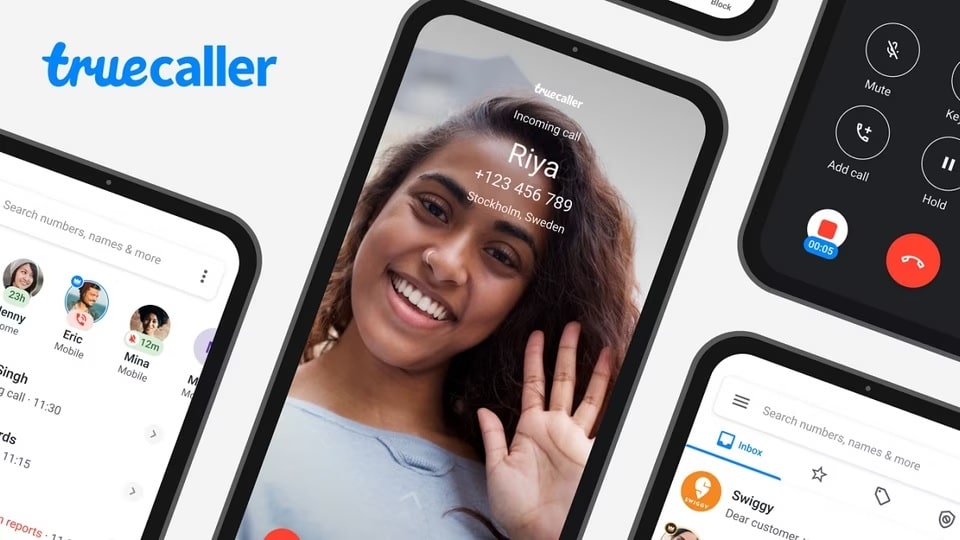In this article, we’ll guide you on How to Record Calls on Android with the Truecaller app and How to use this feature to your advantage.
The previous days when receiving anonymous phone calls left us feeling frustrated and uneasy. So why go through the hassle of using external tools when Truecaller has you covered?
Fortunately, Truecaller has proven to be an effective solution by providing caller identification for numbers that are not saved on our devices.
However, in complement to simply knowing who is calling, many people have a need to record phone conversations for personal or professional reasons.
This has led to the use of third-party call recording apps or even traditional tape recorders which may result in subpar recording quality.
Also see: Best Android 13 Call Recording Apps to Use in 2023
Luckily, with the Truecaller app, there is no need for such complicated alternatives. In 2018, Truecaller introduced the call recording feature on their Android app which has been met with great success.
This feature allows for easy and high-quality recording of phone conversations directly within the app. In this post, we will show you the simple steps of using this feature, ensuring that you never miss out on any crucial conversations.
Truecaller stopped the call recording feature on this Android Device
From May 2022, Truecaller has decided to stop offering its call recording functionality on Android devices running on version 8 and below.
This move has been made in line with the newly implemented terms and conditions of Google.
However, it is important to note that users with older Android versions can still utilize this feature without requiring accessibility permissions.
Furthermore, it is imperative to stay up-to-date with the latest laws and regulations pertaining to call recording. Prior to recording any conversations, it is essential to ensure that you have received the necessary permission to do so.
Method for How to Record Calls on Android with Truecaller
Truecaller is a user-friendly call recording app that offers a simple and straightforward process.
- To get started, visit the Play Store and download the Truecaller app onto your device.
- Once installed, sign in and follow the steps to configure your Truecaller settings.
- Next, locate the three horizontal bars in the top left corner of the app screen and tap them.
- From there, select the Call recording option and a new window will appear.
- Click the Start free trial option and grant Truecaller the necessary permissions to begin recording your calls.
Truecaller offers a convenient call-recording feature that allows you to record your phone conversations.
See : How To Call Someone who Has Blocked You
To start using this feature, simply look for the message “call recording enabled” on your Truecaller app.
With just 5 easy steps, you can activate this feature without having to download any additional apps.
However, it’s important to note that the free trial period for Truecaller’s call recording feature is limited to 14 days.
If you wish to continue using this feature beyond the trial period, you’ll need to subscribe to either the monthly or yearly subscription plans.
Enjoy the benefit of Record Calls on Android with the Truecaller App feature and never miss an important conversation again!
Alternatives of Record Calls on Android with the Truecaller App
For those seeking an alternative call recording application to Truecaller, there are several options available. Below are some alternatives that offer this feature.
Google Voice
If you’re looking for a reliable way to record calls on your Android or Apple device, Google Voice is an excellent option.
It’s worth noting, however, that the steps to install the app differ depending on your device.
For Android users, Google Voice comes pre-installed, while iPhone users will need to download and install the app.
Once you’ve completed the setup process and linked your Google account, recording calls is an easy process.
Simply enable the call recording feature and you’re good to go.
Whether you’re using an Android or Apple device, Google Voice is a powerful tool that can help you keep track of important conversations.
- To access Google Voice, open your preferred web browser and navigate to the homepage.
- Once there, locate the three dots in the top-left corner of the screen, which will expand a menu with additional options.
- From this menu, select the “Calls” option to proceed.
- To enable incoming calls, click on the slider located on the right-hand side of the screen.
- With these simple steps, you’ll be ready to receive incoming calls on Google Voice.
Did you know that you have the option to activate incoming call recording on your phone?
All you need to do is access the settings menu, click on advanced settings, and enable the incoming call option.
Once you’ve completed these steps, recording incoming calls is as comfortable as pressing the number 4 during the call.
This feature can be particularly useful for keeping track of important conversations or for personal record-keeping purposes.
NOTE: Keep in mind that the person on the other end of the line will be notified that the call is being recorded. But you’ll be successfully Record Calls on Android with the Truecaller app.
External Recorder
It has been noted that a number of individuals choose to utilize external recording devices to capture their phone conversations.
These devices may be utilized for various reasons, including situations where individuals do not wish to disclose their recording to the other party (it is important to verify the legality of this action in your jurisdiction before proceeding).
To record a phone conversation with an external device, it is recommended to acquire a recorder online for a price range of $35 to $110.
Once obtained, simply connect the device to your phone’s 3.5-millimeter jack (earphone jack) and activate it when the call is in progress in order to capture the entirety of the conversation.
Other third-party apps
Recording your phone calls can be a useful tool for personal or professional purposes.
While Truecaller is a popular app for Record Calls on Android with the Truecaller app, there are other third-party apps available that offer similar features and ease of use.
In fact, many of these apps are free and provide high-quality recordings for both incoming and outgoing calls.
If you’re not already using Truecaller or don’t want to upgrade your subscription, it’s worth exploring other options to find the best app for your needs.
By using a third-party app to record your calls, you can have peace of mind that important conversations are saved for future concerns.
Some of the best alternative apps available in the market to record calls
Android and iPhone users alike have access to a variety of call-recording apps that can enhance their phone experience.
- Among the best options for Android are Call Recorder ACR, Automatic Call Recorder by RSA, Cube Call Recorder ACR, and Call Recorder by Top Weather Studios.
- For iPhone users, Rev Call Recorder, TapeACall Pro, Call Recorder – IntCall, and Call Recorder App for iPhone by Profuse are highly recommended.
With these apps, users can easily save their recordings as MP3 files, and some apps even offer additional file format options.
Furthermore, many of these apps allow users to export their recordings to the cloud or share them via social media and email.
Whether for personal or professional purposes, these call recording apps offer a convenient and efficient way to keep track of important conversations.
Sum Up!
To sum up, recording calls on your Android device can be extremely useful for work or personal purposes. The Truecaller app offers a convenient and easy-to-use solution for recording calls on Android.
While there are other apps available, Truecaller stands out due to its advanced features such as automatic recording, call blocking, and caller ID.
It’s important to keep in mind that recording calls may not be legal in some countries or situations, so make sure to research your local laws before using this feature. Overall, Truecaller is a great option for anyone looking to Record Calls on Android with the Truecaller App.